HP 4200 series User Manual
Page 149
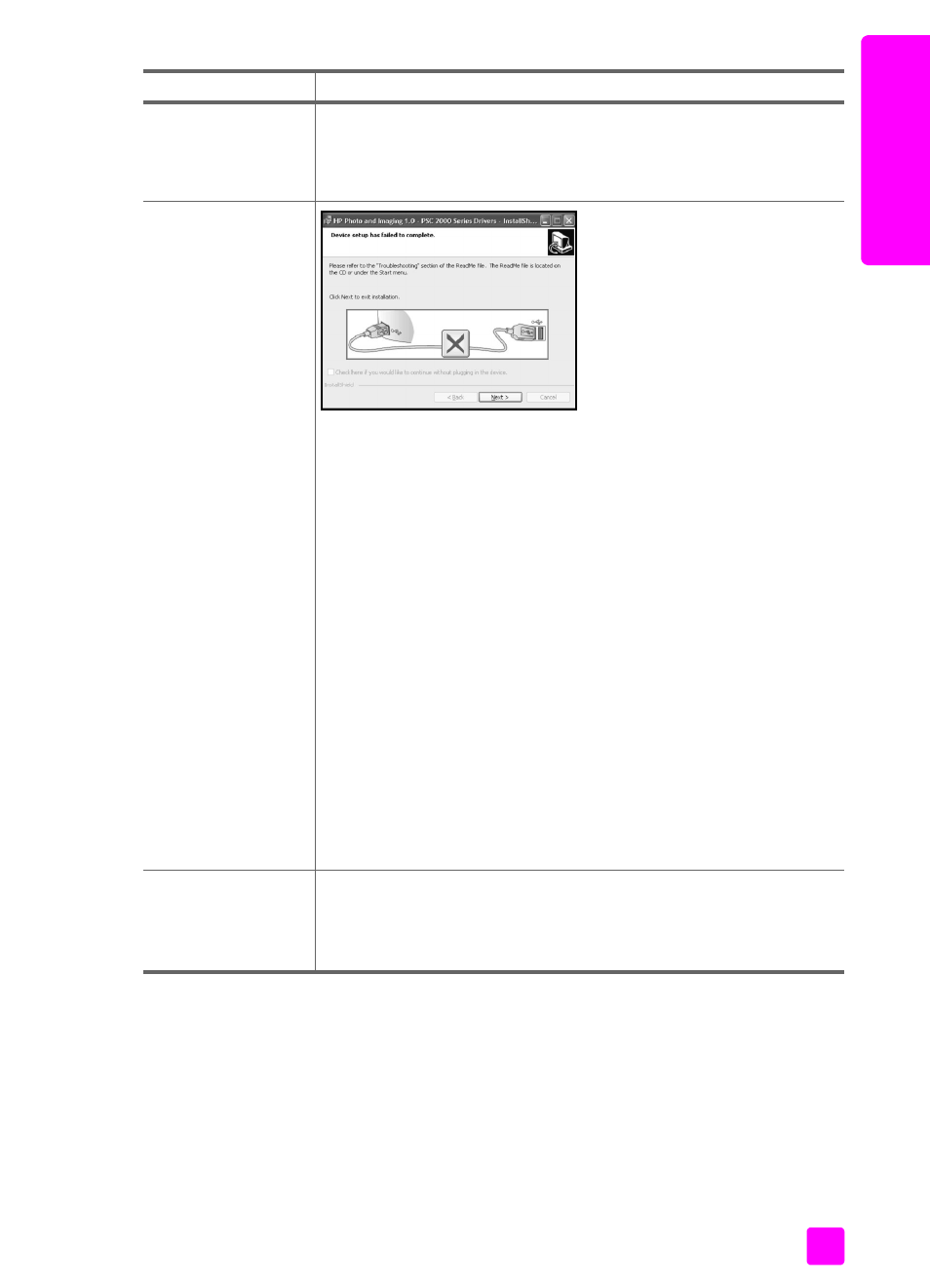
user guide
troubleshooting information
139
tr
oubl
eshooting
The minimum system
checks screen
appears during
installation
If the minimum system checks screen appears, your system does not
meet the recommended requirements to install the software. Click
Details
to see what the specific problem is. Then correct the problem
before attempting to install the software.
A red X appears on
the USB connect
prompt
If a red X appears on the USB connect prompt, follow these steps:
1
Verify that the front panel cover is firmly attached, then unplug
the HP Officejet and plug it in again.
2
Verify that the USB and power cables are plugged in.
3
Verify that the USB cable is set up properly as follows:
–
Unplug the USB cable and plug it in again.
–
Do not attach the USB cable to a keyboard or non-powered
hub.
–
Verify that the USB cable is 3 meters or less in length.
–
If you have several USB devices attached to your computer,
you might want to unplug the others during the installation.
4
Continue with the installation and reboot the computer when
prompted. Then open HP Director and check for the essential
icons (scan picture, scan document, send fax, and
hp image zone).
5
If the essential icons still do not appear in HP Director, remove
the software and then reinstall it as described in
icons are missing in the HP Director
I received a message
that an unknown
error has occurred
If you receive an unknown error message, try to continue with the
installation. If that doesn’t work, discontinue the installation and try
to begin the installation again.
problem
possible cause and solution
