Set the paper type, Paper type settings for copying – HP 4200 series User Manual
Page 33
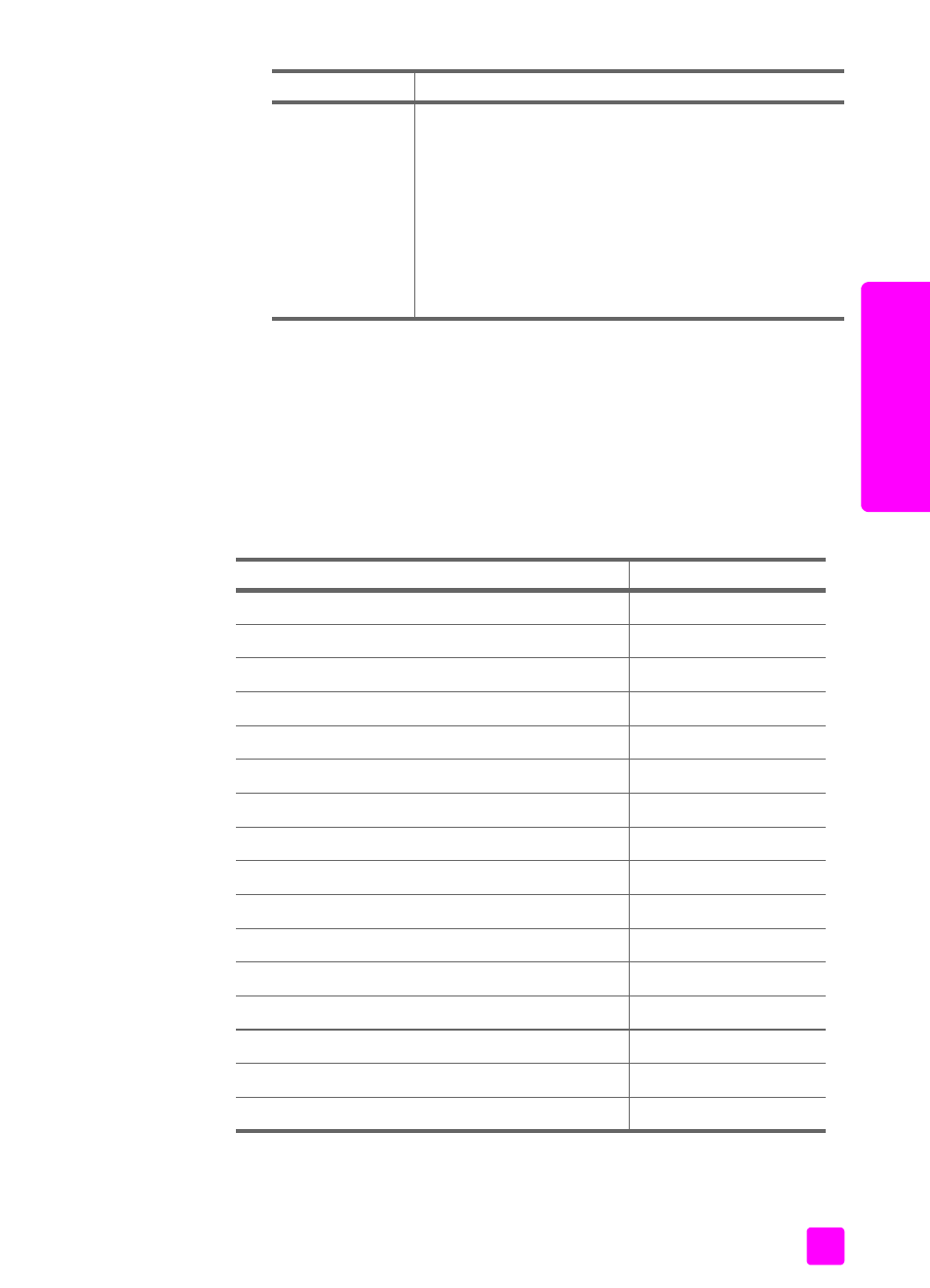
user guide
load paper and load originals
23
load or
iginals & paper
set the paper type
Whenever you change paper types, be sure to set the paper type for your
HP Officejet.
paper type settings for copying
Select the Paper Type setting that matches the paper or transparency film you are
using. Use the paper types listed for best copy quality.
Labels
(work only with
printing)
•
Always use letter or A4 label sheets designed for
use with HP inkjet products (like Avery Inkjet Labels),
and make sure that the labels are not over two years
old.
•
Fan the stack of labels to make sure none of the
pages are stuck together.
•
Place a stack of label sheets on top of standard
paper in the paper tray, print side down. Do not
insert labels one sheet at a time.
paper
tips
paper
front panel setting
Copier paper or letterhead
Plain
Other plain paper
Plain
HP Premium Paper
Plain
HP Bright White Paper
Plain
Other Inkjet papers
Plain
HP Premium Photo Paper
Photo
HP Premium Plus Photo Paper
Photo
Other photo paper
1
1 Not all photo papers are compatible.
Photo
HP Premium Inkjet Transparency Film
Transparency
Other transparency paper
Transparency
Special Papers
Plain
HP Matte Greeting Cards, Quarter-fold
Plain
HP Glossy Greeting Cards, Half-fold
Plain
HP Felt-Textured Greeting Cards
Plain
HP Professional Brochure & Flyer Paper, Glossy
Photo
HP Professional Brochure & Flyer Paper, Matte
Plain
