Receive a fax, Set the number of rings before answering, Set the number of rings before – HP 4200 series User Manual
Page 57: Answering
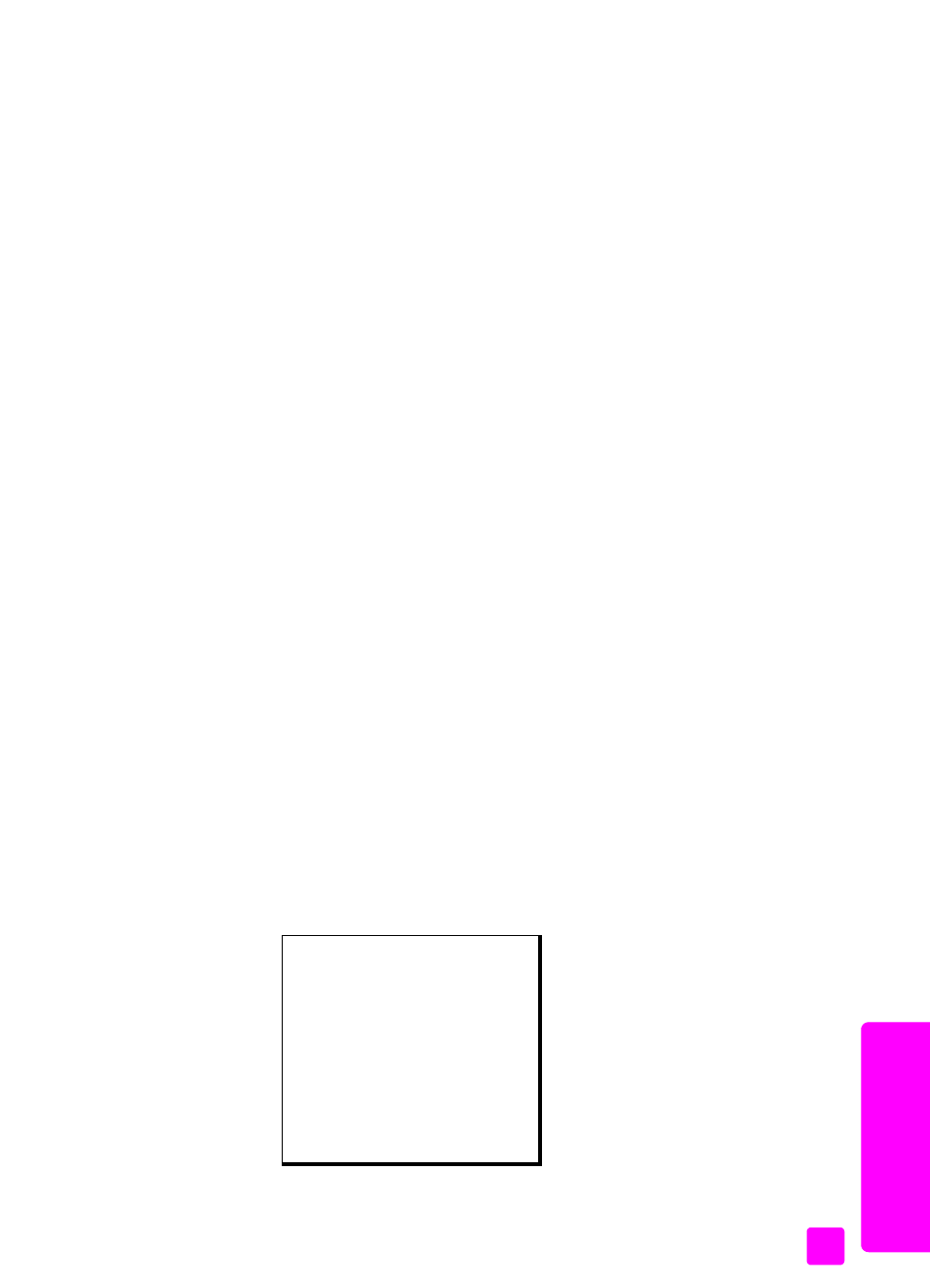
user guide
use the fax features
47
fa
x
receive a fax
By default, your HP Officejet automatically receives and prints incoming faxes.
Depending on your Answer Mode setting, the HP Officejet can receive faxes
automatically or manually. For more information on Answer Mode, see
Note:
If you set the Answer Mode to Tel, you need to receive faxes manually
and respond in person to the incoming fax call. If Fax, FaxTel, or
AnswerMachine is set, you can receive faxes automatically or manually.
You can receive faxes manually from the following:
•
A phone directly connected to the HP Officejet (on the “2-EXT” port)
•
A phone that is on the same telephone line, but not directly connected to
the HP Officejet
•
The front panel
•
The attached handset (handset model only)
Refer to the following topics for information on receiving faxes.
This section contains the following topics:
•
set the number of rings before answering
•
receive a fax manually from a phone
•
receive a fax manually from the front panel
•
receive a fax manually using the attached handset (hp officejet 4250 series
only)
•
set the number of rings before answering
You can specify how many rings should occur before your HP Officejet
automatically answers the phone. The default is 2 rings (varies by country/
region).
Note:
This setting applies only if you set the Answer Mode to Fax or FaxTel.
1
Press
Setup
.
2
Press
3
, then press
3
.
This selects Basic Fax Setup and then Rings to Answer.
Basic Fax Setup
1: Date and Time
2: Fax Header
3: Rings to Answer
4: Fax Paper Size
5: Tone or Pulse Dialing
6: Ring Volume
7: Phone Line Monitor Volume
8: Fax Forwarding Black Only
