Load paper, Load full-size papers – HP 4200 series User Manual
Page 29
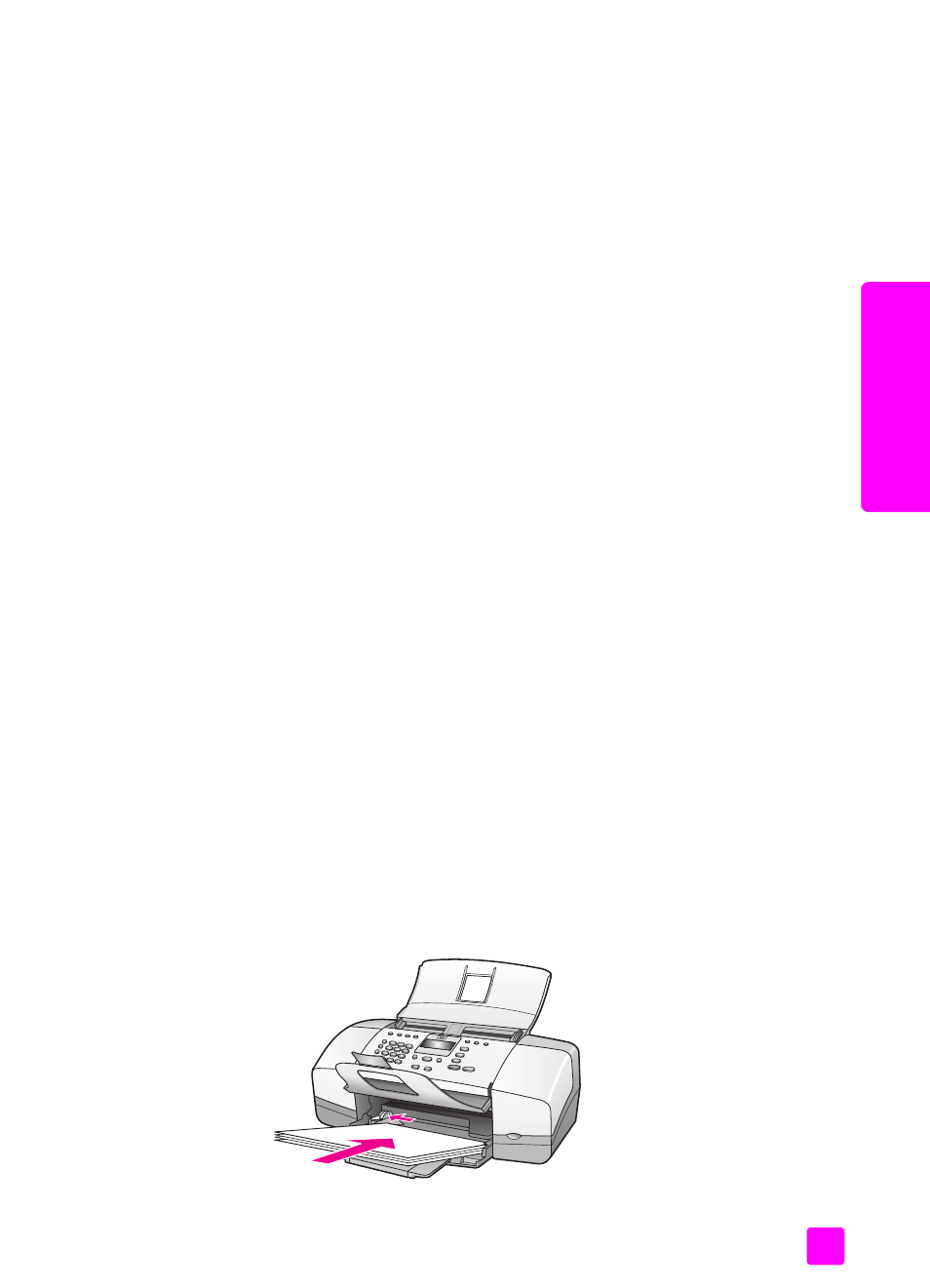
user guide
load paper and load originals
19
load or
iginals & paper
load paper
These procedures describe how to load different sizes and types of papers into
the paper tray for printing and copying.
This section contains the following topics:
•
•
•
load 4 by 6 inch (10 by 15 cm) photo paper with tear off tabs
•
load postcards, index, or Hagaki cards
•
load other types of paper in the paper tray
load full-size papers
The following procedure describes how to load letter, legal, and A4 size paper
into the paper tray. There are specific considerations for loading certain types of
paper and envelopes. After you review this procedure, see
load 4 by 6 inch (10 by 15 cm) photo paper with tear off tabs
load other types of paper in the paper tray
For best results, adjust the paper settings each time you change paper types or
paper sizes. For more information, see
set the paper type for copying
Tip:
Help prevent rips, wrinkles, and curled or bent edges by
storing all media flat in a resealable bag. Extreme changes in
temperature and humidity might result in curled media that does
not work well in the HP Officejet if the media is not stored properly.
1
Open the paper tray door and unfold the paper tray. See
2
If it is open, fold up the document catcher.
3
Slide the paper guide to its outermost position.
4
Tap the stack of paper on a flat surface to align the edges of the paper,
and then check to make sure all of the paper in the stack is the same size
and type.
5
Insert the short edge of the paper into the paper tray (print side down) until
it stops. To avoid bending the paper, make sure you do not push the paper
in too far, or push too hard. If you are using letterhead, insert the top of the
page first.
