Print from your computer, Print from a software application, Windows users – HP 4200 series User Manual
Page 81: 6 print from your computer
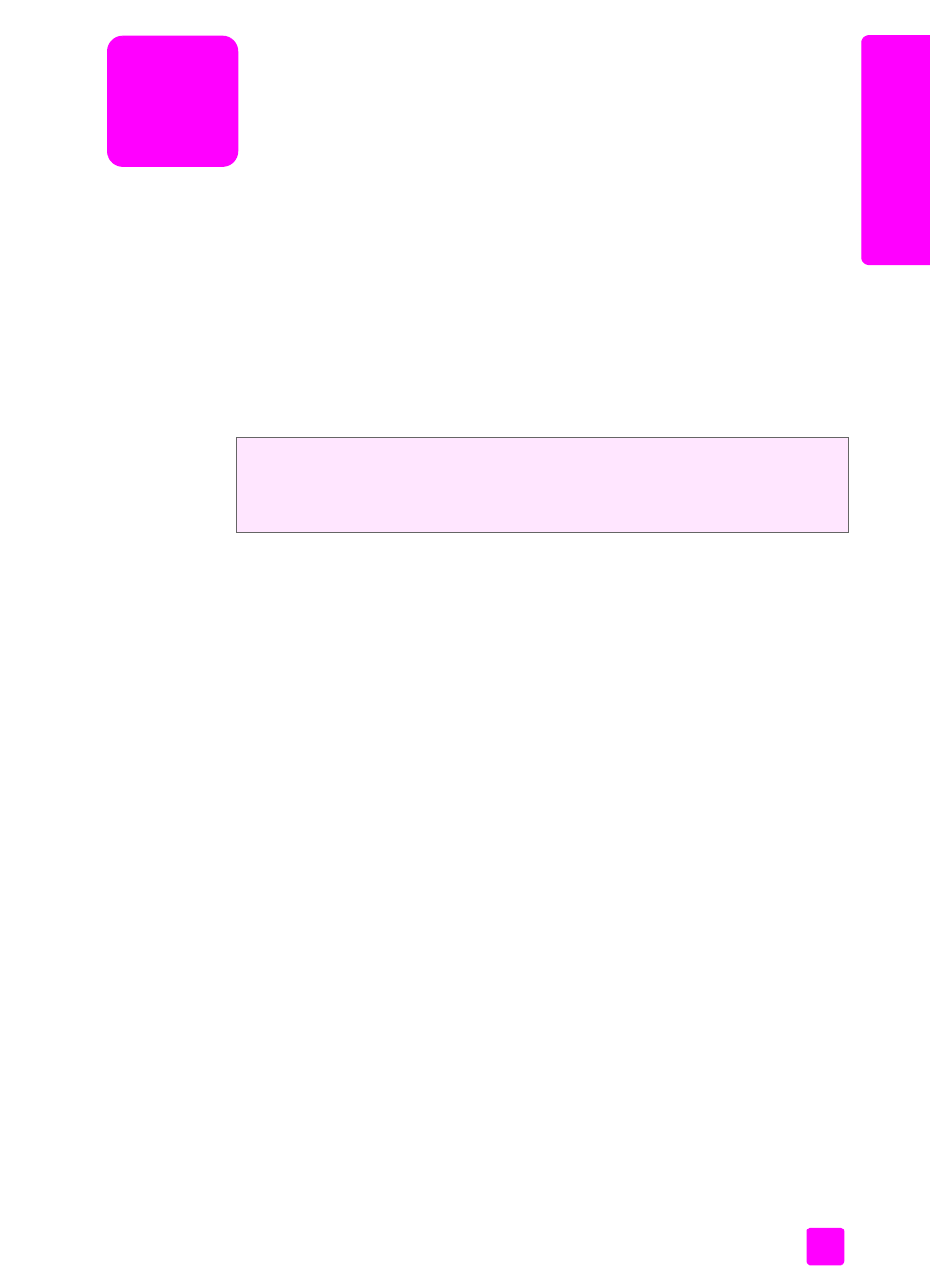
6
71
pr
int
print from your computer
Most print settings are automatically handled by the software application you are
printing from or by HP ColorSmart technology. You only need to change the
settings manually when you change print quality, print on specific types of paper
or film, or use special features.
This section contains the following topics:
•
print from a software application
•
•
print from a software application
Follow these steps to print from the software application that you used to create
your document.
Windows users
1
Load the paper tray with the appropriate paper.
Form more information, see
2
From your software application’s
File
menu, select
.
3
Make sure that you select the HP Officejet.
If you need to change settings, click the button that opens the Properties
dialog box (depending on your software application, this button might be
called Properties, Options, Printer Setup, or Printer), and then select the
appropriate options for your print job by using the features available in the
Paper/Quality, Finishing, Effects, Basics, and Color tabs.
Note:
When printing a photo, you must select options for the correct paper
type and photo enhancement. See the
hp image zone help
that came with
your computer for more information.
4
Click
OK
to close the
Properties
dialog box.
The settings you select apply only to the current print job. To set print
settings for all jobs, see
5
Click
OK
to begin your print job.
The HP Officejet can perform special print jobs such as printing borderless
images, posters, and printing on transparency film. For more information on
performing special print jobs, see the onscreen hp image zone help that came
with your software.
