Faxing from a dsl line – HP 4200 series User Manual
Page 128
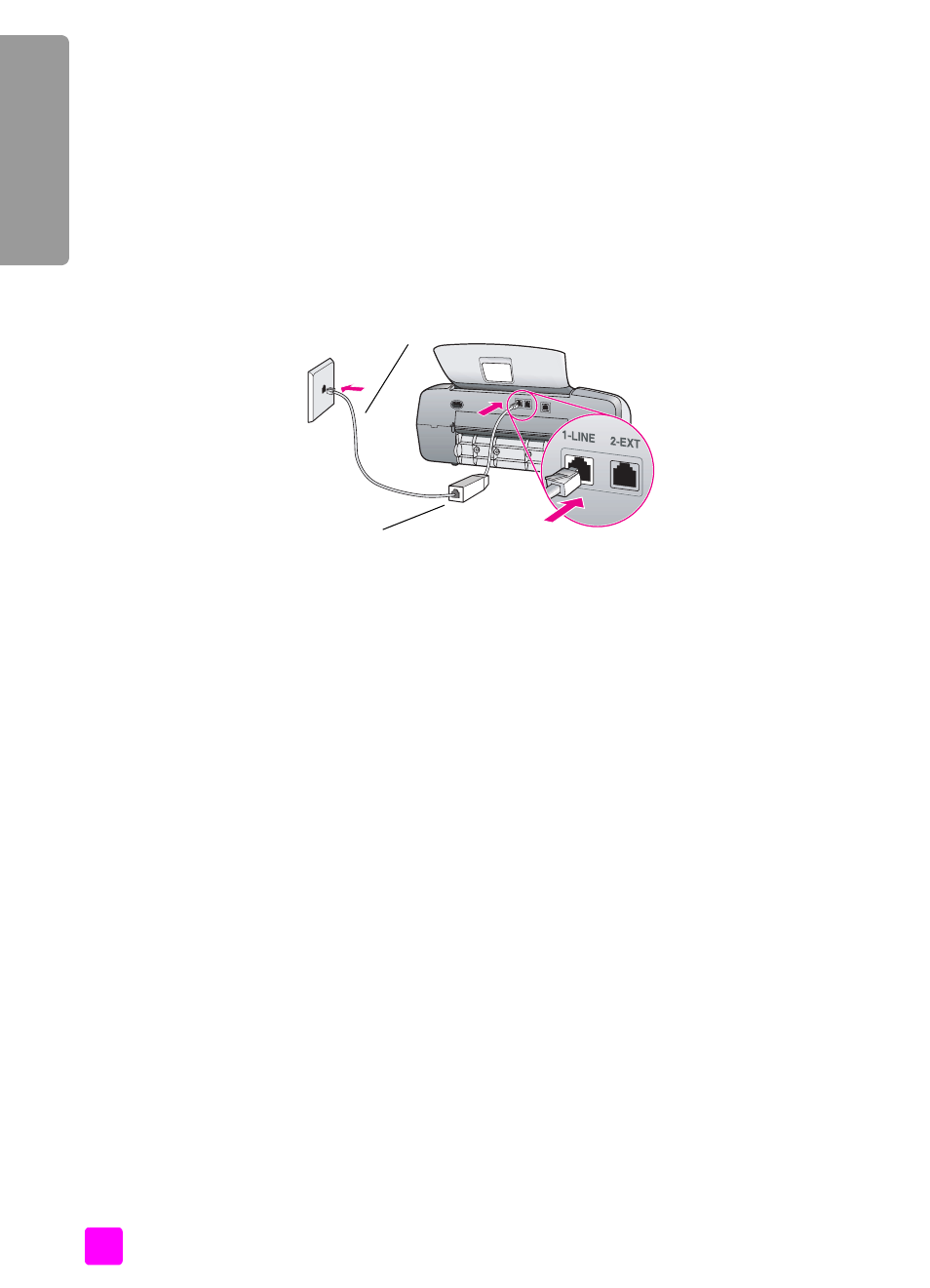
hp officejet 4200 series
chapter 12
118
fa
x setup
faxing from a DSL line
If you have a digital subscriber line (DSL) service through your phone company,
use the instructions in this section to connect a DSL filter between the telephone
wall jack and your HP Officejet. This filter removes the digital signal that would
block your HP Officejet from communicating properly with the telephone line.
Caution!
If you have a DSL line and you do not connect the DSL
filter, you will not be able to send and receive faxes with your
HP Officejet.
Caution!
If you do not use the supplied cord to connect from the
DSL filter to your HP Officejet, you may not be able to fax
successfully. If you live in one of the countries listed in the table on
page 119, you received a special 2-wire cord. This special 2-wire
cord is different from the more common 4-wire phone cords you
might already have in your office. For more information about how
to tell the difference between the cords, see
sending faxes and when receiving faxes
1
Obtain a DSL filter from your DSL provider.
2
Using the phone cord supplied in the box with your HP Officejet, connect
one end to the open port on the DSL filter, then connect the other end to the
port labeled “1-LINE” on the back of your HP Officejet.
3
Connect the DSL filter cord to the telephone wall jack.
4
Proceed to
how to tell if the following instructions apply to you
page 119 to determine what else you need to do to finish setting up your
HP Officejet.
Telephone
wall jack
Back view of the HP Officejet
Use the phone cord supplied in
the box with your HP Officejet
DSL filter
supplied by your
DSL provider
