The scanner did nothing – HP 1100A User Manual
Page 97
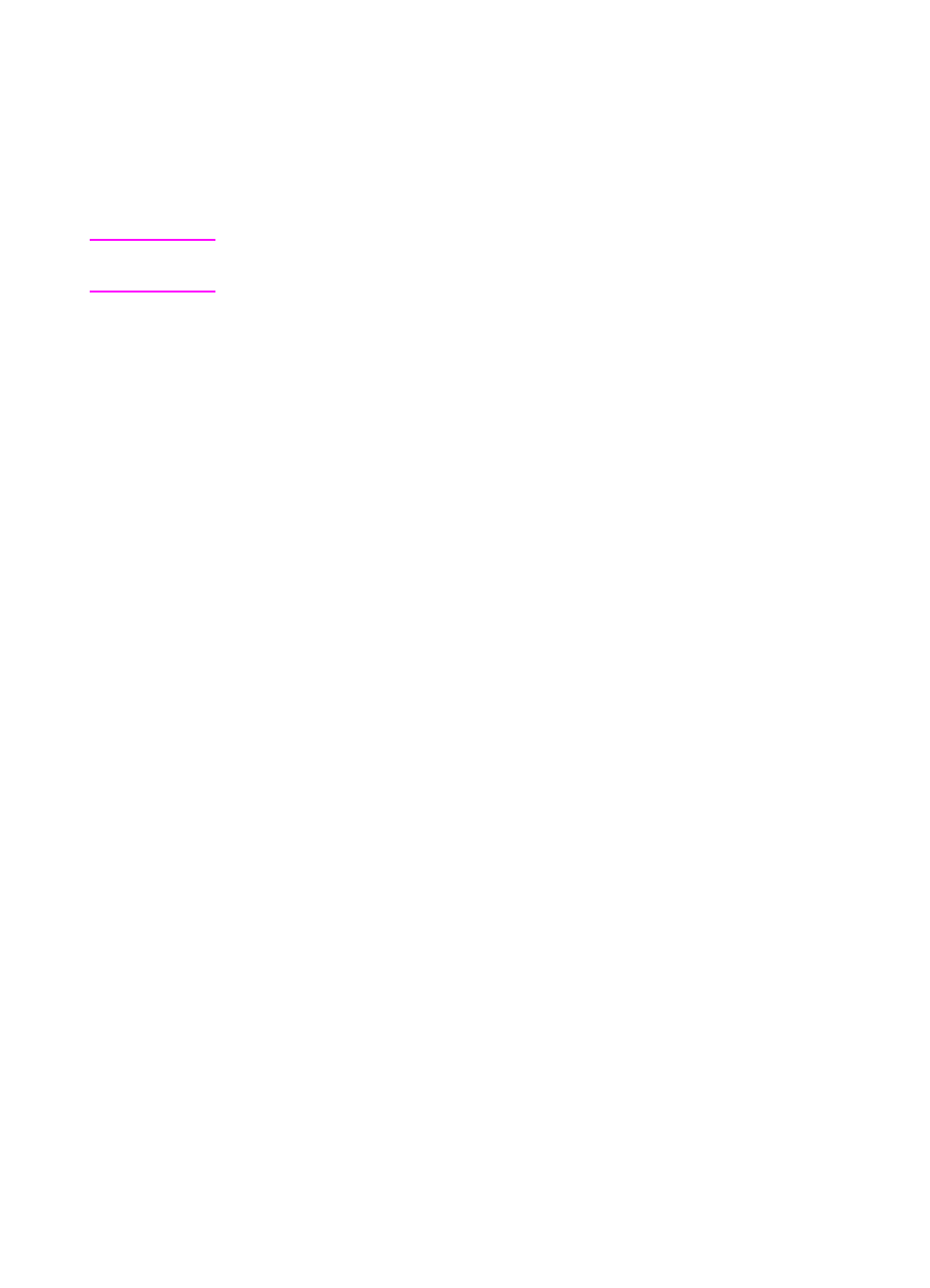
EN
Finding the solution 97
The scanner did nothing
Is the scanner correctly connected and latched to the printer?
The scanner must be connected and the attachment lever latched.
See the Quick Reference Guide for attachment instructions. See
“
” for instructions on removing the scanner.
CAUTION
To prevent damage, unplug the printer before checking the scanner
connection.
Have you printed a self-test page to verify the scanner is
recognized by the printer?
Verify the scanner is installed by printing a self-test page. See
“
.” On the lower-left hand corner of the self-
test page, the text will read: “Scanner Installed: Yes.” If the text reads
“No” instead, reboot your PC. If that does not work, reinstall the
HP LaserJet 1100 software. See the Quick Reference Guide included
with the HP LaserJet 1100A Printer•Copier•Scanner for software
installation instructions.
Is the wrong printer selected?
Verify the HP LaserJet 1100 is selected as the current printer when
you print. You may have to click Setup in the print screen to see
which printer is being used. Specify HP LaserJet 1100 if necessary.
Did you send a print or copy job before attempting to scan?
If a print or copy job was sent before attempting to scan, the scan will
occur after the other job is finished. The print job may still be in the
queue. Check the light status on the printer. See “
Is the printer parallel cable working and connected correctly?
The parallel cable may be defective. Try the following:
●
Disconnect and then reconnect the parallel cable.
●
Try printing a print job you know prints.
●
If possible, attach the cable and printer to another PC and print
the job that you know prints.
●
Try using a new IEEE-1284 compliant parallel cable. See
“
