Editing scanned text (ocr), Using the ocr feature – HP 1100A User Manual
Page 55
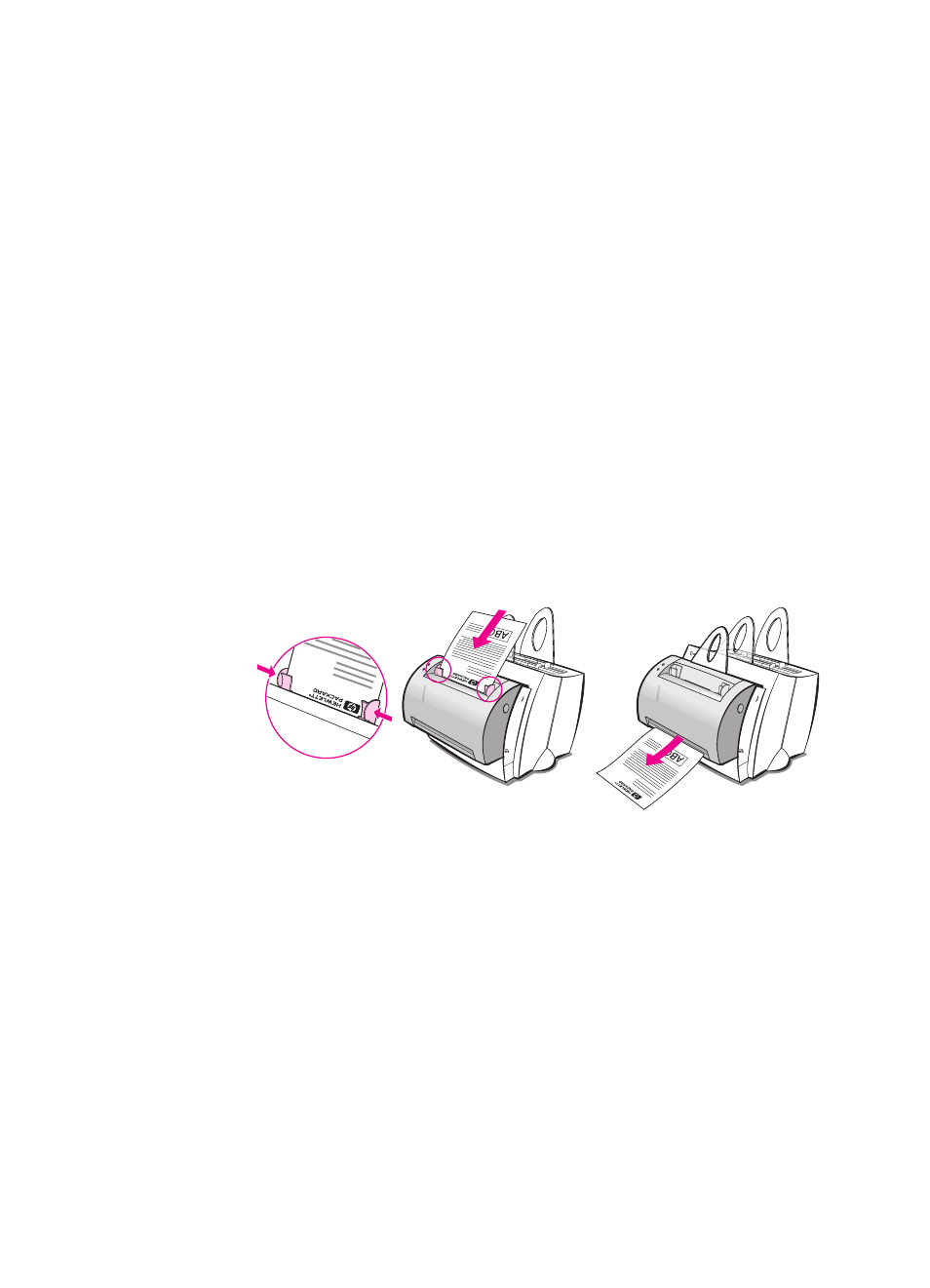
EN
Editing scanned text (OCR) 55
Editing scanned text (OCR)
Use the “Edit” feature to edit text. You can edit faxes, letters, meeting
notes, newspaper clippings, and many other documents. When
editing scanned text, an Optical Character Recognition (OCR)
application will read the text and enable you to import it into a word
processing program where you can make your edits. You can change
the properties for this feature within the LaserJet Toolbox. See
“
Using the OCR feature
1
Load the original with the narrow-side down and the side-to-be-
scanned facing toward the front of the scanner. If possible, load
so that the text is positioned horizontally and upside down;
otherwise, you will need to rotate the image.
2
Adjust the paper guides.
3
Press the Scan button on the scanner.
Windows 9x & NT 4.0
The Document Assistant will launch automatically after the Scan
button is pressed.
1
Click OCR in the Document Assistant.
2
The original will scan, and your word processing software
application will launch automatically with the scanned image
optically read and ready to edit.
3
Check the spelling in your document.
