Canceling a print job – HP 1100A User Manual
Page 50
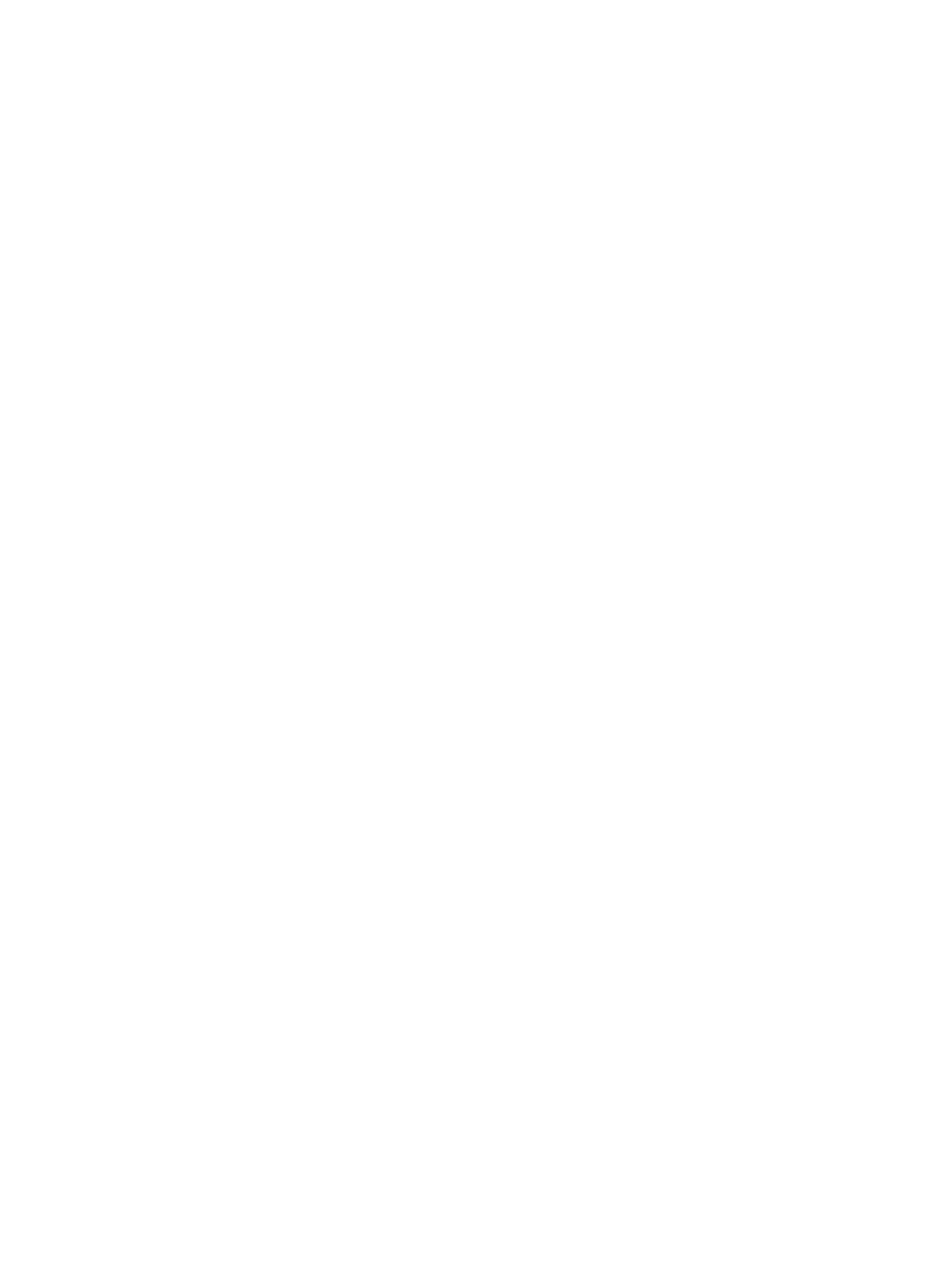
50 Chapter 4 Printing tasks
EN
Canceling a print job
A print job can be canceled from a software application or a print
queue:
●
Remove remaining paper from the printer: This will stop the
printer immediately. Use either of the next two options after the
printer is stopped.
●
Software application: Typically, a dialog box will briefly appear
on your screen allowing you the option to cancel the print job.
●
Print queue: If a print job is waiting in a print queue (PC memory)
or print spooler, delete the job there. Go to your Printer screen,
either though the Windows
Control Panel (Windows 3.1x) or
through
Start, Settings, Printers in Windows 9x & NT 4.0. Double-
click on the HP LaserJet 1100 icon to open the window, select
your print job, and then press Delete.
If the control panel status lights continue to blink after a print job has
been canceled, the computer is still sending the job to the printer.
Either delete the job from the print queue or wait until the computer
has finished sending data. The printer will return to the Ready state.
