Correcting scan/copy defects, Vertical white stripes, Too light or dark – HP 1100A User Manual
Page 109: Unwanted lines, Blank pages
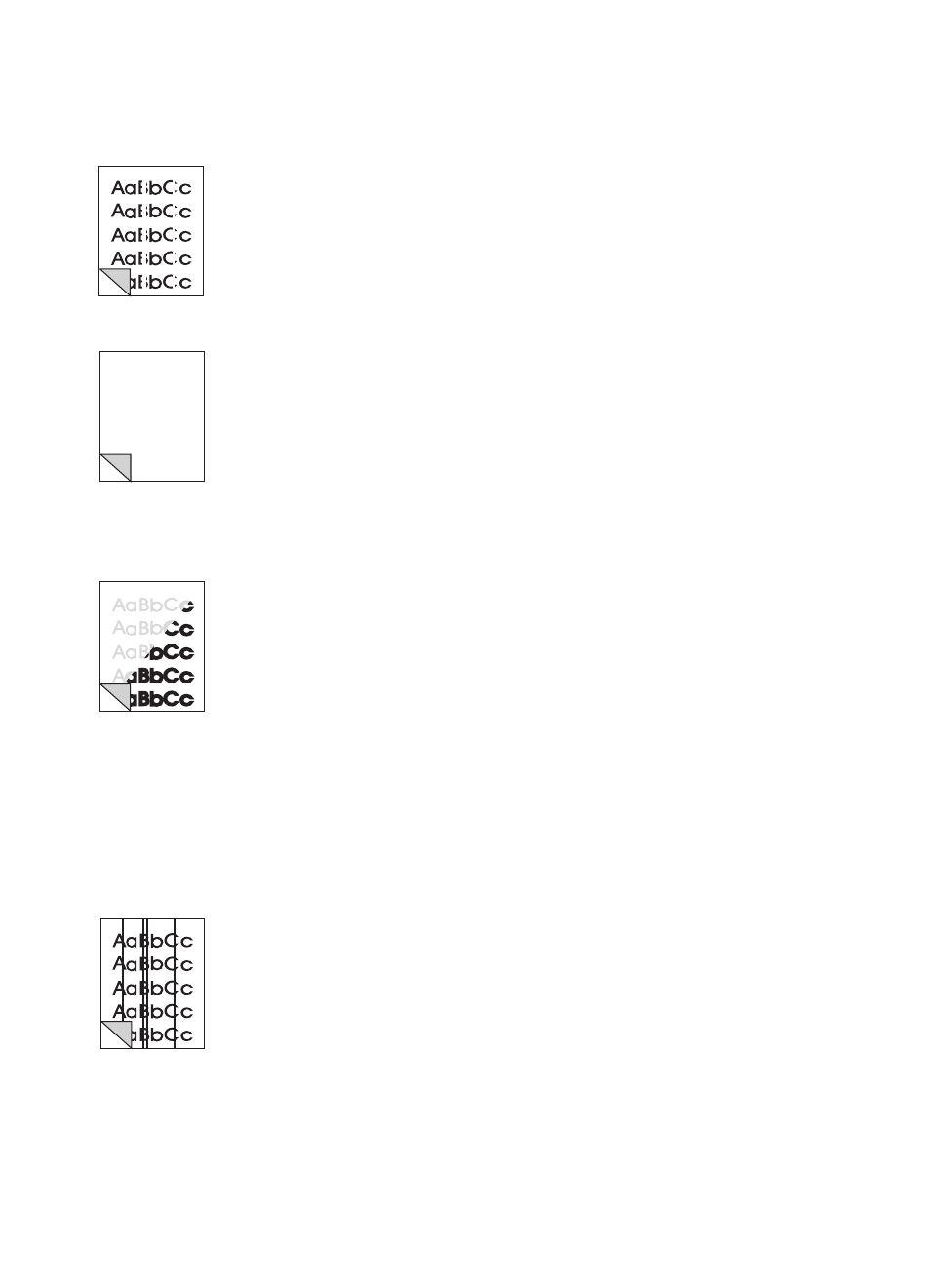
EN
Improving scan/copy quality 109
Correcting scan/copy defects
Vertical white stripes
●
The scanner may need recalibrated. See “
●
The paper may not meet HP’s paper specifications (for example,
the paper is too moist or too rough). See “
.”
Blank pages
●
The original may have been loaded backwards. Load the original
with the narrow side down and the side-to-be-scanned facing
toward the front of the scanner. See “
●
The paper may not meet HP’s paper specifications (for example,
the paper is too moist or too rough). See “
.”
Too light or dark
●
Try adjusting the settings.
• Copier Control Panel: see “
Using the Copier Control Panel
• Quick Copy settings: see “
• Verify you have the correct resolution and gray-scale settings.
See “
Scanner resolution and gray scale
.”
●
You may need to change the properties settings for the
associated function in the Document Assistant or the
HP Document Desktop. Learn about these settings in the online
help. See “
.”
●
See “
.”
Unwanted lines
●
There may be ink, glue, correction fluid, or an unwanted
substance on the scanner sensor. Try cleaning the scanner. See
“
.”
●
The scanner may need recalibrated. See “
