Unclear text, Black dots or streaks, Image prints at reduced size – HP 1100A User Manual
Page 110
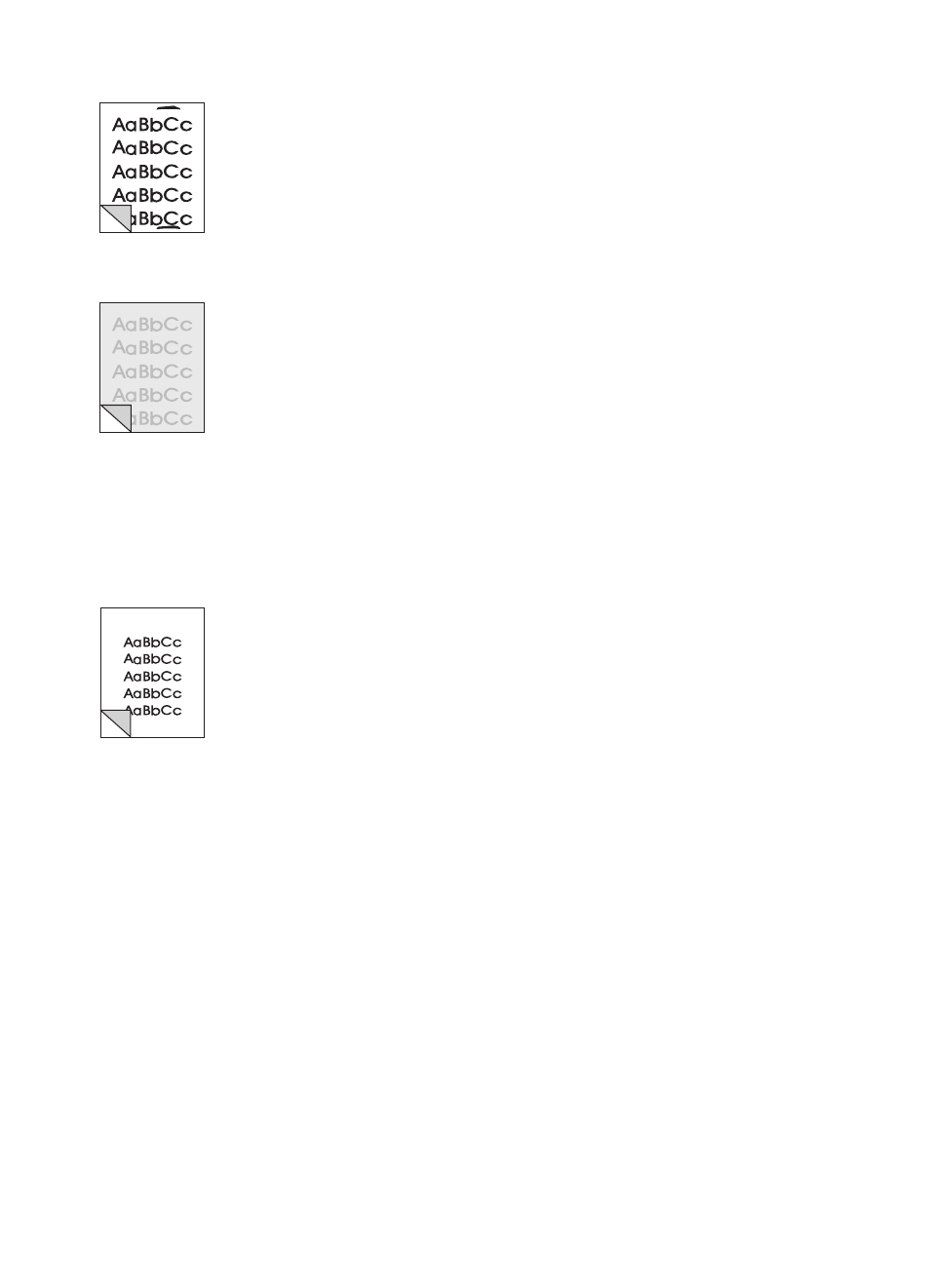
110 Chapter 9 Troubleshooting the Copier/Scanner
EN
Black dots or streaks
●
There may be ink, glue, correction fluid, or an unwanted
substance on the scanner sensor. Try cleaning the scanner. See
“
.”
Unclear text
●
Try adjusting the settings.
• Copier Control Panel: see “
Using the Copier Control Panel
• Quick Copy settings: see “
• Verify you have the correct resolution and gray-scale settings.
See “
Scanner resolution and gray scale
.”
●
You may need to change the properties settings for the
associated function in the Document Assistant or the
HP Document Desktop. Learn about these settings in the online
help. See “
.”
Image prints at reduced size
●
The HP software settings may be set to reduce the scanned
image. See the following:
• “
” to change the settings in the Document
Assistant and the LaserJet Document Desktop.
• “
” to change the settings for Quick Copies.
• “
Using the Copier Control Panel
” to change the settings for the
Copier Control Panel.
