Toner smear, Gray background, Vertical repetitive defects – HP 1100A User Manual
Page 82: Loose toner
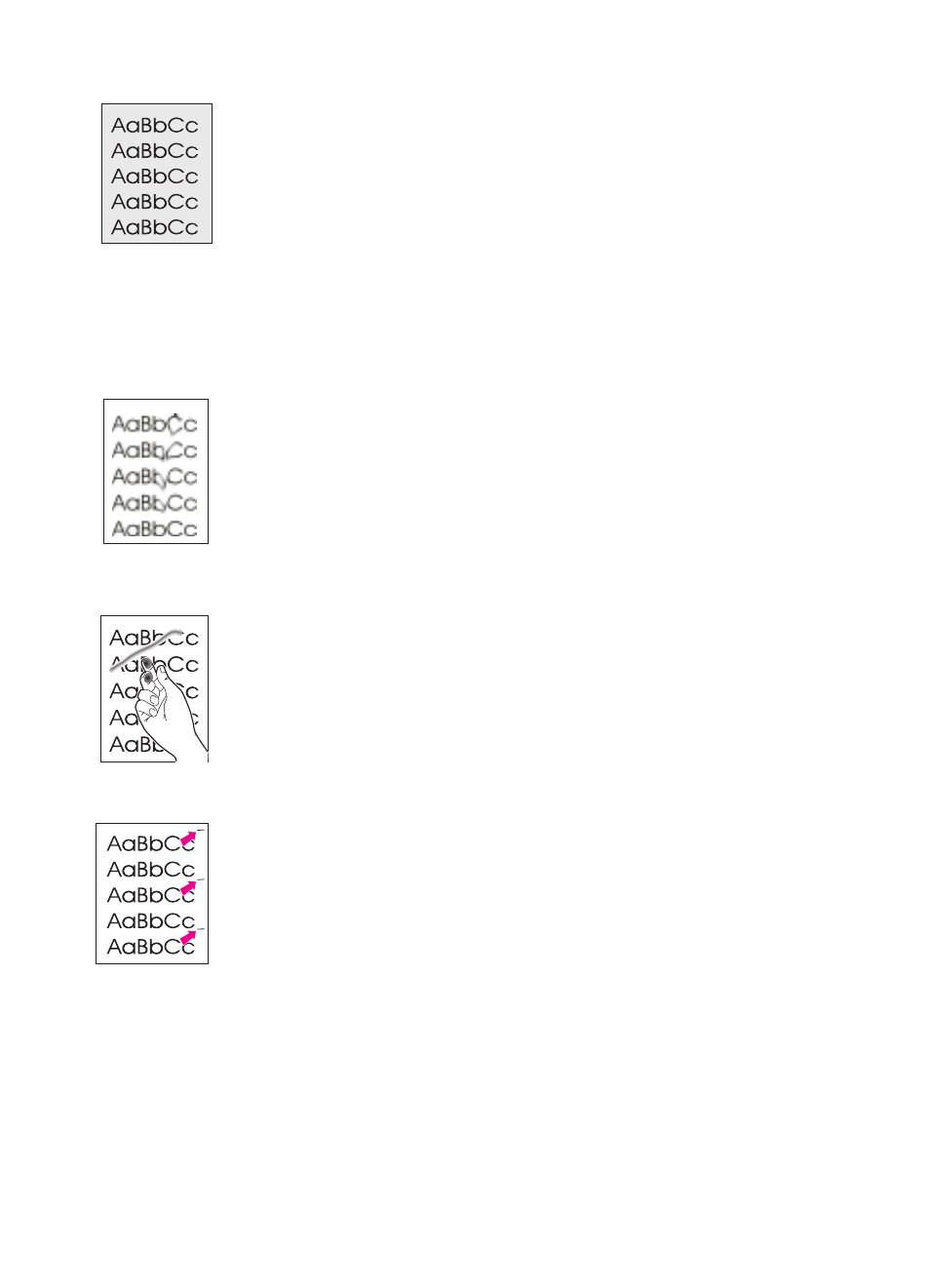
82 Chapter 8 Troubleshooting the printer
EN
Gray background
●
Decrease the print density setting. This will decrease the amount
of background shading. Access this setting under “
●
Change the paper to a lighter basis weight. See “
.”
●
Check the printer’s environment; very dry (low humidity)
conditions can increase the amount of background shading.
●
Install a new HP toner cartridge. See “
Toner smear
●
If toner smears appear on the leading edge of the paper, the
paper guides may be dirty. Wipe the paper guides with a dry, lint-
free cloth. See “
” or “
.”
●
Check the paper type and quality.
●
Try installing a new HP toner cartridge. See “
Loose toner
●
Clean the inside of the printer. See “
.”
●
Check the paper type and quality. See “
.”
●
Try installing a new HP toner cartridge. See “
Vertical repetitive defects
●
The toner cartridge may be damaged. If a repetitive mark occurs
at the same spot on the page, install a new HP toner cartridge.
See “
.”
●
Internal parts may have toner on them. See “
.” If the defects occur on the back of the page, the problem
will likely be corrected after a few more printed pages.
