Using the playback menu – HP R717 User Manual
Page 93
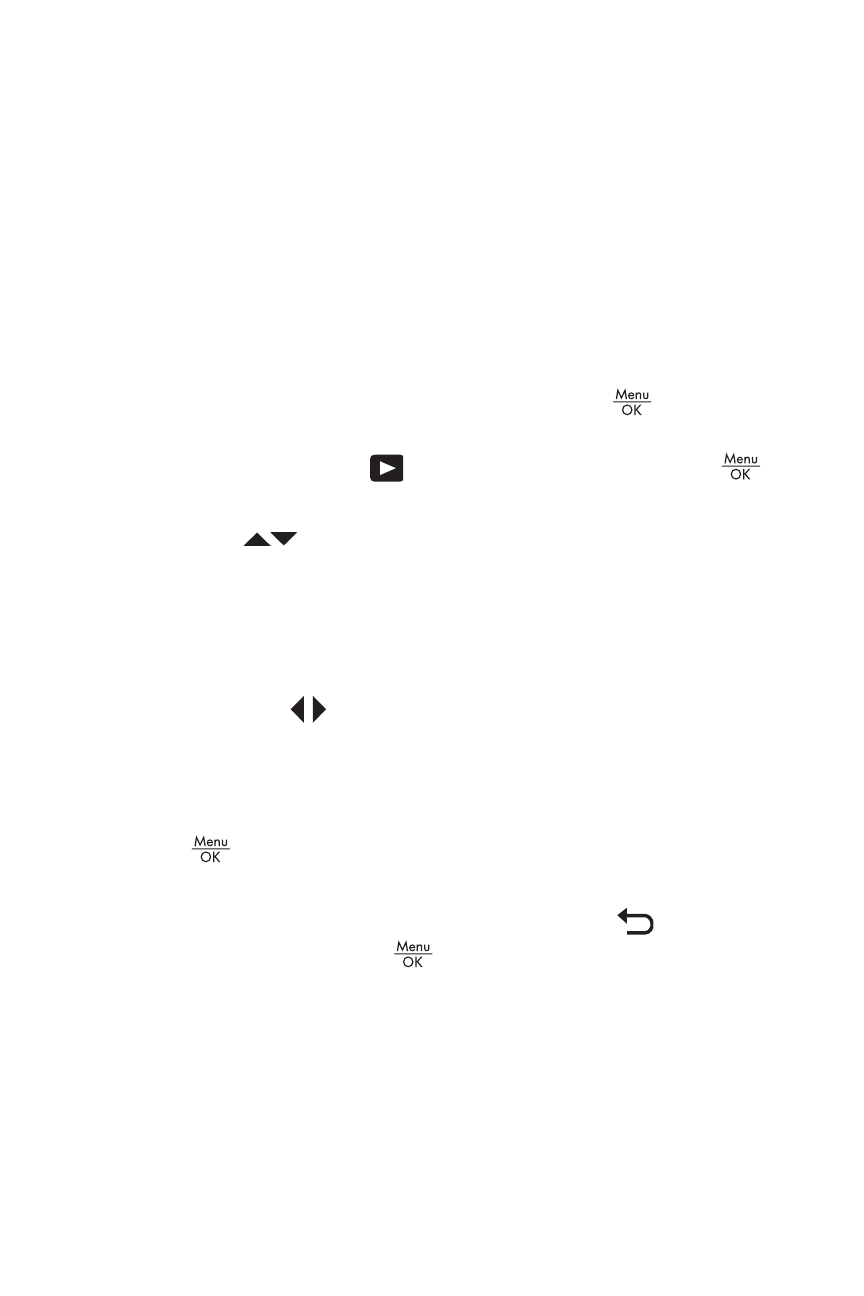
93
Reviewing Images and Video Clips
Using the Playback Menu
The Playback Menu allows you to delete still images or video
clips, remove red eyes from still images, undelete images,
and format the camera's internal memory or optional
memory card. Additionally, you can view advice for
improving a selected image, display image capture
information, rotate images, record audio and attach it to an
image, and preview a panoramic sequence of images.
1. To display the Playback Menu, press the
button while
you are in Playback. If you are not currently in Playback,
press the Playback
button first, then press the
button.
2. Use the
buttons to highlight the Playback Menu
option that you want to use on the left side of the Image
Display. The Playback Menu options are explained later
in this section.
3. Move to the image or video clip you want to use by
pressing the
buttons. This makes it easy to perform the
same action on several images or video clips, such as
deleting multiple images or video clips.
4. Select the highlighted Playback Menu option by pressing
the
button. Follow the instructions on the screen to
complete the selected task.
5. To exit the Playback Menu, highlight the
EXIT menu
option and press the
button. For other ways to exit
the menu, see Camera Menus on page 28.
