Copy mixed-size originals, Duplex (two-sided) copy jobs, Copy two-sided documents manually – HP CM1312 MFP Series User Manual
Page 95
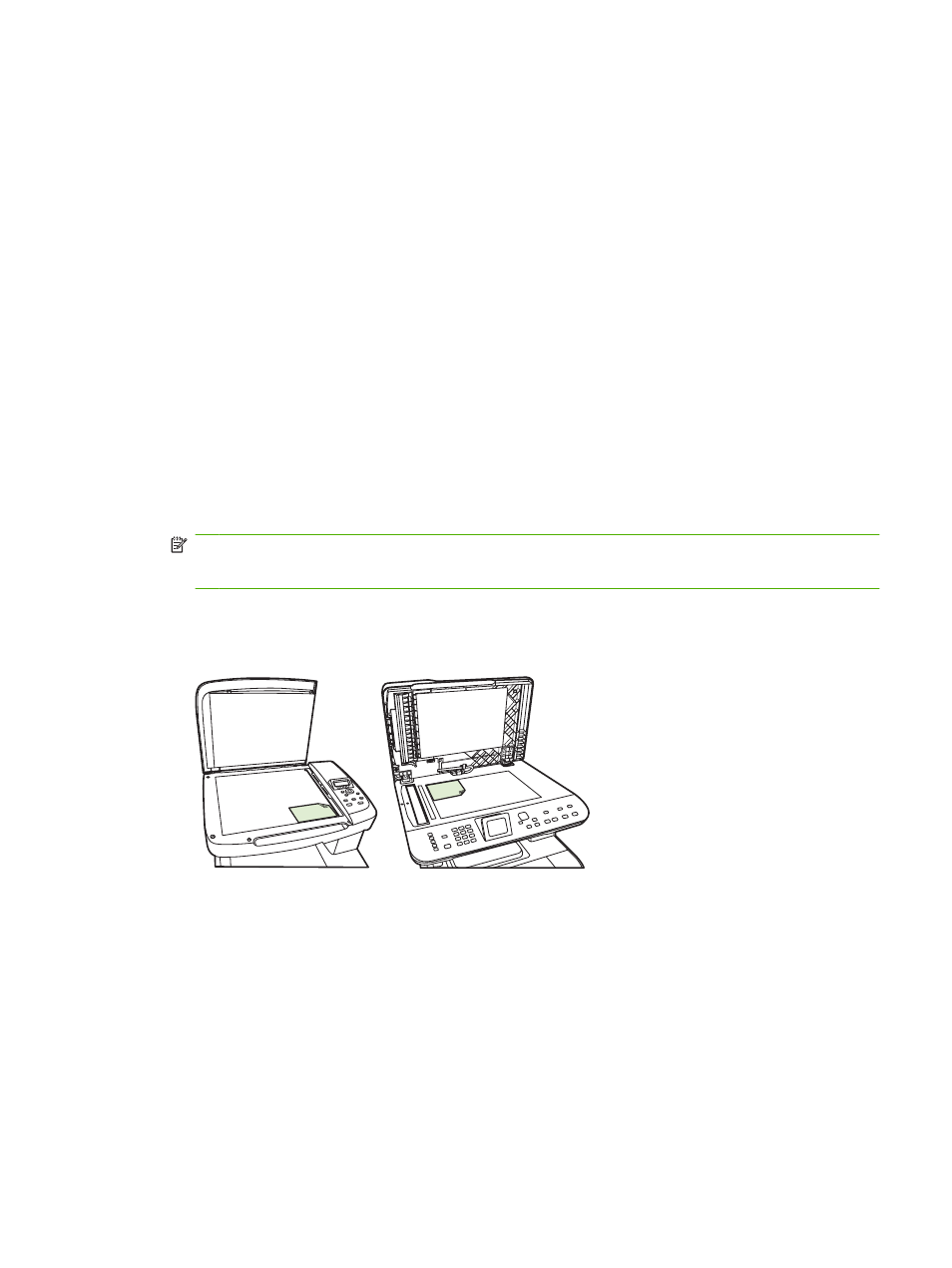
Copy mixed-size originals
Use the flatbed scanner when making copies of mixed-size originals. Do not use the ADF.
Duplex (two-sided) copy jobs
Copy two-sided documents manually
Set the multiple-page flatbed copy setting
The multiple-page flatbed copy setting must be set to On before the product will produce two-sided
copies from the flatbed scanner.
1.
On the product control panel, press
Setup
.
2.
Use the arrow buttons to select Copy setup, and then press
OK
.
3.
Press
OK
to select Default Multi-page.
4.
Use the arrow buttons to select On or Off.
5.
Press
OK
to save the selection.
NOTE:
The factory-set default for automatic copy collation is On.
The
Collate
LED on the control panel is on when collation is on.
Copy two-sided documents manually
1.
Load the first page of the document on the flatbed scanner.
2.
Press
2-Sided
, and then use the arrow buttons to select the correct setting.
3.
Press
OK
, and then press
Start Copy
.
4.
Remove the first page, and then load the second page onto the flatbed scanner.
5.
Press
OK
, and then repeat the process until all of the pages in the original have been copied.
6.
When the copy job is completed, press
Start Copy
to return the product to Ready mode.
ENWW
Copy mixed-size originals
83
