Memory card failures, Scan from the hp scanning software, Cancel scan – HP CM1312 MFP Series User Manual
Page 111
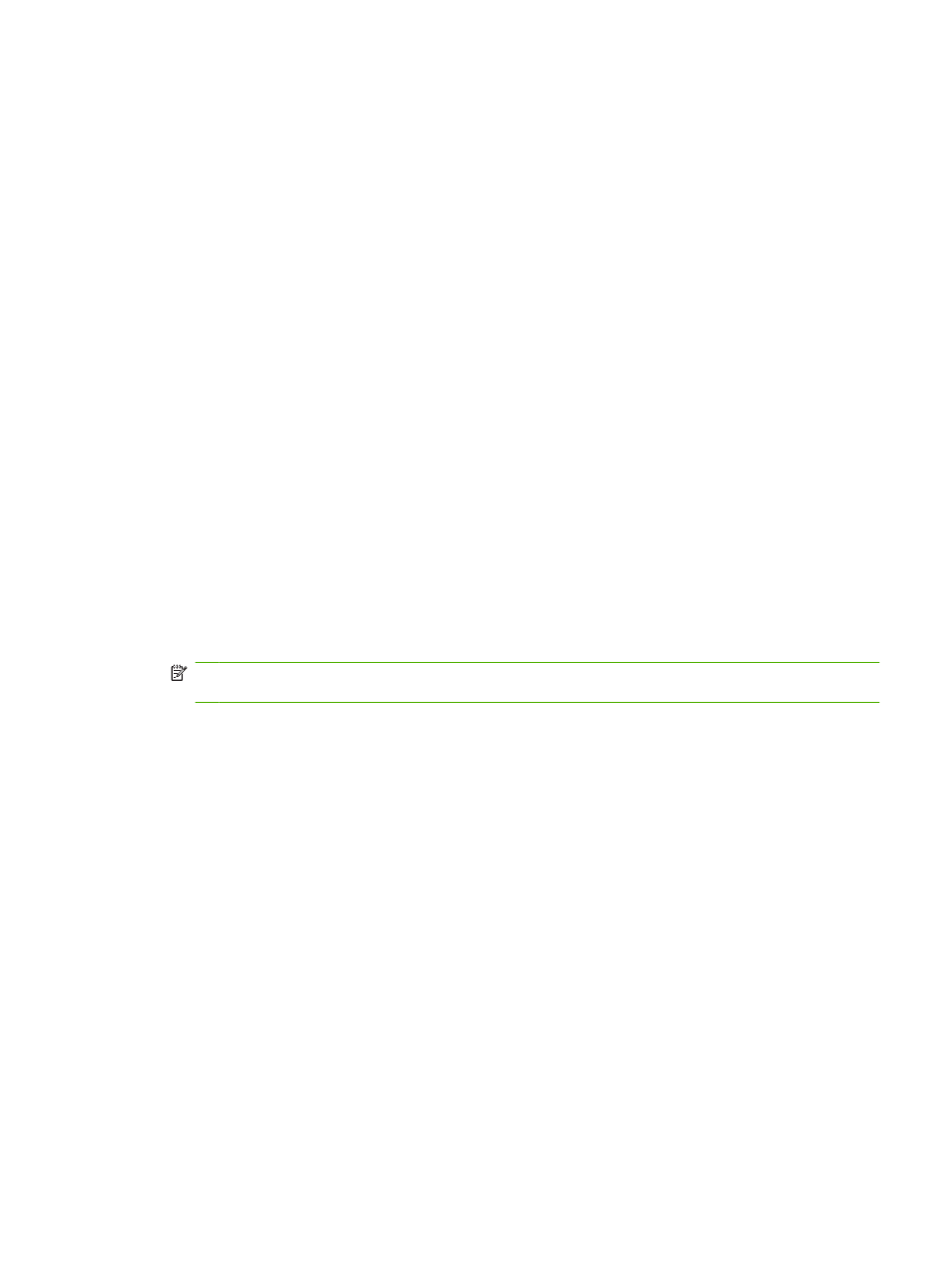
Memory card failures
If the memory card is read-only, then the device is unable to scan to it. An error message is displayed
when trying to scan to the card. Un-lock the card in order to scan to it.
If the memory card is removed while scanning to it, then the scan is stopped. A partial file may still exist
on the memory card.
If the memory card is corrupt, then the scan is stopped, and an appropriate error message is displayed.
Insert a valid memory card to continue scanning.
If the memory card is full, then the scan is stopped and an appropriate error message is displayed.
Delete files on the memory card or use a different card with sufficient available space to continue
scanning.
If the photo slots have been disabled an appropriate error message is displayed. Enable the photo slots
to continue scanning.
If there is no card inserted when trying to scan then an appropriate error message is displayed. Insert
a memory card to continue scanning.
Scan from the HP Scanning software
Use the HP Scanning software to initiate picture, document, and film scans. If you choose to preview
the scanned images or document pages in the HP Scanning window, you can adjust the image to
achieve the size and effect that you want.
The basic steps for scanning are:
1.
Place the original in the device. Look for the icons on the device to guide you in proper placement
of the original.
NOTE:
If you place the original in the Automatic Document Feeder (ADF), you must put the media
into the feeder before you start a scan. Otherwise, scanning will occur from the scanner glass.
2.
Select HP Color LaserJet CM1312 MFP Series in the HP Solution Center.
3.
Click the Scan button for the type of original that you are scanning. The Scanning From... dialog
box is displayed.
4.
Select a scan shortcut that defines the settings for the type of original that you are scanning and
the scan destination that you want.
5.
Click Scan. If the HP Scanning window is displayed, adjust the images as you want, and then click
Finish.
Cancel scan
To cancel a scan job, use one of the following procedures.
●
On the product control panel, press
Cancel
.
●
Click the Cancel button in the onscreen dialog box.
If you cancel a scan job, remove the original from the flatbed scanner or from the automatic document
feeder (ADF) input tray.
ENWW
Use scan
99
