Use phone-book data from other programs, Delete phone book – HP CM1312 MFP Series User Manual
Page 123
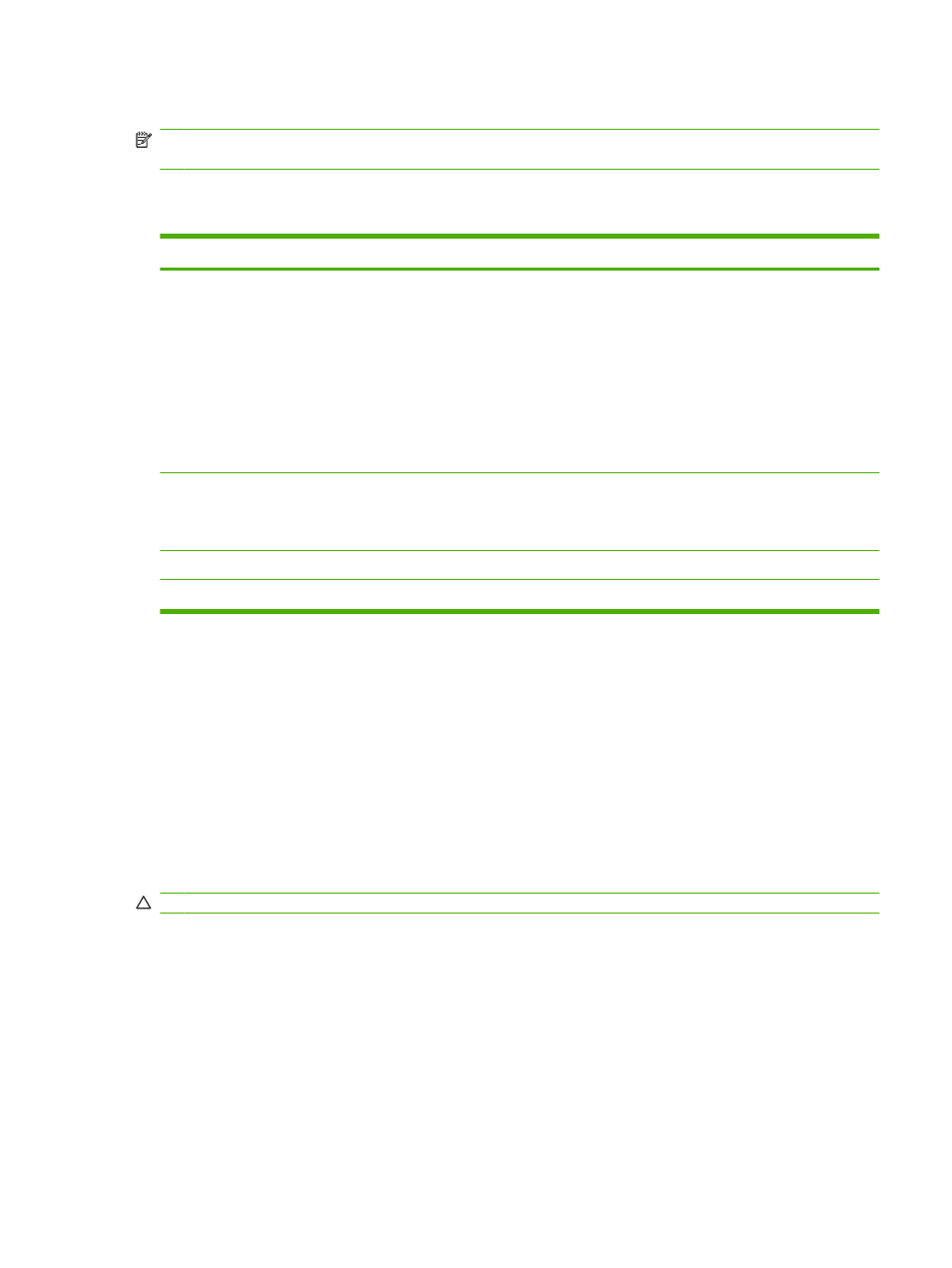
Use phone-book data from other programs
NOTE:
Before a phone book from another program can be imported, you must use the export feature
in that other program.
HP ToolboxFX can import contact information from other software program phone books. The following
table shows which programs are supported for HP ToolboxFX.
Program
Description
Microsoft Outlook
Personal Address Book (PAB) entries, Contacts entries, or both combined may be selected.
Individuals and groups from the PAB are combined with individuals from Contacts only if the
combined option is selected.
If a Contacts entry has both a home and a business fax number, two entries will be displayed. The
“name” of these two entries will be modified. “:(B)” will be added to the name in the business entry
and “:(H)” will be added to the name in the home entry.
If a duplicate entry occurs (one from Contacts and one from the PAB with the same name and fax
number), a single entry will be displayed. However, if an entry exists in the PAB with a duplicate in
Contacts, and the Contacts entry has both a business and a home fax number, all three entries will
be displayed.
Windows Address Book
The Windows Address Book (WAB), used by Outlook Express and Internet Explorer, is supported.
If an individual has both a home and a business fax number, two entries will be displayed. The
“name” of these two entries will be modified. “:(B)” will be added to the name in the business entry
and “:(H)” will be added to the name in the home entry.
Goldmine
Goldmine version 4.0 is supported. HP ToolboxFX imports the file last used by Goldmine.
Symantec Act!
Act! versions 4.0 and 2000 are supported. HP ToolboxFX imports the database last used by Act!.
Complete the following steps to import a phone book:
1.
Open HP ToolboxFX.
2.
Click Fax, and then click Fax Phone Book.
3.
Browse to the program phone book, and then click Import/Export Phone Book.
4.
Click Import and choose Next.
Delete phone book
You can delete all speed dials and group-dial entries that are programmed in the product.
CAUTION:
After speed dials and group-dial entries are deleted, they cannot be recovered.
1.
On the control panel, press
Fax Menu
.
2.
Use the arrow buttons to select Phone Book, and then press
OK
.
3.
Use the arrow buttons to select Delete All Entries, and then press
OK
.
4.
Press
OK
to confirm the deletion.
ENWW
Setup 111
