Copy problems, Prevent copy problems, Oblem persists, see – HP CM1312 MFP Series User Manual
Page 222: Copy
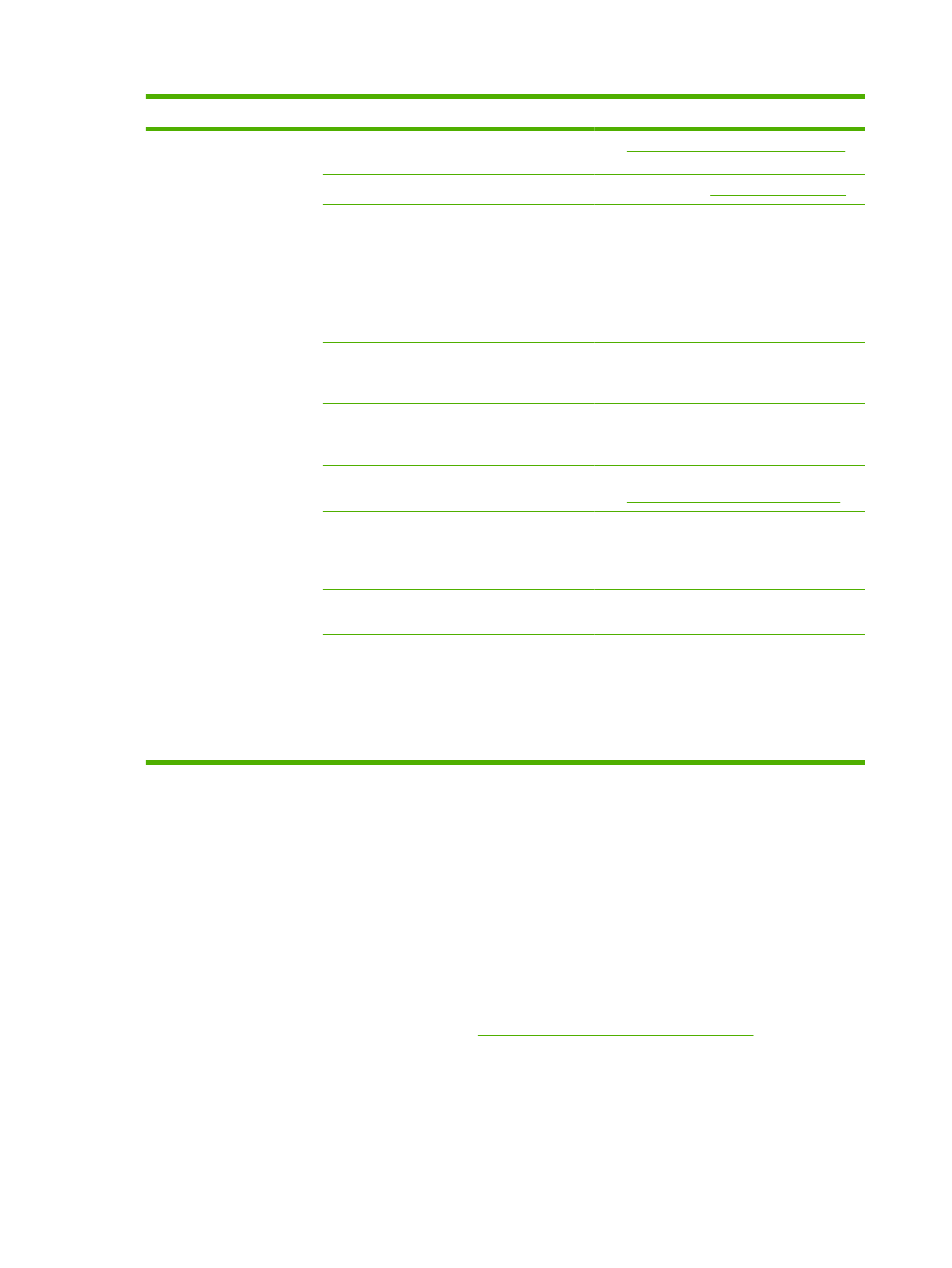
Problem
Cause
Solution
Pages did not print.
The product might not be pulling media
correctly.
See
Media-handling problems on page 207
.
The media might be jamming in the product.
Clear the jam. See
The USB cable or the network cable might be
defective or incorrectly connected.
●
Disconnect the cable at both ends and
reconnect it.
●
Try printing a job that has printed in the
past.
●
Try using a different USB or network
cable.
The product IP address might have been
changed.
From the control panel, print a configuration
page. Confirm the IP address with that listed in
the Properties dialog box.
The product might not be set up as the default
printer.
Open the Printers or Printers and Faxes
dialog box, right click the product, and then
click Set as Default Printer.
The product might have encountered an error. Check the control panel for an error message.
See
Control-panel messages on page 191
.
The product might be paused or offline.
Open the Printers or Printers and Faxes
dialog box, and verify that the product status is
Ready. If it is Paused, right-click the product
and click Resume Printing.
The product might not be receiving power.
Check the power cord and verify that the
product is turned on.
Other devices are running on your computer.
The product might not share a USB port. If you
have an external hard drive or network
switchbox that is connected to the same port
as the product, the other device might be
interfering. To connect and use the product,
disconnect the other device or use two USB
ports on the computer.
Copy problems
Prevent copy problems
The following are a few simple steps you can take to improve copy quality:
●
Copy from the flatbed scanner. This will produce a higher quality copy than copying from the
automatic document feeder (ADF).
●
Use quality originals.
●
Load the media correctly. If the media is loaded incorrectly, it might skew, causing unclear images
and problems with the OCR program. See
Load paper and print media on page 58
for instructions.
●
Adjust the control panel settings for the type of original if the automatic settings do not produce the
desired result.
210 Chapter 15 Problem solve
ENWW
