Print photos directly from the memory card, Print photos directly from the – HP CM1312 MFP Series User Manual
Page 166
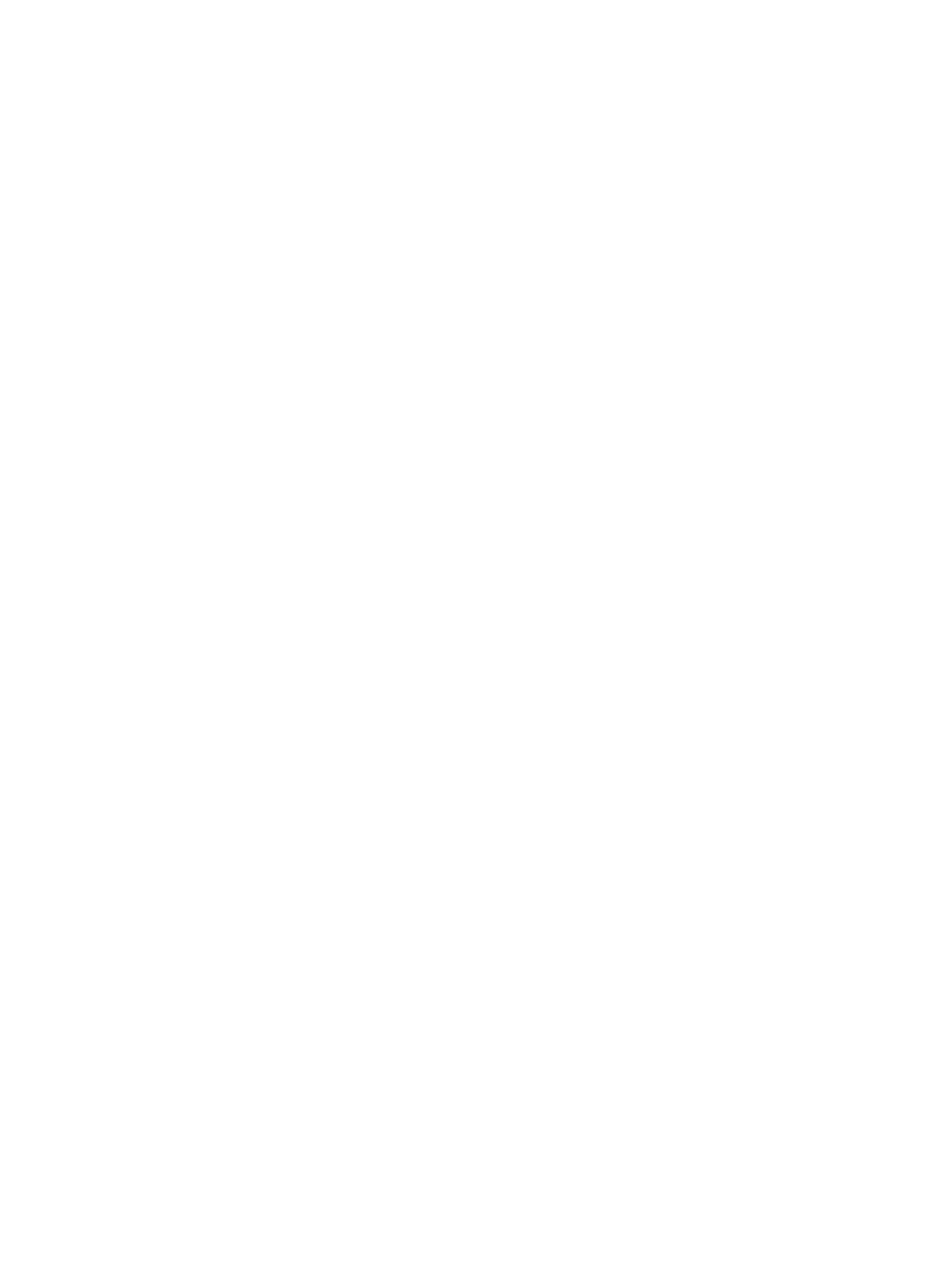
Print photos directly from the memory card
Use the control panel to print directly from a memory card and to change the settings for a print job.
Print individual photos from the memory card
1.
Insert the memory card into the product. The Photo Menu displays.
2.
Use the arrow buttons to select Easy Print and then press
OK
.
3.
Use the arrow buttons to select Individual photo and then press
OK
.
4.
Use the arrow buttons or numeric keypad to make selections for each of the following menu items,
and then press
OK
.
●
Enter photo number: Select an individual photo to print. The photos are numbered, starting
with number 1.
●
Select image size: Set the size for the printed image.
●
Select paper size: Select the media size.
●
Select paper type: Select the media type.
●
Number of copies: Set the number of copies to print (1 to 99).
5.
When the message [OK] to print appears on the control-panel display, press
OK
. Press
X
to exit
the menu without printing.
Print a range of photos from the memory card
1.
Insert the memory card into the product. The Photo Menu displays.
2.
Use the arrow buttons to select Easy Print, and then press
OK
.
3.
Use the arrow buttons to select A range of photos, and then press
OK
.
4.
Use the arrow buttons or numeric keypad to make selections for each of the following menu items,
and then press
OK
.
●
Select first photo: Select the first photo in the range of photos to print. The photos are
numbered, starting with number 1.
●
Select last photo: Select the last photo in the range of photos to print.
●
Select image size: Set the size for the printed image.
●
Select paper size: Select the media size.
●
Select paper type: Select the media type.
●
Number of copies: Set the number of copies to print (1 to 99).
5.
When the message [OK] to print appears on the control-panel display, press
OK
. Press
X
to exit
the menu without printing.
154 Chapter 13 Photo
ENWW
