HP D6028-90004 User Manual
Page 88
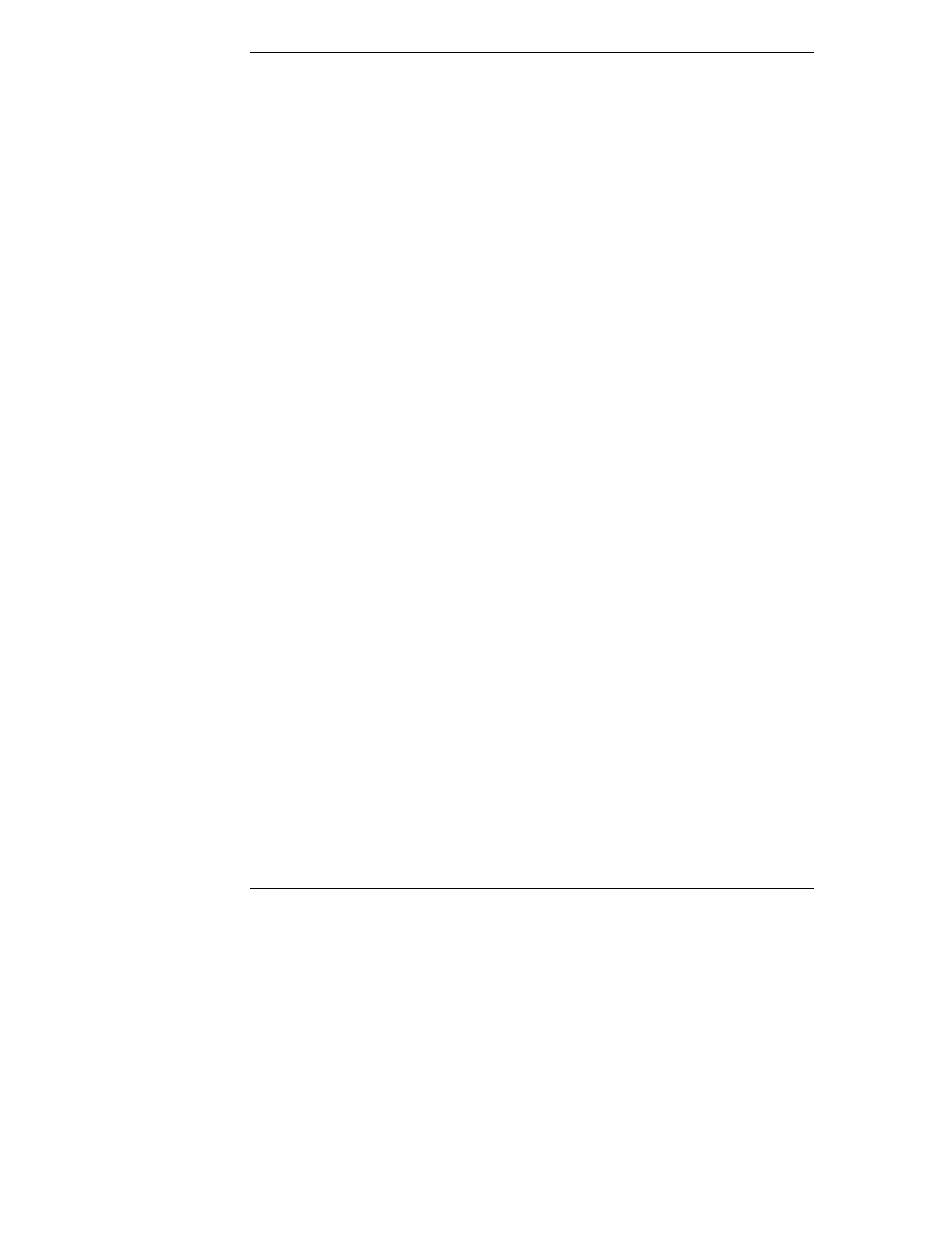
Appendix C
Installing and Using TFTP
82
2. Select HP Diagnostic Assistant and follow the instructions to create the
floppy in drive A.
3. Using the Copydisk program, create a floppy boot image in the base
directory of your TFTP server. Use the following syntax:
copydisk a: x:\
path
\diagasst.dsk
where a: is the source diskette and
x:\path
is the destination TFTP
base directory on your hard drive.
4. Run tftpserv.exe. TFTP waits for a request for an image file from the
TopTools Remote Control card.
5. Run the HP TopTools Remote Control web interface. Click the Remote
Control tab. Select the Reset and Remote boot options.
6. In the TFTP IP Address field, type the IP address of your client machine.
In the TFTP File Name field, type:
diagasst.dsk
.
7. Click "Start Power/Reset Option". The server restarts and TFTP loads the
image file onto the HP TopTools Remote Control card where it is then
supplied to the HP NetServer as a boot image. The HP NetServer boots
Diagnostic Assistant.
Example 3: A remote DOS file transfer to update a NetWare driver
In this example, the system administrator at a remote client running Windows 95
wants to reboot a remote HP NetServer running Novell NetWare in order to load
a new SCSI device driver (the old one is believed to be faulty). To do so, the
administrator obtains the latest copy of the driver from HP (AIC7870.dsk) and
copies it to a formatted DOS boot disk, uses copydisk to create a floppy image
file, and uses TopTools Remote Control to remote boot the disk which copies the
new driver to the DOS partition. Finally, the administrator uses Text Remote
Console to edit the NetWare startup.ncf file to point to the new driver.
To remotely reboot and copy the new driver:
1. Insert a 1.44MB floppy disk in drive A and create a bootable diskette.
This could be at a Windows 95 or 98 client, but to ensure that the diskette
has enough room for all the files, use a system with MS-DOS 6.x. At a
DOS prompt, enter the command:
format a:/s
The /s parameter instructs DOS to include the system on the disk, making
the disk bootable.
