HP D6028-90004 User Manual
Page 84
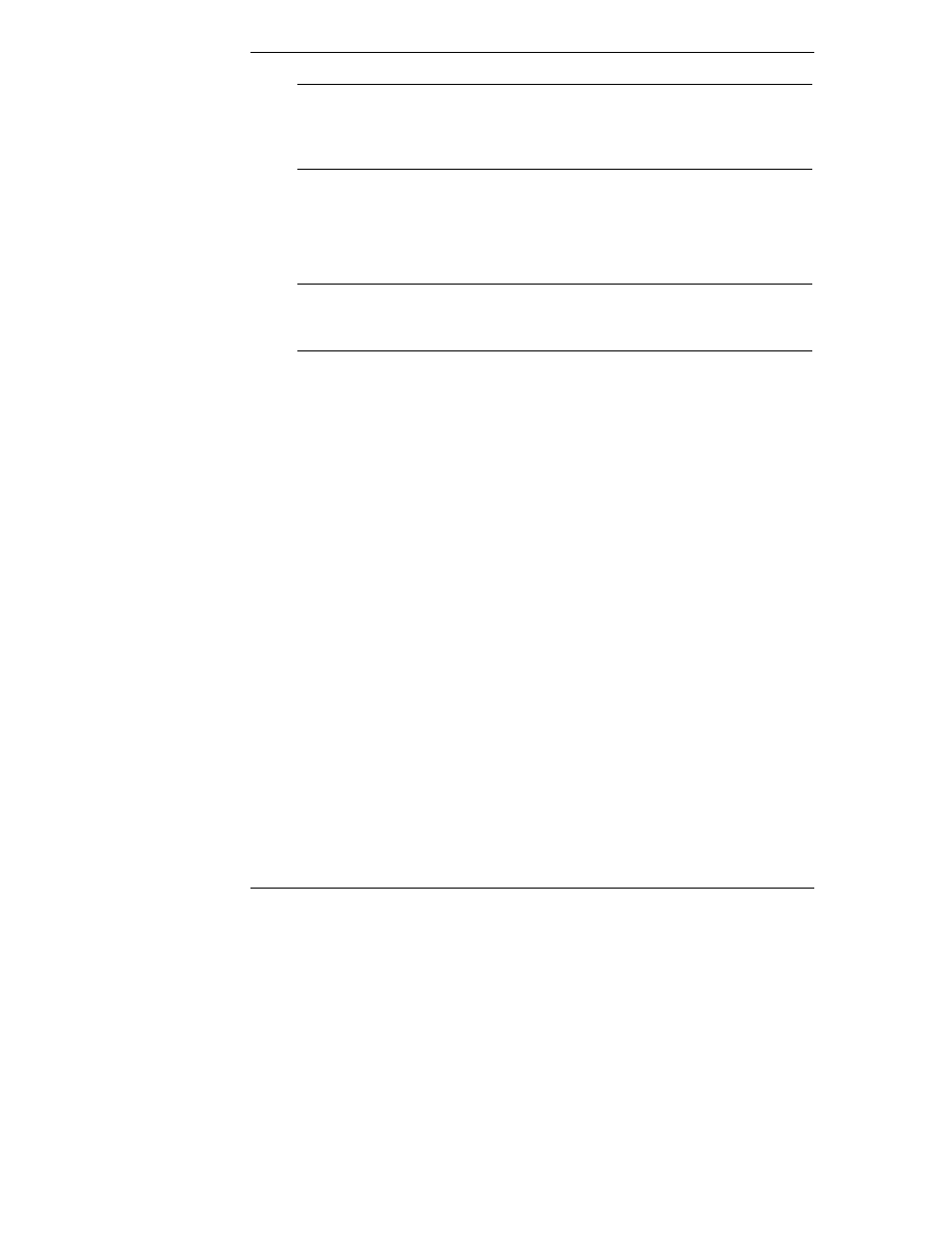
Appendix C
Installing and Using TFTP
78
NOTE
Check the HP NetServer’s BIOS Setup program (typically,
accessed by pressing F2 when prompted during the boot
process) to ensure that the floppy drive is positioned at the top
of the list of bootable devices in the boot order.
Creating a Floppy Boot Image
Before you can create a boot image, you must get a copy of the HP utility
"copydisk.exe".
NOTE
Do not confuse HP’s copydisk.exe with the DOS utility
diskcopy.exe supplied with Microsoft MS-DOS operating
systems.
Copydisk can be found on the HP NetServer Navigator CD in the directory
\ttrc\us
In the following procedure, you format a floppy disk to include system (boot)
capability and load the software (drivers, applications) that you want run during
the boot process. Finally when you have provided all necessary software
components to the disk, you copy an image of the floppy to your TFTP server
using copydisk.exe.
To create a floppy boot image:
1. Insert a 1.44MB floppy disk in drive A and format it. This could be at a
Windows 95 or 98 client, but to ensure that the diskette has enough room
for all the files, use a system with MS-DOS 6.x. At a DOS prompt: enter
the command
format /s a:
The /s parameter instructs DOS to include the system on the disk, making
the disk bootable.
2. Copy all drivers and software (e.g. BIOS update) to the floppy disk drive.
Create an appropriate autoexec.bat file on the floppy to run the desired
program(s).
3. Using the HP Copydisk utility, create a floppy boot image file in the root
directory of your TFTP server. Use the following syntax:
copydisk a:
x:\path\filename.dsk
