HP D6028-90004 User Manual
Page 54
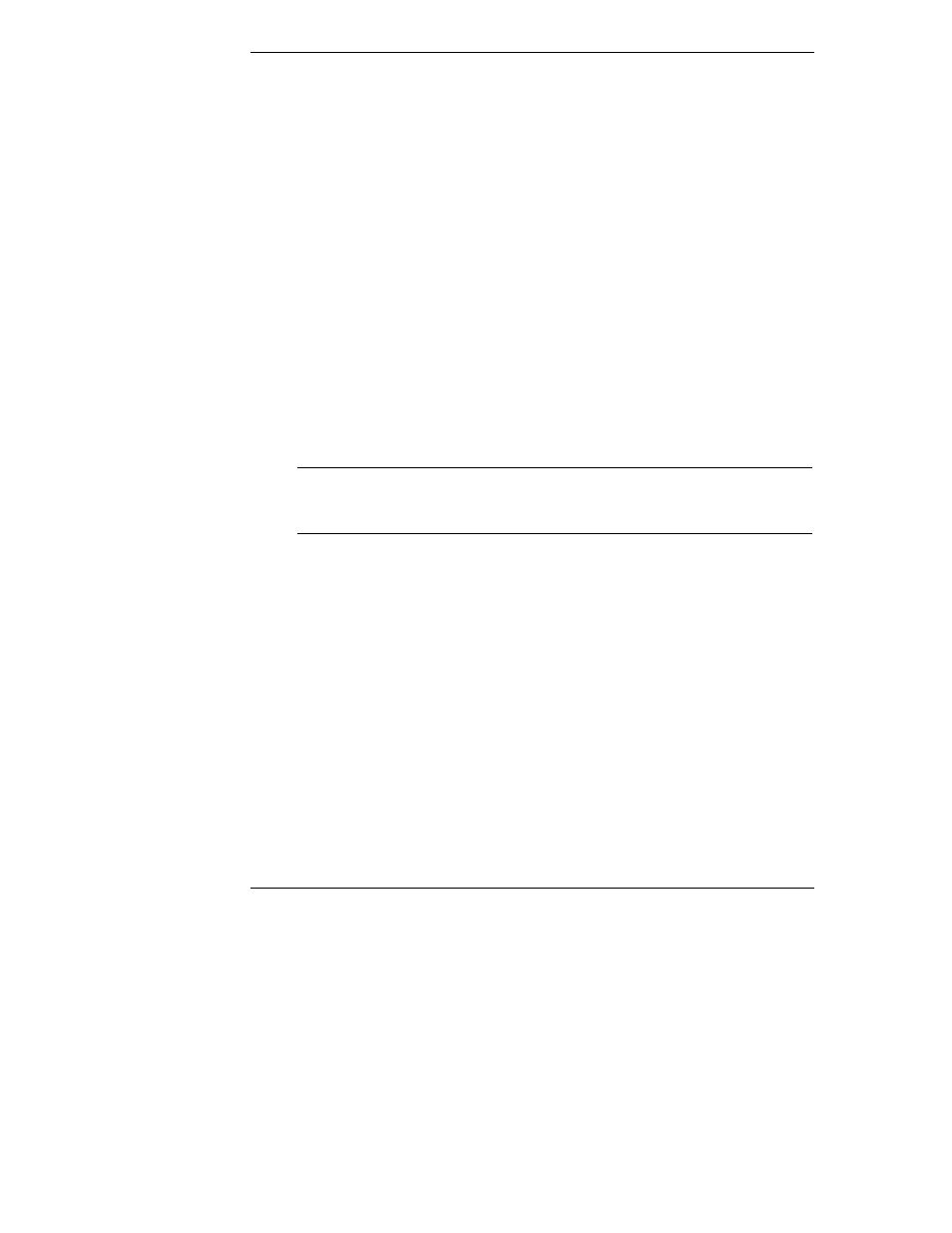
Chapter 6
Setting Up NT Graphics Console Redirection Using pcANYWHERE32
48
To complete configuration of the connection item, proceed to the appropriate
section below.
LAN Connection
1. Highlight the TCP/IP option in the list of connection devices and click
"Details".
2. Enter Gateway information if necessary, then click OK.
3. Identify the Host PC’s name (or IP Address for the host HP NetServer),
then click "Next". If you leave this field blank, pcANYWHERE32
provides a list of available server "Hosts" when you run this connection
item. Be sure not to use the HP TopTools Remote Control card’s IP
Address.
4. Uncheck "Automatically begin remote control session upon Wizard
completion", then click Finish.
5. Optional: To automate login to the host HP NetServer, right click the
connection item you just created and click "Properties", then the
"Settings" tab. Fill in the "Login information" section.
NOTE
If you intend to access the server through the LAN exclusively,
skip the following "Modem Connection" section and proceed
to "Finishing Your Connection Items".
Modem Connection
1. Highlight an installed modem from the list of connection devices and
click Details. Microsoft Windows 95 and NT 4.0 present you with a
pre-configured list of Unimodem entries for your selection.
2. Check to be sure that the "Maximum speed" field corresponds to the
capabilities of the installed modem you selected.
3. Enter the phone number of the HP TopTools Remote Control card’s
modem, then click Next.
4. Uncheck "Automatically begin remote control session upon Wizard
completion", then click Finish.
