HP D6028-90004 User Manual
Page 30
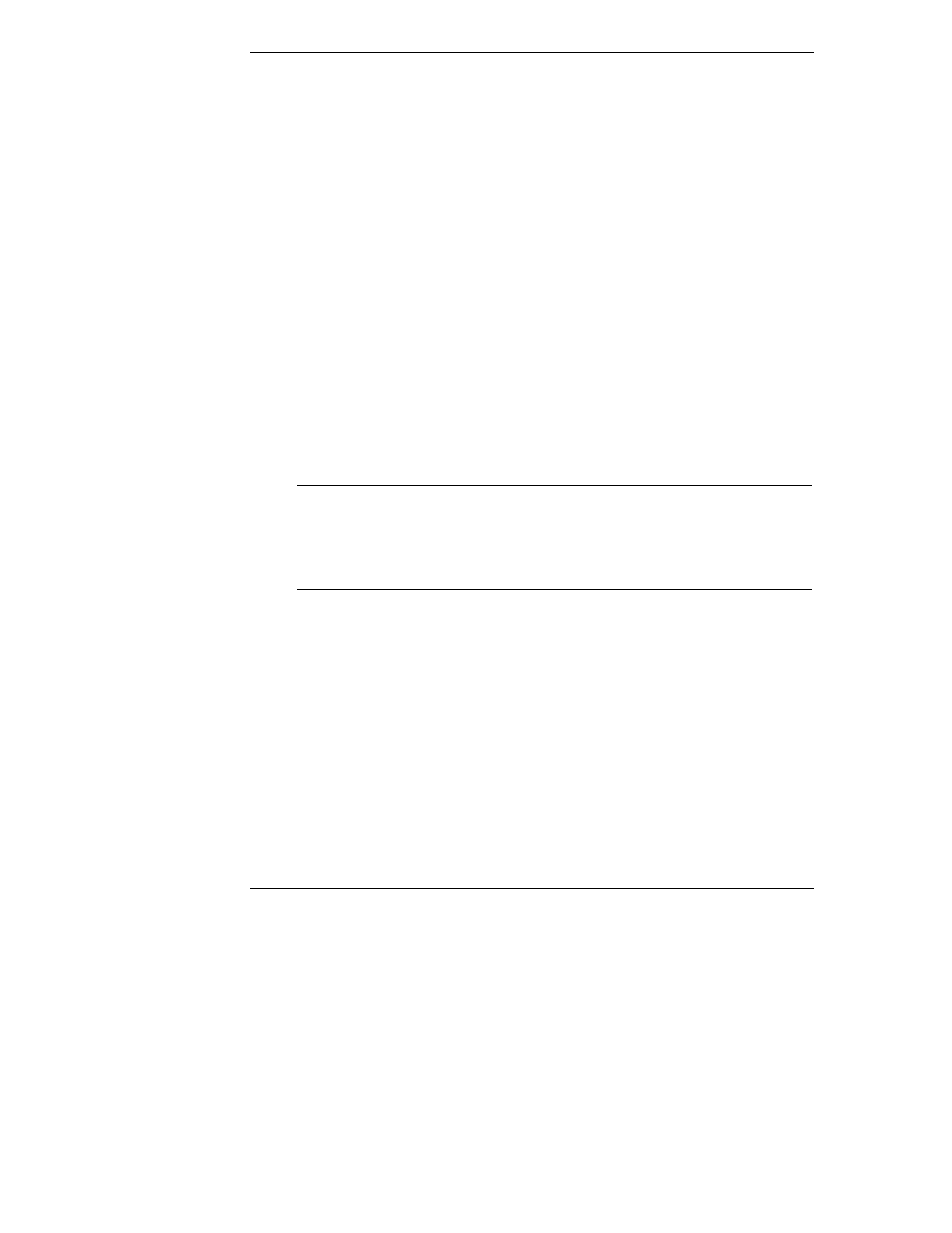
Chapter 4
Setting Up the Remote Connection
24
Regardless of the type of physical connection joining the TopTools Remote
Control card and remote client, you must initially use the HP TopTools Remote
Control BIOS setup program at the server (described in the next section) to
configure a communications link between the HP TopTools Remote Control card
and a remote client.
Running the HP TopTools Remote Control BIOS
Setup Program
HP TopTools Remote Control includes its own on-board processor that provides
remote access and server supervision even if the server’s power and operating
system are not functional. Because of the card’s operational independence, the
installation procedure differs from more standard PCI interface cards such as
LAN cards.
Use the card’s BIOS setup program (available at server bootup) to configure the
card for the interface(s) you are currently using or plan to use. For example, if the
HP TopTools Remote Control card is to be accessed via your local area network,
the LAN settings must be defined. If you are planning both local area network
and modem access, you need to define both LAN and the PPP settings.
NOTE
Once the communications link is initially configured using the
HP TopTools Remote Control BIOS Setup program, you can
change these configuration parameters at your remote client
using the HP TopTools Remote Control web interface
(described in Chapter 5) without rebooting the server.
To configure the HP TopTools Remote Control card:
1. Boot the server.
2. Wait for the monitor to display the message, "HP TopTools Remote
Control card detected,
then press F3 to enter the HP TopTools Remote Control setup routine.
3. Enter the appropriate number to access the required configuration screen.
To exit the configuration and continue with the boot process, press X.
