2 create ip qos traffic rule – Home Dynamix ANEXX A User Manual
Page 90
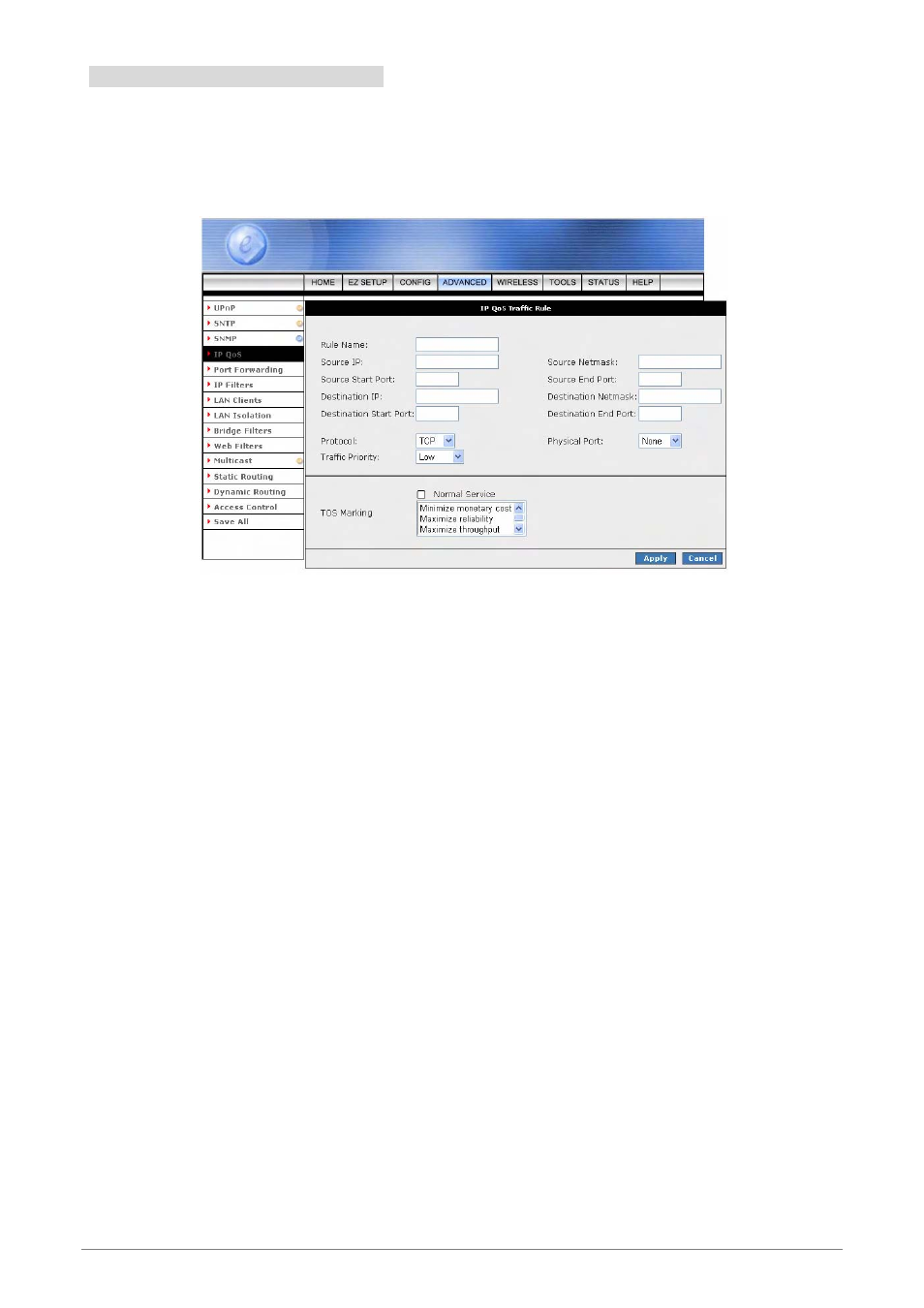
4 Ports 11g Wireless ADSL2/2+ Router
83
4.4.4.2 Create IP QoS Traffic Rule
1.
Use the terms describe below as a reference, and enter the required fields on the IP QoS Setup page.
2. Click
Apply to temporarily save the setting.
3.
To make the change permanent, click on Save All.
Rule Name: Name of the traffic rule.
Source IP: The IP address of the traffic source.
Source Netmask: The Netmask of the source.
Source Start Port: The start port of the source.
Source End Port: The end port of the source.
Destination IP: The IP address of the traffic destination.
Destination Netmask: The Netmask of the destination.
Destination Start Port: The start port of the destination.
Destination End Port: The end port of the destination.
Protocol: Select the protocol from the drop down manual. The protocols supported are TCP, UDP,
ICMP and ANY.
Physical Port: The selections are none, Port 1 through 4, USB, and WLAN.
Traffic Priority: The Traffic Priority field corresponds to the Priority Queue (High/Medium/Low) for
this traffic. The possible options for Protocol are: ANY, ICMP, TCP, and UDP. Wildcard(*) entries
are allowed for IP Address/Netmask and Port range fields.
Normal Service: The packets matching the rule should be treated as normal packets. Normal
packets do not require any special treatment along the path. Implementation wise, normal packets
will have ToS byte of 0 in the IP Header.
TOS Marking: The TOS marking field allows you to assign a TOS value to this traffic. The values
for the TOS marking can be: No Change, Normal Service, Minimize monetary cost, Maximize
reliability, Maximize throughput, and Minimize delay.
Apply: Click Apply to complete the setting.
Cancel: Click Cancel to ignore all the changes.
To complete and save the setting, click Save All after clicking the Apply button.
