1 how to configure wep – Home Dynamix ANEXX A User Manual
Page 133
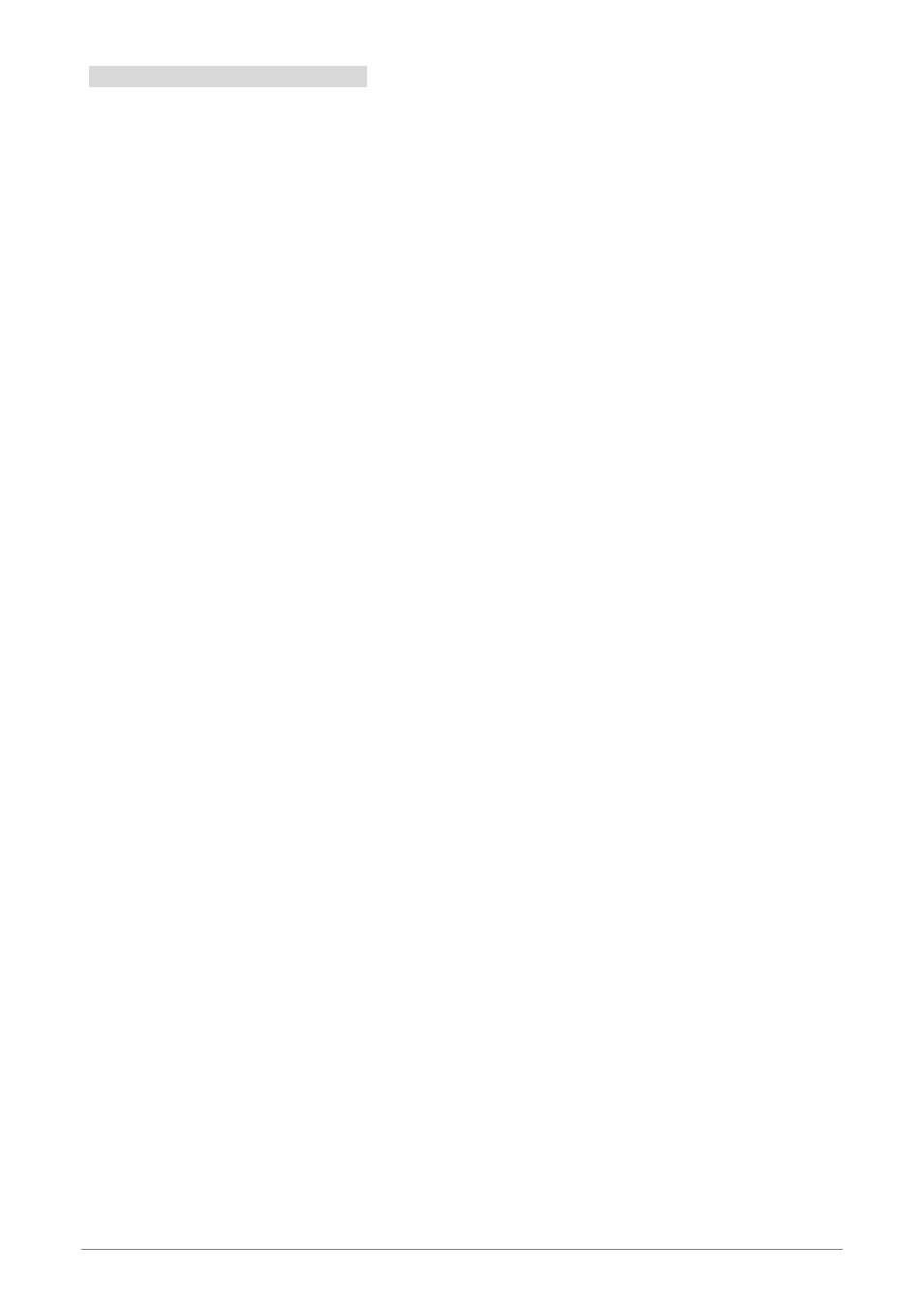
4 Ports 11g Wireless ADSL2/2+ Router
126
4.5.3.2.1 How to configure WEP
To configure WEP data encryption, follow these steps:
1.
Log in to the 4 Ports 11g Wireless ADSL2/2+ Router at its default LAN address of http://192.168.1.1
with its default Username : Admin and default password : Admin.
2.
Click the WIRELESS configuration link in the main menu of the 4 Ports 11g Wireless ADSL2/2+ Router.
3.
Go to the Security page.
4.
Select the Wireless Security Level.
5.
Click Enable WEP Wireless Security.
6.
Select the Authentication Type.
7.
Select the Encryption Type (64 bits, 128 bits or 256 bits).
8.
Enter the Encryption Keys. Manually enter hexadecimal digits (any combination of 0-9, a-f, or A-F).
9.
Select the radio button for the key you want to make active. Be sure you clearly understand how the
WEP key settings are configured in your wireless adapter.
10. Click
Apply to complete the setting.
11. To complete and save the setting, click Save All after clicking the Apply button.
