5 new connection - bridge connection setup – Home Dynamix ANEXX A User Manual
Page 59
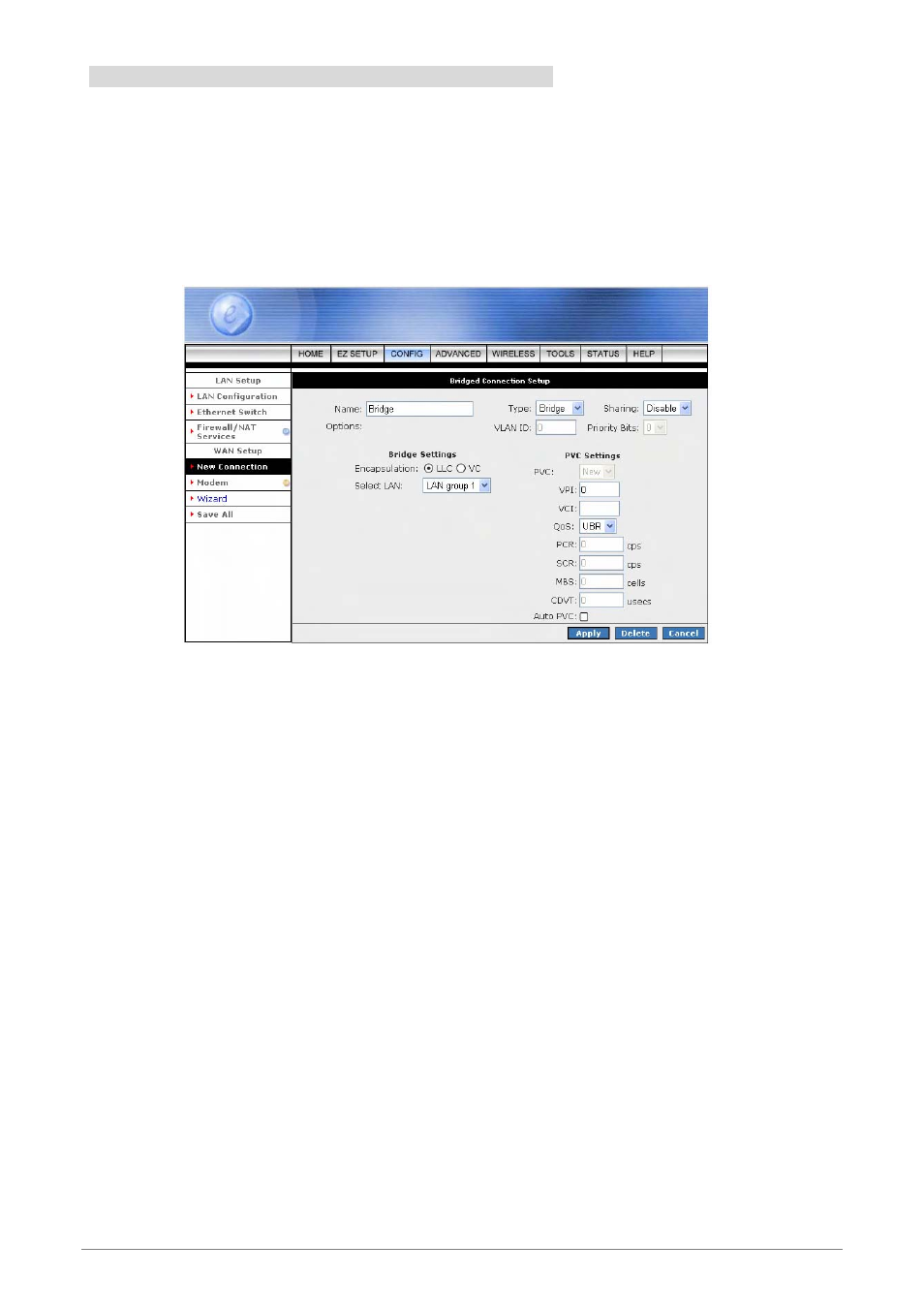
4 Ports 11g Wireless ADSL2/2+ Router
52
4.3.1.1.5 New Connection - Bridge Connection Setup
Bridge: When Bridge mode is selected, the following screen will pop-up. A Bridged connection basically
disables the routing, firewall and NAT features of the 4 Ports 11g Wireless ADSL2/2+ Router. In a Bridged
connection, the 4 Ports 11g Wireless ADSL2/2+ Router acts as a modem or hub, and just transmits packets
between the WAN interface and the LAN interface. A Bridged connection assumes that another device is
providing the routing functionality that is now disabled in the 4 Ports 11g Wireless ADSL2/2+ Router.
Name: Enter the Bridge connection name. The name must be unique and must not contain spaces
and must not begin with a number.
Type: Connection Type : Bridge.
Sharing: Select “Disable”, “Enable” or “VLAN” sharing. Default setting is “Disable”. The VLAN
needs to be selected to create VLAN.
Options: Click to enable “NAT” and/or “Firewall” functionality. Default is “Enable”.
VLAN ID: If “VLAN” is selected, manually enter the “VLAN ID” and select “Priority Bits” from
the drop down manual.
Priority Bits: Priority is given to a VLAN connection from 0-7, 0 being the highest priority.
Bridge Settings:
;
Encapsulation: Select the encapsulation type (LLC or VC) according to the information
provided by the ISP.
;
Select LAN: Up to three LAN Group can be specified. Select your LAN Group from the drop
down manual.
