Chapter 3 setting up the tcp/ip in windows – Home Dynamix ANEXX A User Manual
Page 21
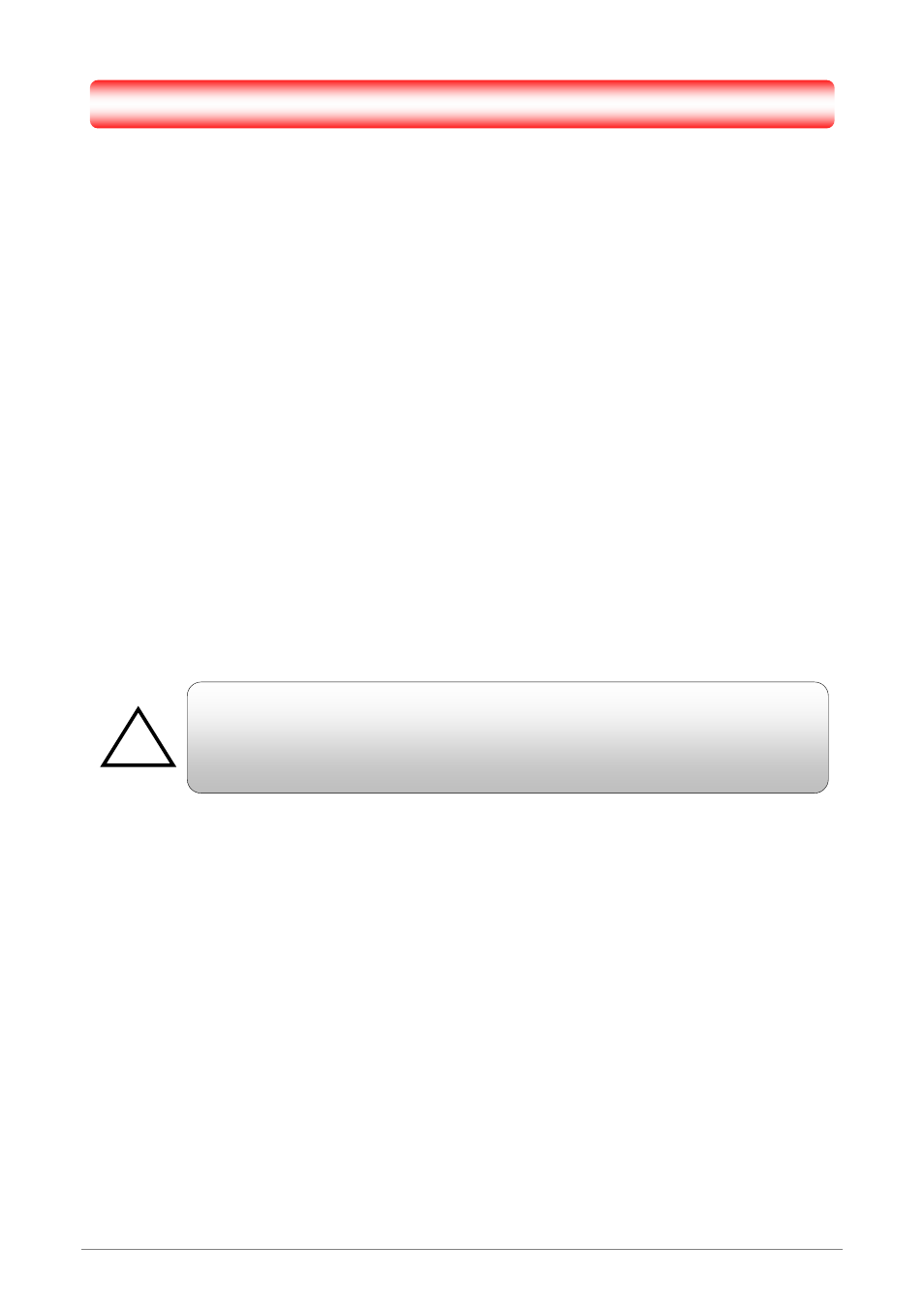
4 Ports 11g Wireless ADSL2/2+ Router
14
Chapter 3 Setting up the TCP/IP in Windows
The instruction in this chapter will help you configure your computers to be able to communicate with this 4
Ports 11g Wireless ADSL2/2+ Router.
Computers access the Internet using a protocol called TCP/IP (Transmission Control Protocol/ Internet
Protocol). Each computer/notebook on your network must have TCP/IP installed and selected as its
networking protocol. If a Network Interface Card (NIC) is already installed in your PC, then TCP/IP is probably
already installed as well.
The following description assumes 4 Ports 11g Wireless ADSL2/2+ Router been set to factory default. (If not,
please hold the reset button down for 5~10 seconds). The default of the 4 Ports 11g Wireless ADSL2/2+
Router’s LAN IP is 192.168.1.1.
Follow the procedures below to set your computer/notebook function as a DHCP Client.
!
Restart and Reboot your Windows system might be necessary after setting your
computer function as a DHCP Client. In order to properly activate your choice, click
“OK” to restart your Windows system.
