HP 3150 EN User Manual
Page 170
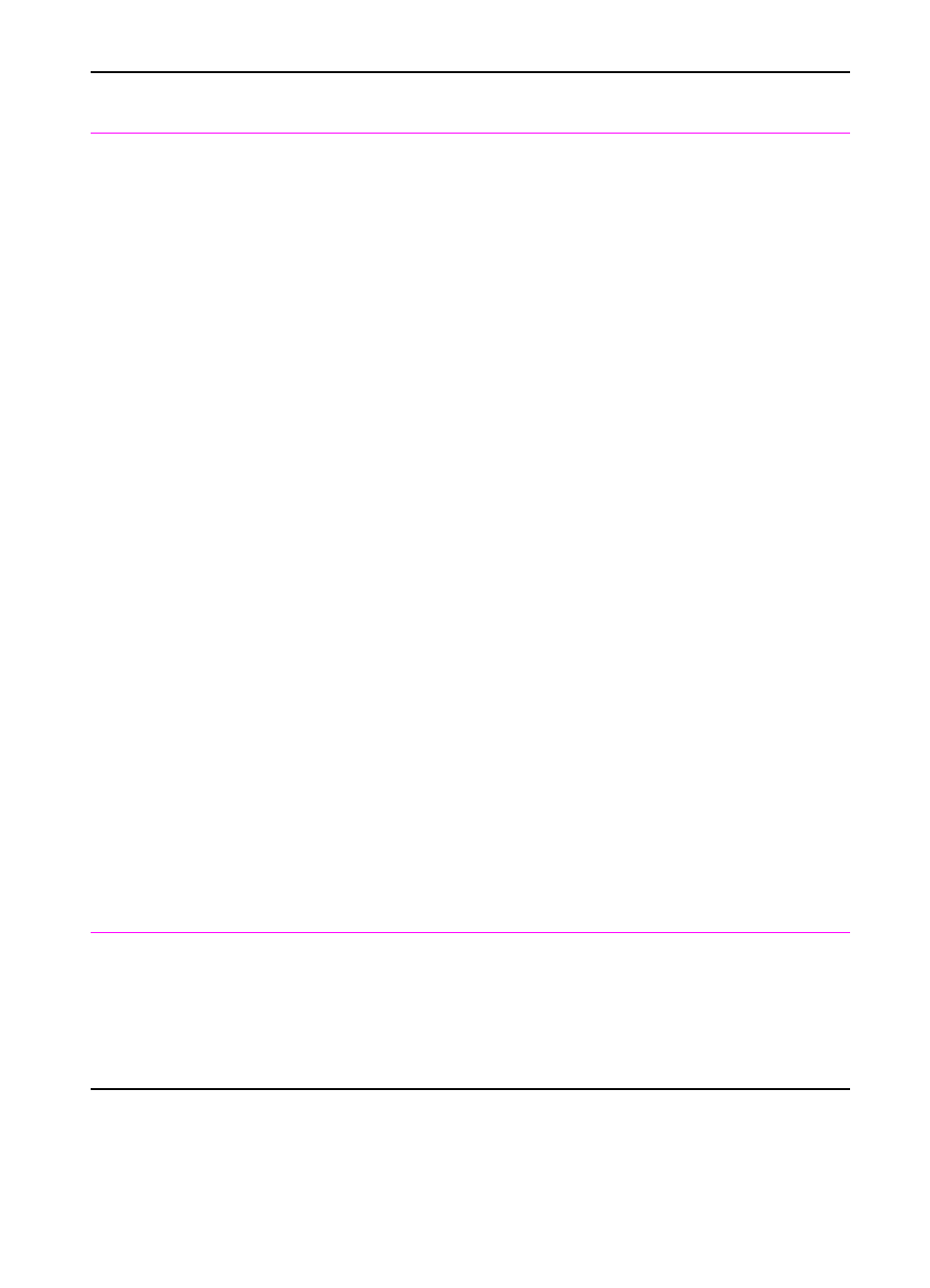
168 Troubleshooting
EN
The HP LaserJet
3100/3150 product
is feeding multiple
sheets or jams
frequently from the
document feeder
tray.
The special media lever is in the incorrect
position.
Guides are not adjusted properly.
The document feeder tray is overfilled.
The item was too thick, too slick, or
otherwise did not meet specifications.
The output capacity was exceeded in the
document output tray.
The document scanner pickup roller or
separation pad is dirty and cannot feed
the document.
The document scanner pickup roller or
separation pad is damaged or worn.
A sensor isn’t operating properly.
There is a problem in the document
scanner path.
The special media lever should be to the
left to send regular-weight documents.
The lever should be to the right to send
thick documents, which can only be
loaded one page at a time.
Remove the document from the document
feeder tray. Straighten the item, then
reinsert it. Slide the guides against the
sides of the item to center it. Make sure
the guides are not adjusted too tightly.
Remove some of the sheets. The
document feeder tray can hold up to 30
pages, depending on the thickness of the
pages.
Make sure that the media meets
specifications detailed in HP’s media
specifications guide.
Do not allow more than 30 pages to stack
up in the document output tray.
See the appropriate sections of Chapter
3, “Maintenance.”
Replace the roller or pad.
Check the sensors to make sure that none
of them are jammed. If a sensor cannot be
“unjammed,” replace the sensor.
Check the path for obstructions. Replace
any damaged parts, including damaged
gears.
Items loaded in the
document feeder
tray fall forward out
of the tray.
The item is on a very lightweight media.
Do not try to pull the page out because
you may damage the document scanner.
Open the document release door and
remove the jammed media. Then, curl or
roll the item in the direction of the printed
side, unroll it, and reload the item.
Problem
Cause
Solution
