Solving paper feed problems 167, Problem cause solution – HP 3150 EN User Manual
Page 169
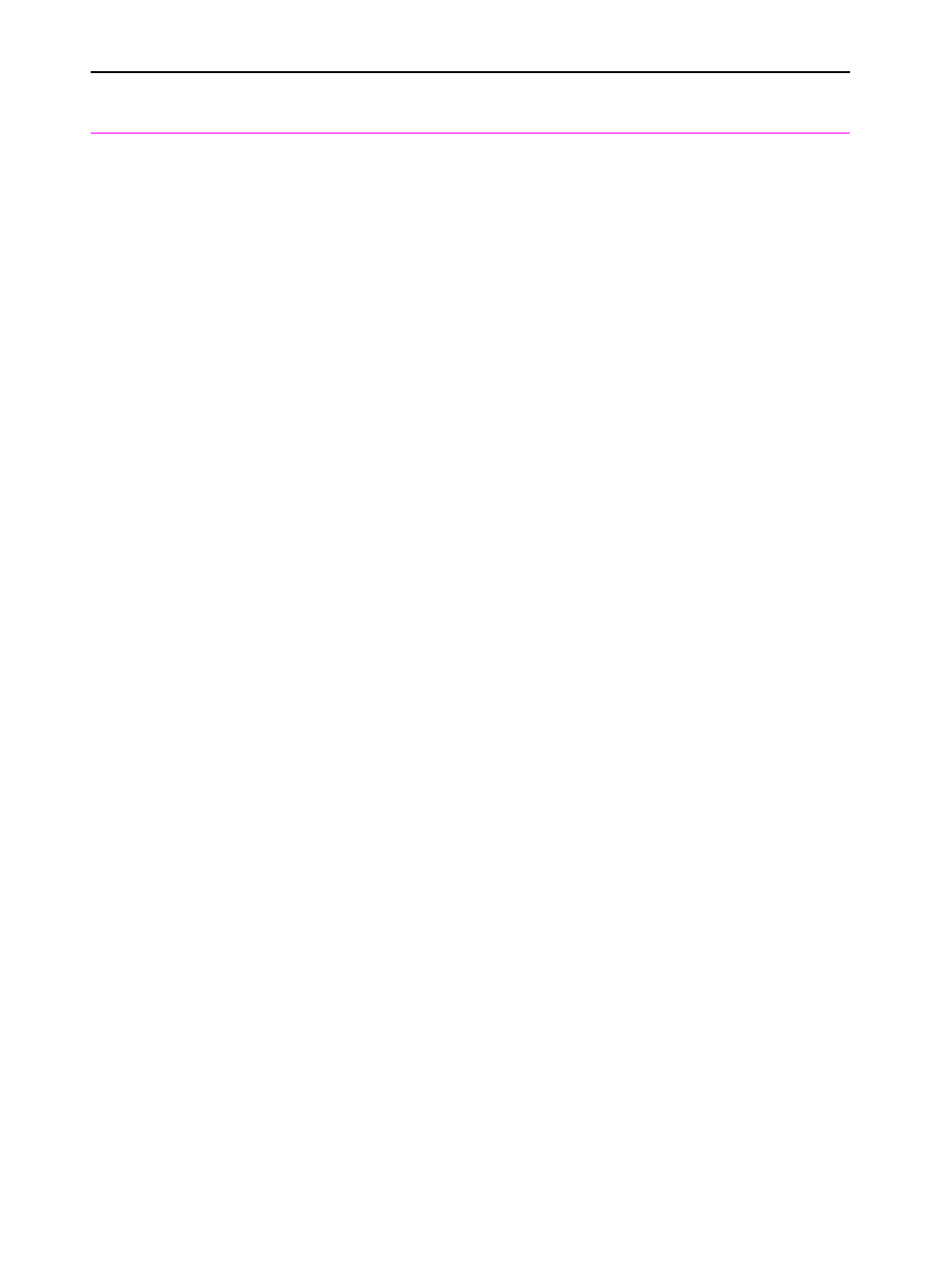
EN
Solving paper feed problems 167
The HP LaserJet
3100/3150 product
is feeding multiple
sheets or jams
frequently from the
paper input bin or
single-sheet input
slot.
Paper guides are not adjusted properly.
Paper was not removed from the paper
input bin before filling the bin.
The paper input bin is overfilled.
More than one sheet was placed in the
single-sheet input slot.
The paper was poorly cut by the
manufacturer and is sticking together.
The paper does not meet HP’s
specifications for print media.
The output capacity was exceeded in the
paper output bin or front paper output slot.
The pickup roller is dirty.
The pickup roller is damaged.
The separation pad is dirty.
The separation pad is damaged.
A sensor isn’t operating properly.
There is a problem in the paper path.
Slide the guides against the sides of the
stack in the paper input bin or against the
single sheet in the single-sheet input slot
to center the paper. Make sure the guides
are not adjusted too tightly.
Always remove paper from the paper input
bin before refilling the bin.
Remove some of the sheets. The paper
input bin can hold up to 100 sheets of 20-
lb (75g/m
2
) bond weight paper (less for
heavier paper) or up to 7 to 10 envelopes.
Place only one sheet at a time in the
single-sheet input slot.
“Break” the ream of paper by curving it
into an upside-down u-shape; this may
effectively decrease multifeeds. Also try
turning the paper around to feed the
opposite end first, or use a different type
of paper.
Make sure that the media meets
specifications detailed in HP’s media
specifications guide.
Do not allow more than 100 sheets of 20-
lb (75g/m
2
) bond weight paper (less for
heavier paper) to fill the paper output bin.
Do not allow more media to stack up in
front of the front paper output slot.
See the appropriate sections of Chapter
3, “Maintenance.”
Replace the pickup roller.
Clean the separation pad.
Replace the separation pad.
Check the sensors to make sure that none
of them are jammed. If a sensor cannot be
“unjammed,” replace the sensor.
Perform the “Paper path check,” which is
discussed later in this chapter, to
determine which parts should be
replaced.
Problem
Cause
Solution
