Solving image quality problems – HP 3150 EN User Manual
Page 160
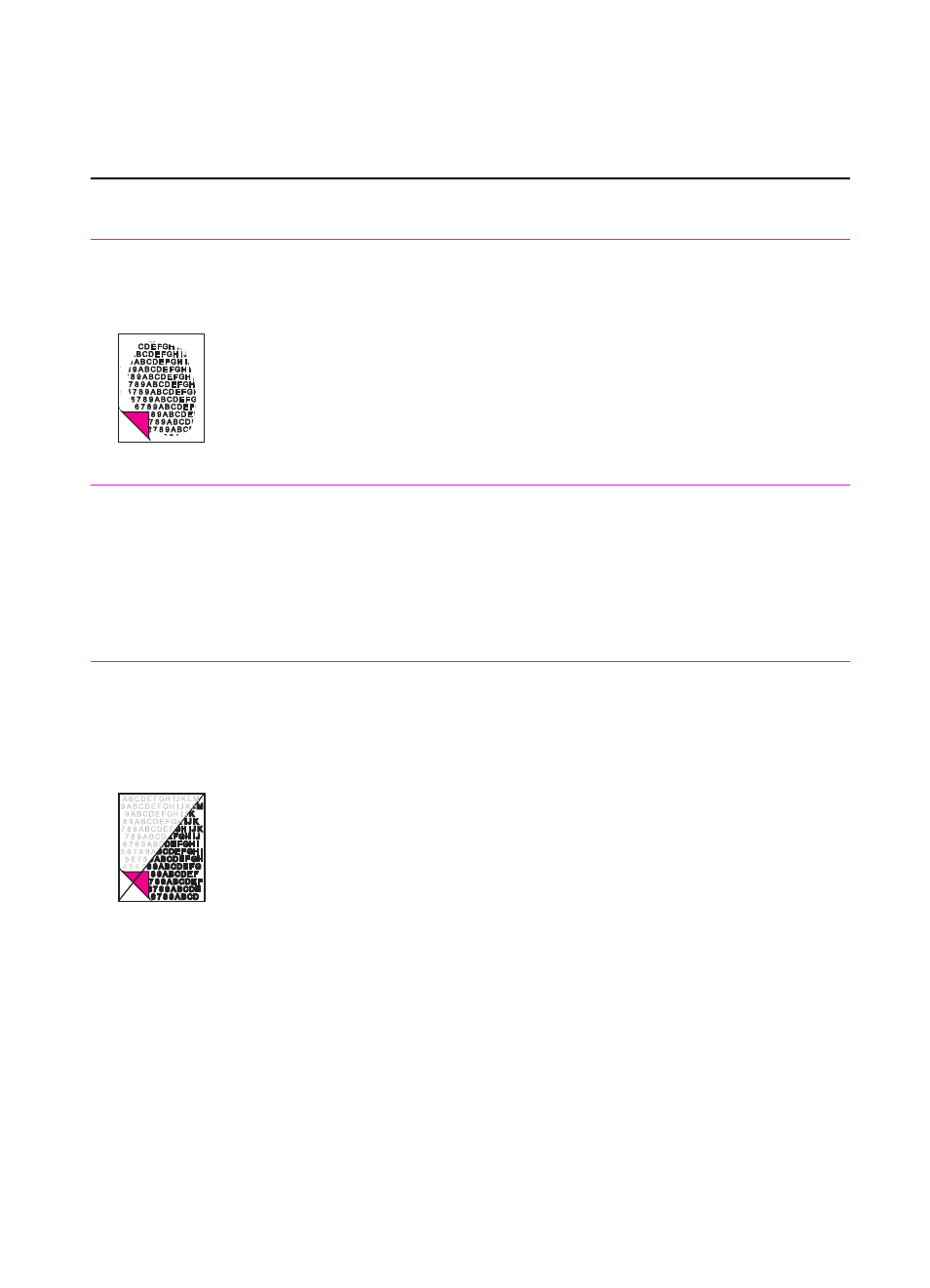
158 Troubleshooting
EN
Solving image quality problems
Use the following table to help solve problems with printed pages.
See also “Solving paper feed problems” in this chapter.
Problem
Cause
Solution
Parts of the page
around the edges
aren’t printing.
The HP LaserJet 3100/3150 product
cannot print to the edge of the paper. The
HP LaserJet 3100/3150 product has
minimum margins on each edge of 0.25 in
(6.4 mm).
If printing or copying, the reduction setting
is set incorrectly.
To get the image to fit into this printable
area, slightly reduce the size of the image.
For printing, check the reduction setting in
the “Print” or “Setup” window from within
the program you are using. For copying,
check the reduction setting on the control
panel or from the auto prompt.
Images will not
print.
The HP LaserJet 3100/3150 product is not
plugged in.
The parallel cable is loose.
Make sure that the HP LaserJet 3100/
3150 product is plugged into a live wall
outlet or power strip.
Check that the parallel cable is securely
connected between the HP LaserJet
3100/3150 product and the computer.
Faxes you send,
copies, or scanned
images are too
light or too
dark.
The contrast is not set correctly.
The original image is very light or very
dark.
The scanned image is too light or too dark
because the original was on a colored
paper.
The HP LaserJet 3100/3150 product
needs to be recalibrated.
Adjust the contrast and resolution settings
from the control panel or the Document
Assistant.
Adjust the resolution and/or contrast
setting(s) from the dialog box that appears
after you click Scan on the Document
Assistant.
If the original was on a colored paper,
including a brown recycled paper, the text
may not be clear. Adjust the resolution,
contrast, and/or brightness settings from
the dialog box that appears after you click
Scan on the Document Assistant.
Follow the instructions later in this chapter
to recalibrate the document scanner.
