EverFocus EDR410H User Manual
Page 63
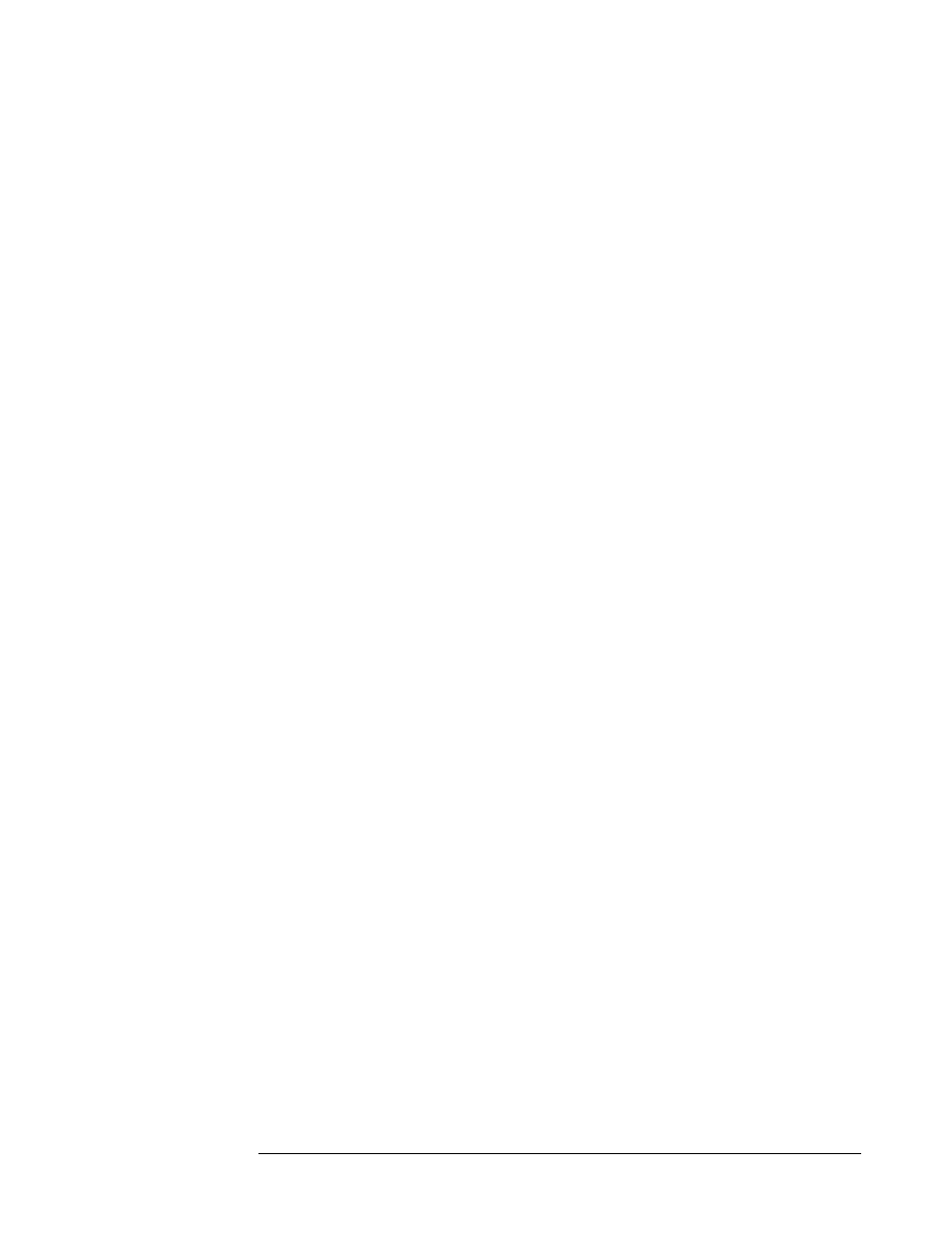
DVR configuration settings to USB device. Press “SELECT” button
AD” or
“SAVE” options. System will ask you to stop recording if you
confirm to load default setting, to load saved setting or to save existing
is recording.
to leave “LOAD/SAVE
CONFIGURATION”.
¾ UPDATE SYSTEM SOFTWARE: Turn the jog to enter the selection
Y
SB by pressing
SELECT to start.
NO: Select NO for canceling updating by pressing SELECT to start.
Note: 1. System will ask you to stop recording if you confirm to
update when system is recording.
2. USB device must be inserted properly before updating system
software.
3. Do not remove USB device when you are updating system
software, it may cause crash to the machine.
¾ CALL MON QUAD SEQ: The dwell period of the call monitor quad
display in the sequence mode.
Note: Please refer to CALL setting for an advanced call monitor
setting.
¾ LANGUAGE: Two languages are available to be chosen: English and
Spanish. Subject to change without further notice. Please consult your
sales representative for the most update information.
¾ QUICK PLAY: Allows the user to press the play button and playback
video from the time indicated from this field (0 ~ 59 Min).
ON: Enable quick play. The video played time is the immediate play
time from now.
from the front panel to confirm once the selection is made. Note that
a USB device has to be inserted properly before choosing “LO
setting when the system
NO:
Press “ENTER”
window.
ES: Select YES to update system software from U
55
