EverFocus EDR410H User Manual
Page 18
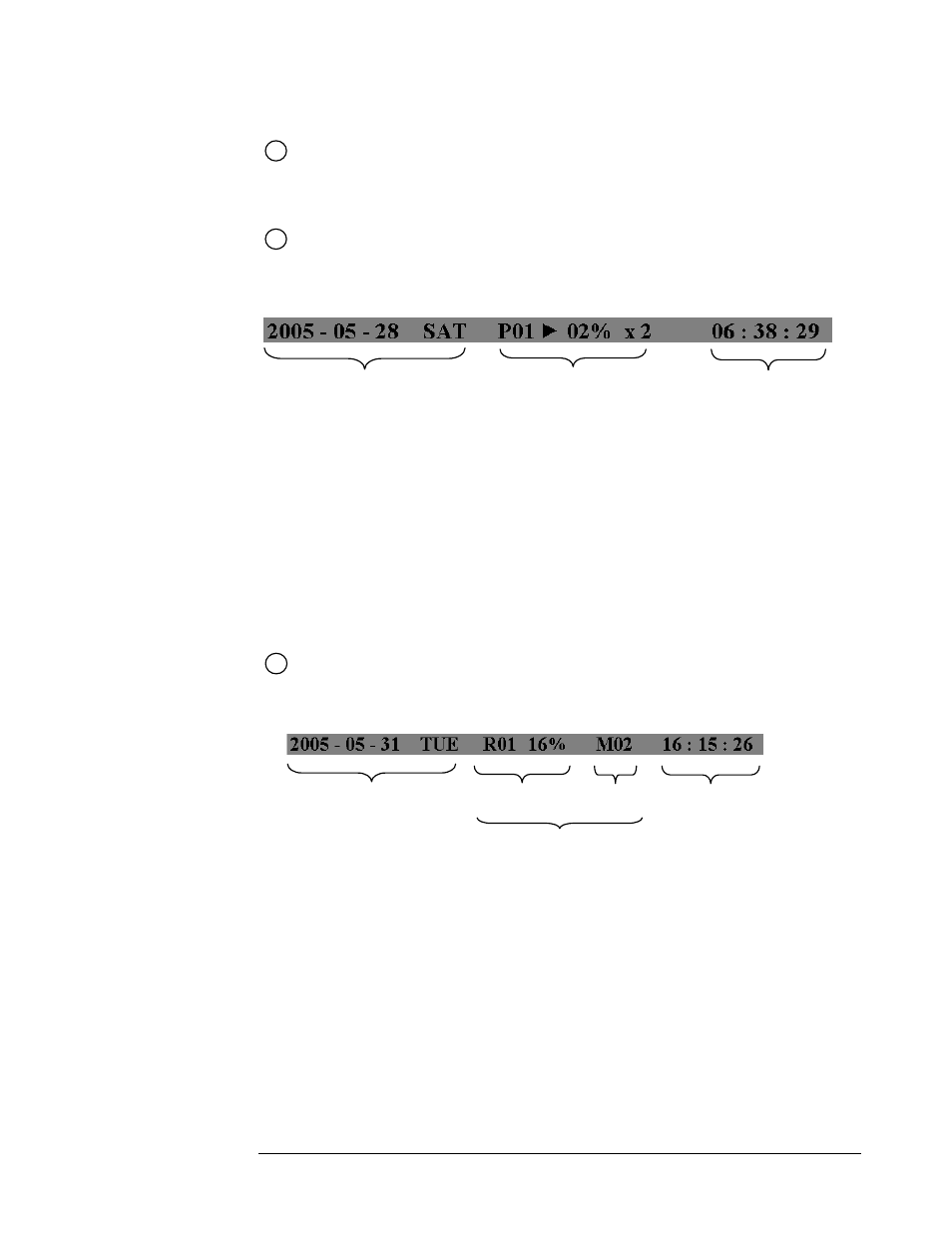
3
Select sign: You can assign a camera to a display by
4
pressing SELECT key in life mode.
Dial Jog to move the select sign to the display you would like to change camera, and then
press FULL + channel key to relocate the camera.
Play status bar: The play status bar appears in play back mode if you enable a status bar
on the screen (Check DISPLAY). Three parts which are play date, play time, and play
status are shown in the play status bar.
Play Date Play Status Play Time
1. Play date: The play date in which the video is recorded.
2. Play status: It shows PAUSE, play speed and reverse play speed.
“PAUSE”, when the video play is paused.
“>” means normal play speed;
“<” means normal reverse play speed;
“>> x N” means N times fast play speed;
“<< x N” means N times fast reverse play speed.
3. Play time: The play time at which the video is recorded. The time format depends on the time format setting in
the TIME/DATE SETUP MENU.
5
Record status bar: The record status bar appears when you enable a status bar on the
screen (Check DISPLAY). There are three parts which are current date, record status (%
of space used for recording), and current time.
Current Date Record Status Event
Current Time
HDD/FAN
Status
1. Current date: The current date which is set in the TIME/DATE SETUP MENU.
2. Record status: It shows REC and recording hard disk number.
“REC”, it shows when machine is recording.
“R01”, the recording hard disk number. There is only one hard disk available in this model, so it
always shows R01 when recording.
3. Event: The last happened event.
4. Current time: The current time which is set in the TIME/DATE SETUP MENU.
5. HDD/Fan status: “No Disk”, it shows when no disk is installed or detected.
“No Fan”, it shows when cooling fan stops working.
10
