Using the macintosh status monitor – Epson 850 User Manual
Page 85
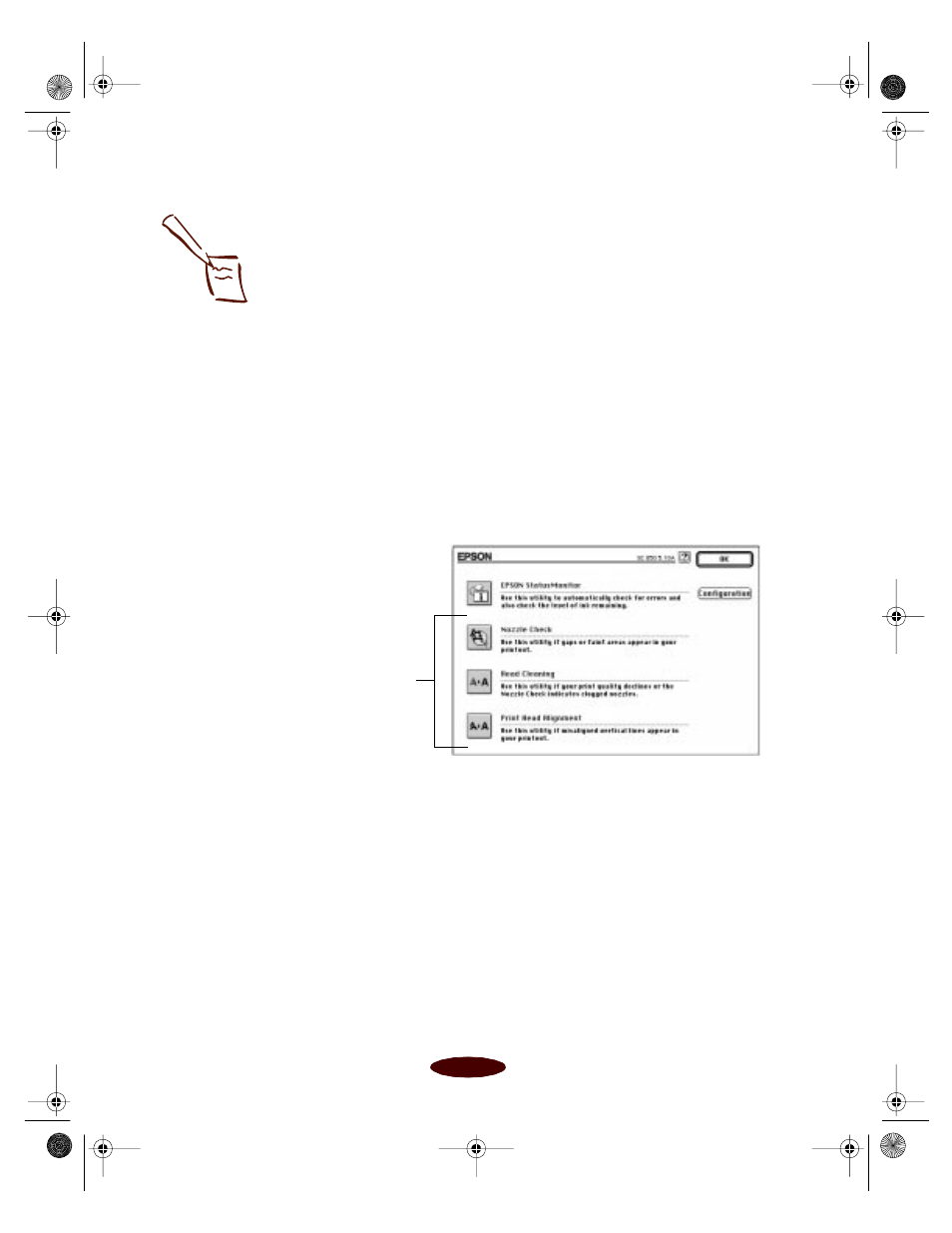
Managing Print Jobs
4-16
To set priorities for jobs waiting to print, click the job, then
click the
Show details
arrow at the bottom of the window.
The
Priority
list becomes active. Click the arrow and select
Normal
,
Urgent
, or
Hold
. The job moves up or down in the
list of waiting print jobs.
Using the Macintosh Status Monitor
You can use the Status Monitor to check the level of ink in your
printer. Follow these steps:
1. Choose
Page Setup
or
from the File menu in your
application. You see a printer settings dialog box.
2. Click the
Utility
button. You see the Utility menu:
3. Click the
EPSON StatusMonitor
icon.
Note:
If you see a stop sign
icon and the message
“Print queue on hold” in
the EPSON Monitor3
dialog box, select Start
print queue from the
Printer menu to release
the queue and resume
printing.
For
information
about these
utilities, see
Chapter 5
Easch4.fm5 Page 16 Tuesday, March 24, 1998 1:15 PM
