Setting default printer options, Setting default options in windows 95, Setting default options in windows 3.1 – Epson 850 User Manual
Page 22: Setting default options in windows nt 4.0
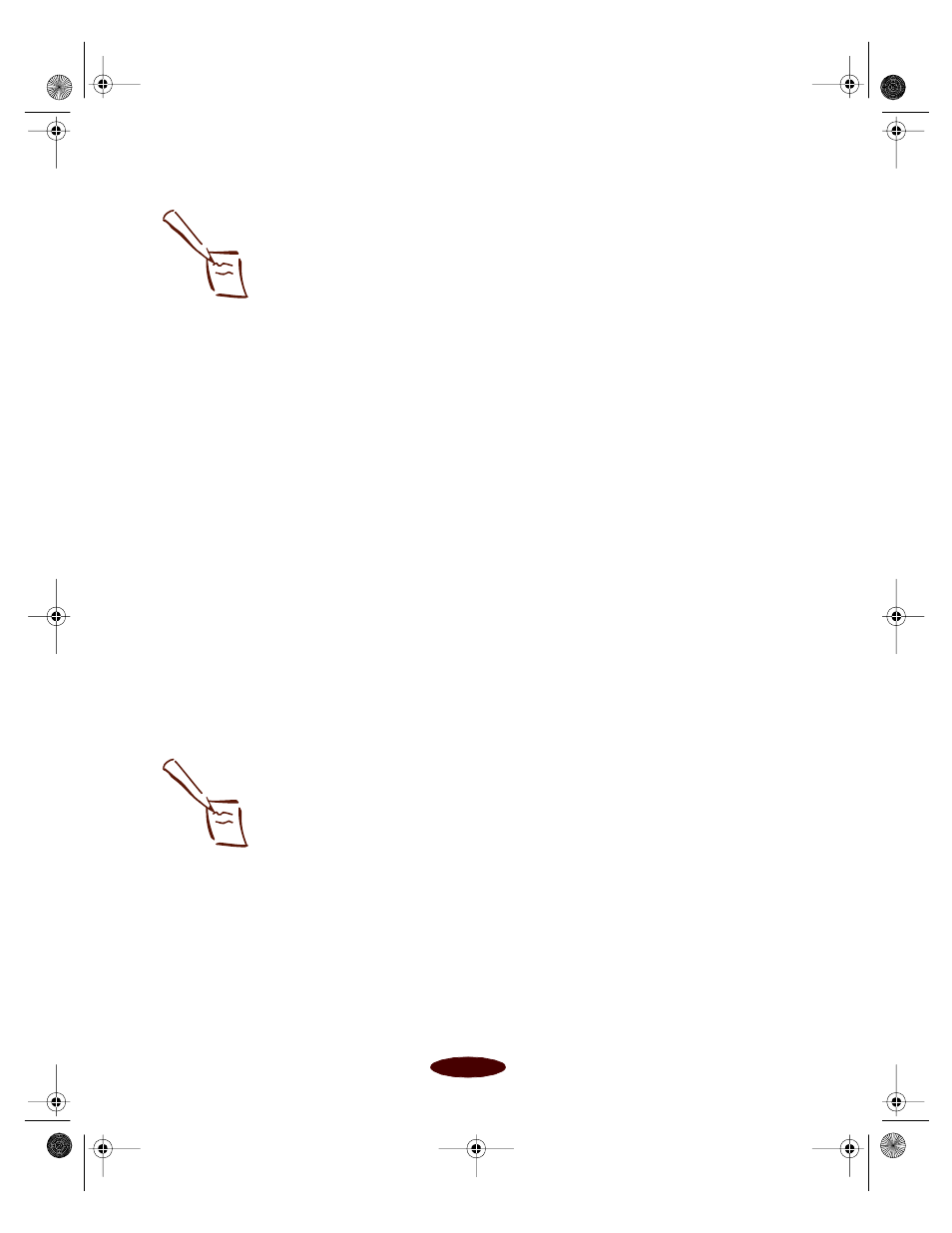
Basic Printing
1-4
Setting Default Printer Options
When you change printer settings through your software
application, the settings apply only to the application you’re
using. To adjust the default settings for all your Windows
applications, access the settings through the Windows 95 or
Windows NT 4.0 Printers utility or the Windows 3.1 Control
Panel. (Close all your applications before you start. If you don’t,
you may have to close and reopen them to use the new default
settings.)
Setting Default Options in Windows 95
1. Click
Start
, point to
Settings
, and select
Printers
.
2. Right-click the
EPSON Stylus COLOR 850
icon.
3. Select
Properties
. You see the printer settings dialog box,
as shown on page 1-2.
Setting Default Options in Windows 3.1
1. Double-click the
Control Panel
icon in the Main group.
2. Double-click the
Printers
icon.
3. Select
EPSON Stylus COLOR 850
from the list of printers
and click
Setup
. You see the printer settings dialog box, as
shown on page 1-2.
Setting Default Options in Windows NT 4.0
1. Click
Start
, point to
Settings
, and select
Printers
.
2. Double-click the
EPSON Stylus COLOR 850
icon.
3. Open the File menu and select
Document Defaults
. You
see the printer settings dialog box, as shown on page 1-2.
Note:
Some application settings
override driver settings
(such as Paper Size or
Orientation), so it’s a
good idea to check the
settings in your
application before you
print. See page 1-2 for
instructions.
Note:
You can access the
default Windows NT
printer software settings
only if you have the
appropriate network
access privileges, such
as Administrator or
Power User.
Easch1.fm5 Page 4 Tuesday, March 24, 1998 1:13 PM
