Installing printer software for windows 95 – Epson 850 User Manual
Page 121
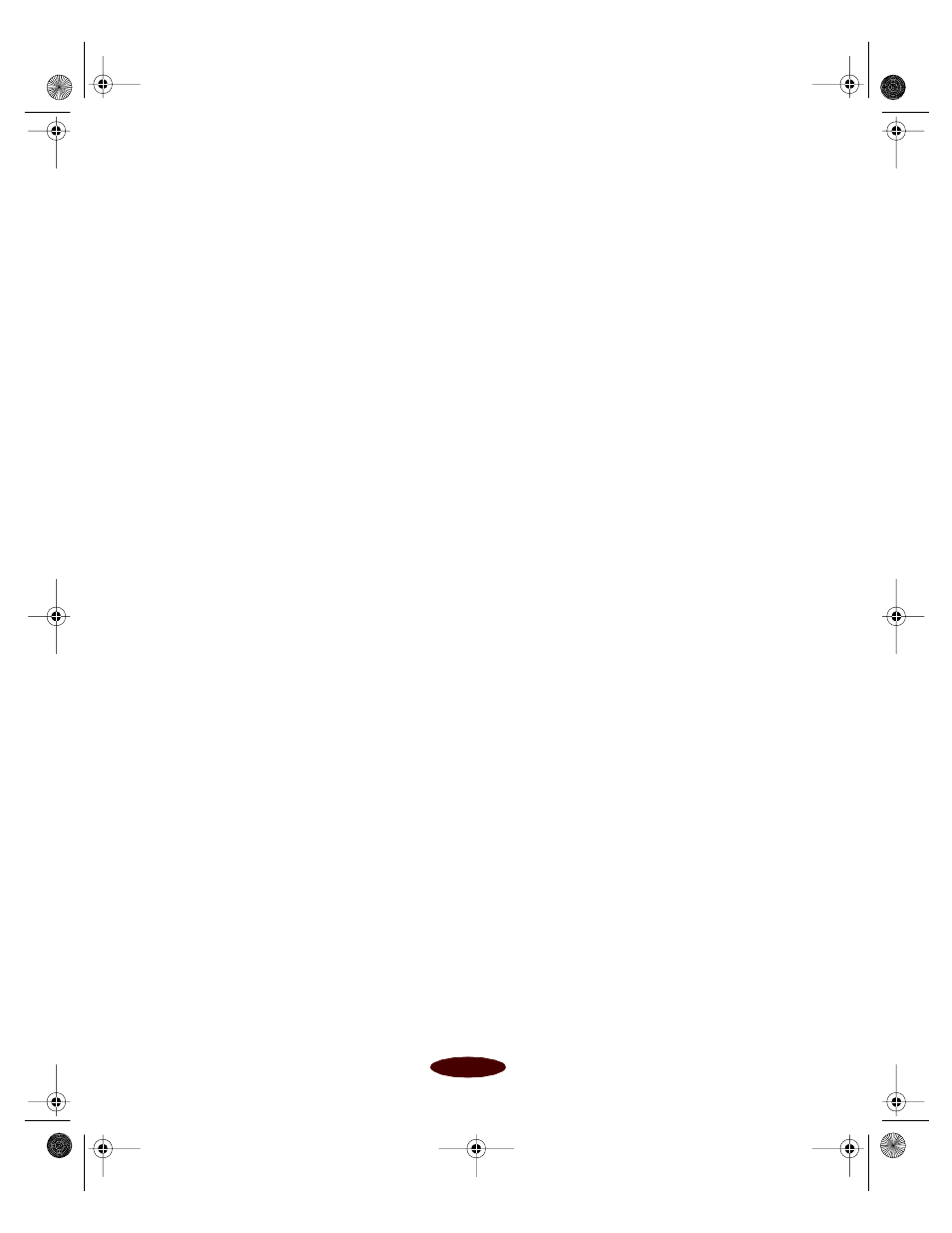
Installing Printer Software and Configuring on a Network
B-2
3. Make sure Windows Program Manager is running and exit
any open application programs.
4. Insert the EPSON printer software CD-ROM or
diskette 1.
5. Open the File menu and select
Run
.
6. If you’re installing from the CD-ROM, type
D:\EPSON
(where
D:
is the drive letter of your CD-ROM drive) and
click
OK
. After the installation program starts, read the
license agreement and click
Agree
.
If you’re installing from diskettes, type
D:\SETUP
(where
D:
is the drive letter of your diskette drive) and click
OK
.
7. Make sure
EPSON Stylus COLOR 850
is selected and
click
OK
.
8. Follow the instructions on the screen to install your printer
software. Your printer software icons appear in an EPSON
program group and your printer is automatically set as the
Windows default printer.
9. See Chapter 1 for instructions on using your printer
software.
Installing Printer Software for Windows 95
1. Make sure the printer is connected to your computer as
described on the Start Here card.
2. Make sure your printer and computer are turned OFF.
3. Turn on your computer and wait until Windows 95 starts
up fully.
4. Turn on your printer and wait until the
Ppower light stops
flashing.
easapb.fm5 Page 2 Tuesday, March 24, 1998 1:17 PM
