Opening the status monitor 2 main window – Epson 850 User Manual
Page 76
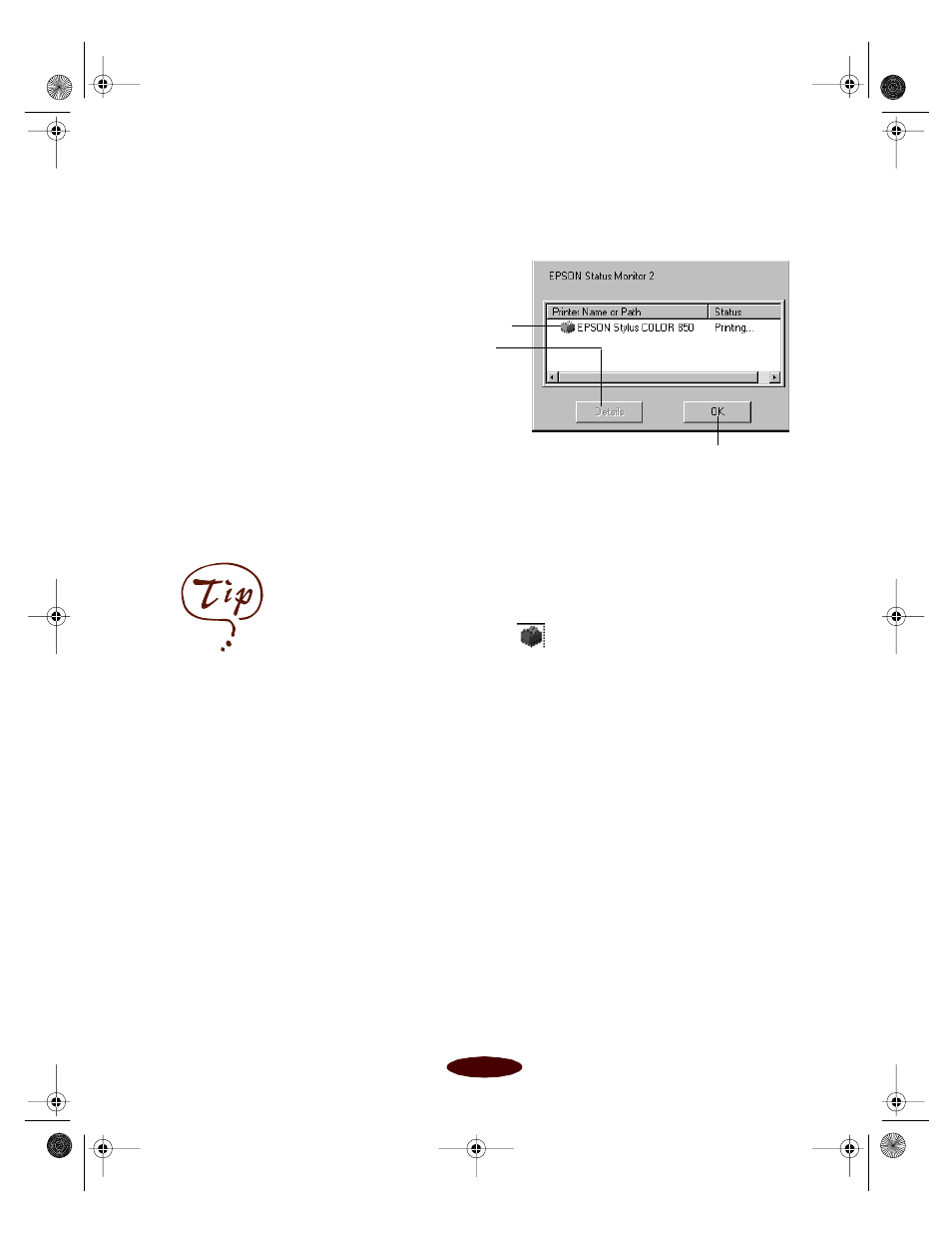
Managing Print Jobs
4-7
The color of the printer icon in the Status Alert dialog box
indicates the type of error, as described on page 4-8.
Opening the Status Monitor 2 Main Window
Once you’ve enabled background monitoring for your printer
and set up your monitoring preferences, there are three ways to
access Status Monitor 2:
◗
Double-click the
icon on the Windows 95 taskbar in
the bottom right corner of your screen.
◗
Click
Start
, point to
Programs
, click the
Epson
folder,
and click
EPSON Status Monitor 2
.
◗
Access the printer software from within your application or
the Printers utility (see page 1-2 and page 1-4), click the
Utility
tab, and click the
EPSON Status Monitor 2
icon.
(This method accesses the Printer Status window only; see
page 4-9 for details.)
Click here to close the
Status Alert dialog box
Click the printer name
to highlight it then click
Details to open the
Printer Status window;
see page 4-9 for more
information
You can change the
shape of the Status
Monitor 2 printer icon by
clicking the Select
background monitoring
icon in the Settings menu
and selecting the icon you
want to use.
Easch4.fm5 Page 7 Tuesday, March 24, 1998 1:15 PM
