Connecting a utp cable segment to rj45 port -20, Figure 3‐12, Аб в – Enterasys Networks Enterasys SecureStack A2 A2H124-48P User Manual
Page 50
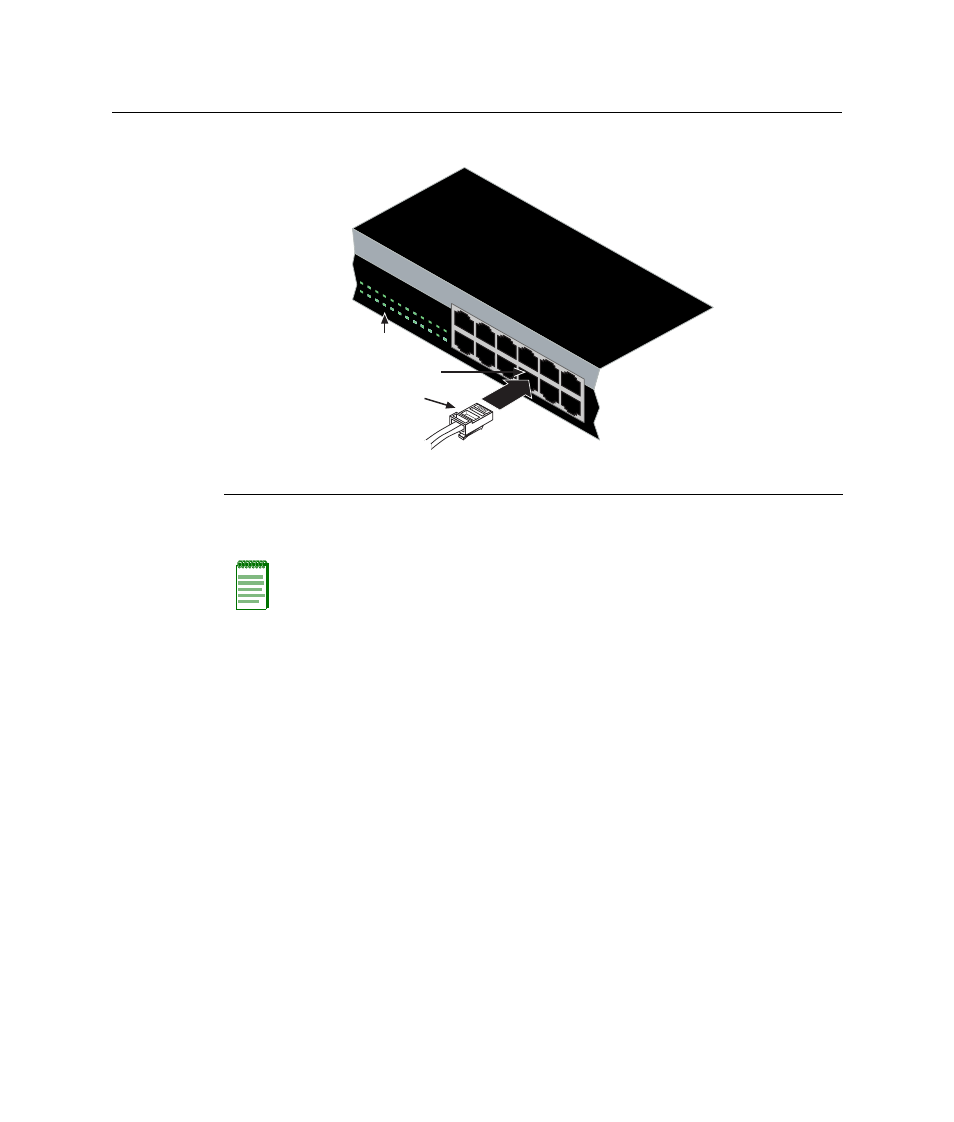
Connecting to the Network
3-20 Hardware Installation
Figure 3-12 Connecting a UTP Cable Segment to RJ45 Port
3.
Verify that a link exists by checking that the Link/Activity LED is ON (solid green or
blinking green).
4.
If the Link/Activity LED is OFF, perform the following steps until it is on:
a.
Verify that the cabling being used is Category 5 or better with an impedance
between 85 and 111 ohms with a maximum length of 100 meters (328 feet).
b. Verify that the device at the other end of the twisted pair segment is on and
properly connected to the segment.
c.
Verify that the RJ45 connectors on the twisted pair segment have the proper
pinouts and check the cable for continuity. Typically, a crossover cable is used
between hub devices but this is not necessary. A straight‐through cable can be
used to connect between the switch and any device. Refer to
for four‐wire RJ45 connections. Refer to
for eight‐wire RJ45 connections.
d. Ensure that the twisted pair connection meets the dB loss and cable specifications
outlined in the Cabling Guide. Refer to “
” on page xvi for
information on obtaining this document.
5.
If a link is not established, contact Enterasys Networks. Refer to “
page 1‐7 for details.
Repeat all steps above until all connections have been made.
1 RJ45 connector
2 Port 8
3 Port 8 Link/Activity LED
Note: If the cable is connected to one of the PoE RJ45 front panel ports, solid green or
blinking green also indicates that PoE power is available. If the LED is solid amber or
blinking amber PoE power failed. For more details, refer to
1
2
11
12
1
3
5
7
9
11
13
15
17
19
21
23
2
4
6
8
10
12
14
16
18
20
22
24
1
2
3
4
5
6
7
8
9
10
11
12
А
Б
В
