Connecting to the network, Connecting utp cables, Connecting to the network -19 – Enterasys Networks Enterasys SecureStack A2 A2H124-48P User Manual
Page 49: Connecting utp cables -19, Connecting to, The network
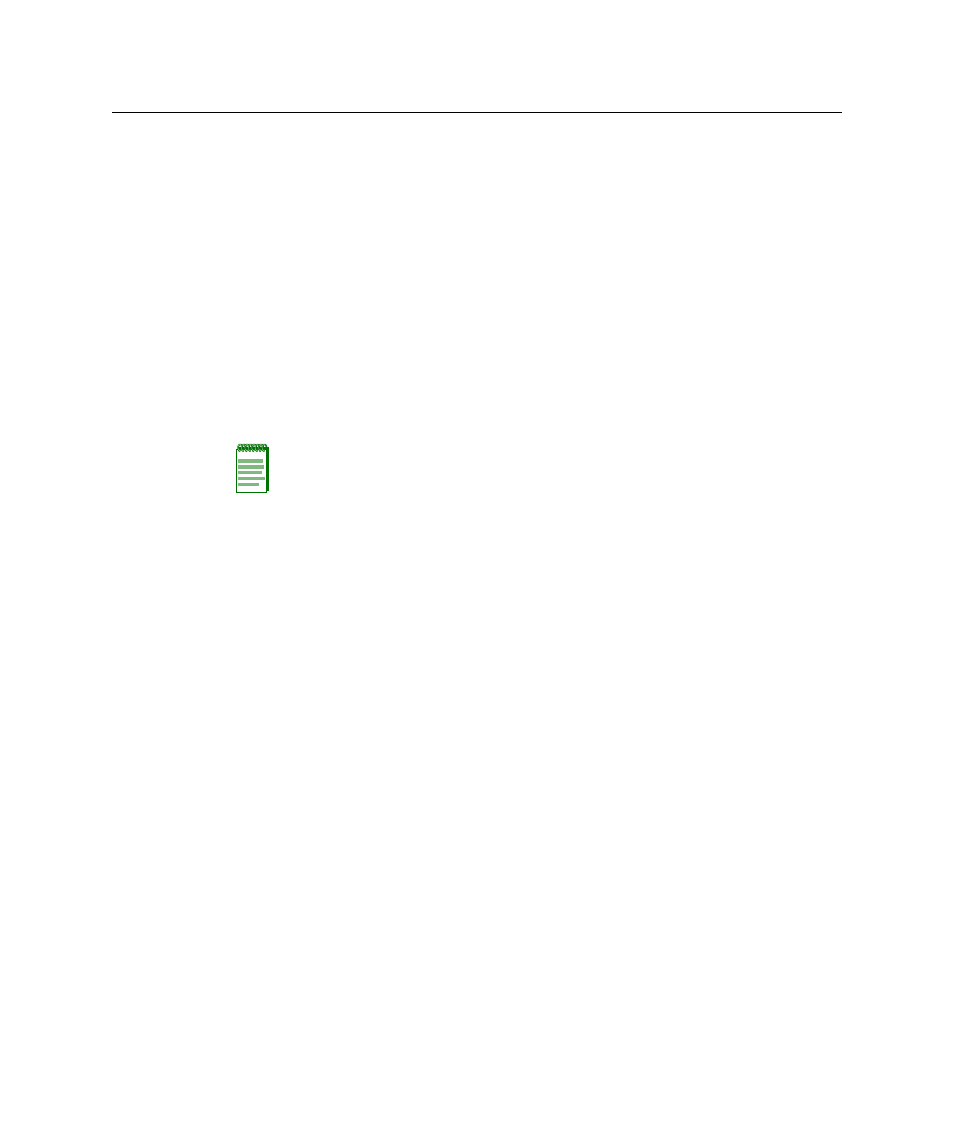
Connecting to the Network
SecureStack A2 PoE Installation Guide 3-19
Connecting to the Network
The following procedures cover the cable connections from the network or other devices
to the switch RJ45 ports or any installed optional Mini‐GBIC.
•
•
Connecting Fiber‐Optic Cables to MT‐RJ Ports
•
Connecting Fiber‐Optic Cables to LC Ports
Connecting UTP Cables
The fixed RJ45 front panel ports are 10/100 Mbps ports and have auto polarity detect.
When connecting a workstation to these ports, use a straight‐through cable. When
connecting networking devices to these ports, such as a bridge, repeater, or router, it is not
necessary to use a crossover cable.
To connect twisted pair segments to the switch, refer to
follows:
1.
Ensure that the device to be connected at the other end of the segment is
powered ON.
2.
Connect the twisted pair segment to the switch by inserting the RJ45 connector on the
twisted pair segment into the desired RJ45 port (for example, Port 8).
Note: All fixed RJ45 front panel ports support Category 5 Unshielded Twisted Pair (UTP)
cabling with an impedance between 85 and 111 ohms. Category 3 cable may be used if
the connection is going to be used only for 10 Mbps.
