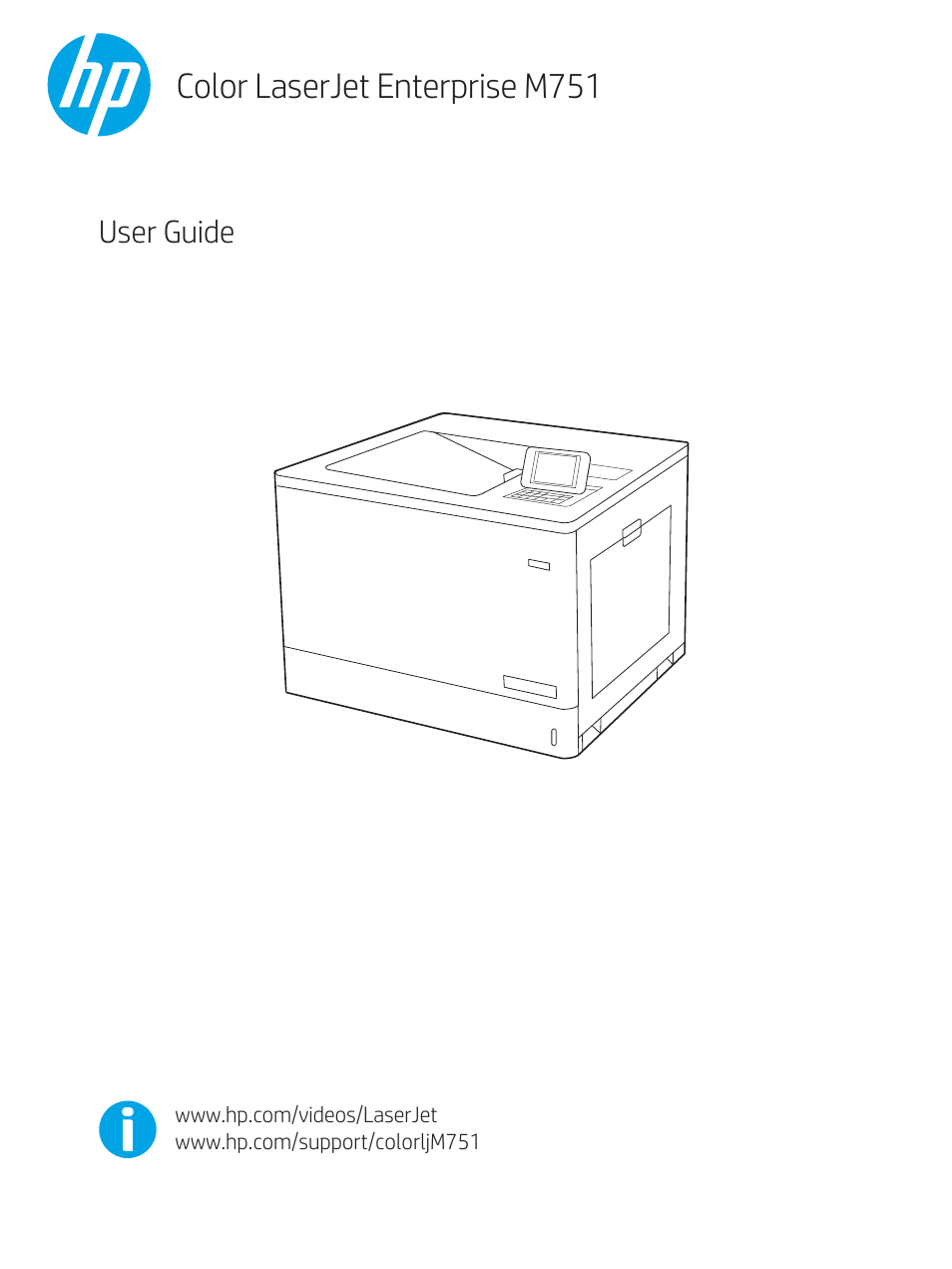HP Color LaserJet Enterprise M751n Laser Printer User Manual
Color laserjet enterprise m751, User guide
Table of contents
Document Outline
- Printer overview
- Paper trays
- Supplies, accessories, and parts
- Order supplies, accessories, and parts
- Configure the HP toner-cartridge-protection supply settings
- Introduction
- Enable or disable the Cartridge Policy feature
- Use the printer control panel to enable the Cartridge Policy feature
- Use the printer control panel to disable the Cartridge Policy feature
- Use the HP Embedded Web Server (EWS) to enable the Cartridge Policy feature
- Use the HP Embedded Web Server (EWS) to disable the Cartridge Policy feature
- Troubleshoot Cartridge Policy control panel error messages
- Enable or disable the Cartridge Protection feature
- Use the printer control panel to enable the Cartridge Protection feature
- Use the printer control panel to disable the Cartridge Protection feature
- Use the HP Embedded Web Server (EWS) to enable the Cartridge Protection feature
- Use the HP Embedded Web Server (EWS) to disable the Cartridge Protection feature
- Troubleshoot Cartridge Protection control panel error messages
- Replace the toner cartridges
- Replace the imaging drums
- Replace the toner-collection unit
- Manage the printer
- Solve problems
- Customer support
- Control panel help system
- Reset factory settings
- A “Cartridge is low” or “Cartridge is very low” message displays on the printer control panel
- Printer does not pick up paper or misfeeds
- Clear paper jams
- Introduction
- Paper jam locations
- Auto-navigation for clearing paper jams
- Experiencing frequent or recurring paper jams?
- Clear paper jams in Tray 1 (13.A1)
- Clear paper jams in Tray 2 (13.A2)
- Clear jams in the fuser (13.B9, 13.B2, 13.FF)
- Clear paper jams in the output bin (13.E1)
- Clear jams in the duplex area (13.D3)
- Clear paper jams in the 550-sheet trays (13.A3, 13.A4)
- Clear paper jams in the 2 x 550 paper trays (13.A4, 13.A5)
- Clear paper jams in the 2,700-sheet high-capacity input paper trays (13.A3, 13.A4, 13.A5, 13.A7)
- Resolve print-quality problems
- Introduction
- Troubleshoot print quality
- Troubleshoot color quality
- Troubleshoot image defects
- Solve wired network problems
- Introduction
- Poor physical connection
- The computer is using the incorrect IP address for the printer
- The computer is unable to communicate with the printer
- The printer is using incorrect link and duplex settings for the network
- New software programs might be causing compatibility problems
- The computer or workstation might be set up incorrectly
- The printer is disabled, or other network settings are incorrect
- Index