HP Color LaserJet Enterprise M751n Laser Printer User Manual
Page 74
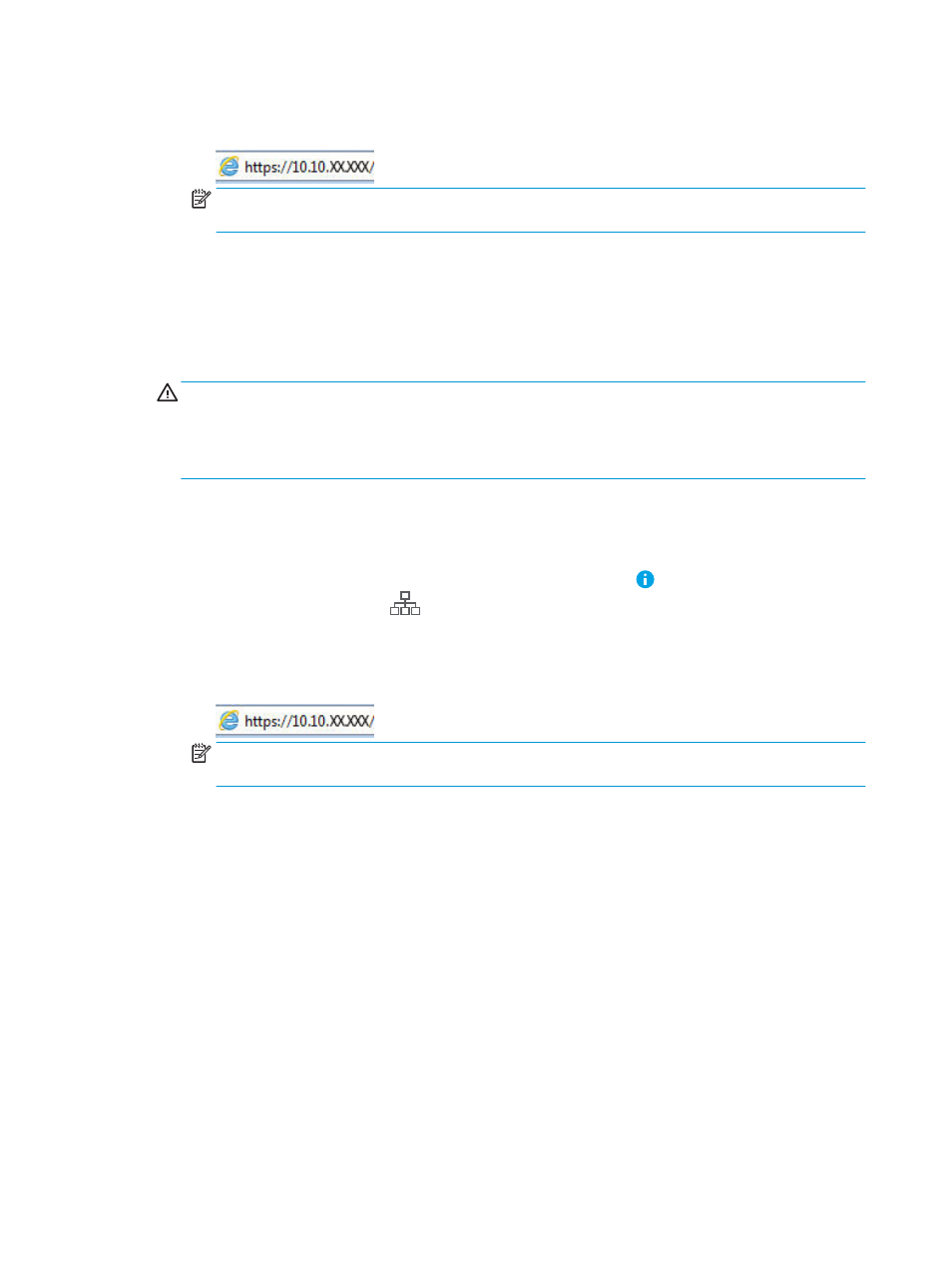
b.
Open a web browser, and in the address line, type the IP address or host name exactly as it displays
on the printer control panel. Press the
Enter
key on the computer keyboard. The EWS opens.
NOTE:
If the web browser displays a message indicating that accessing the website might not be
safe, select the option to continue to the website. Accessing this website will not harm the computer.
2.
Open the Print tab.
3.
From the left navigation pane, select Manage Supplies.
4.
In the Supply Settings area, select Protect cartridges from the Cartridge Protection drop-down list.
5.
Click the Apply button to save the changes.
CAUTION:
After enabling cartridge protection for the printer, all subsequent toner cartridges installed in
the printer are automatically and
permanently
protected. To avoid protecting a new cartridge, disable the
feature
before
installing the new cartridge.
Turning the feature off does not turn off protection for cartridges that are currently installed.
Use the HP Embedded Web Server (EWS) to disable the Cartridge Protection feature
1.
Open the HP Embedded Web Server (EWS):
a.
Find the printer IP address. On the printer control panel, press the button, and then use the arrow
keys to select the Ethernet
menu. Press the
OK
button to open the menu and display the IP
address or host name.
b.
Open a web browser, and in the address line, type the IP address or host name exactly as it displays
on the printer control panel. Press the
Enter
key on the computer keyboard. The EWS opens.
NOTE:
If the web browser displays a message indicating that accessing the website might not be
safe, select the option to continue to the website. Accessing this website will not harm the computer.
2.
Open the Print tab.
3.
From the left navigation pane, select Manage Supplies.
4.
In the Supply Settings area, select Off from the Cartridge Protection drop-down list.
5.
Click the Apply button to save the changes.
64
Chapter 3 Supplies, accessories, and parts
ENWW
