Try a different print driver, Troubleshoot color quality, Calibrate the printer to align the colors – HP Color LaserJet Enterprise M751n Laser Printer User Manual
Page 175
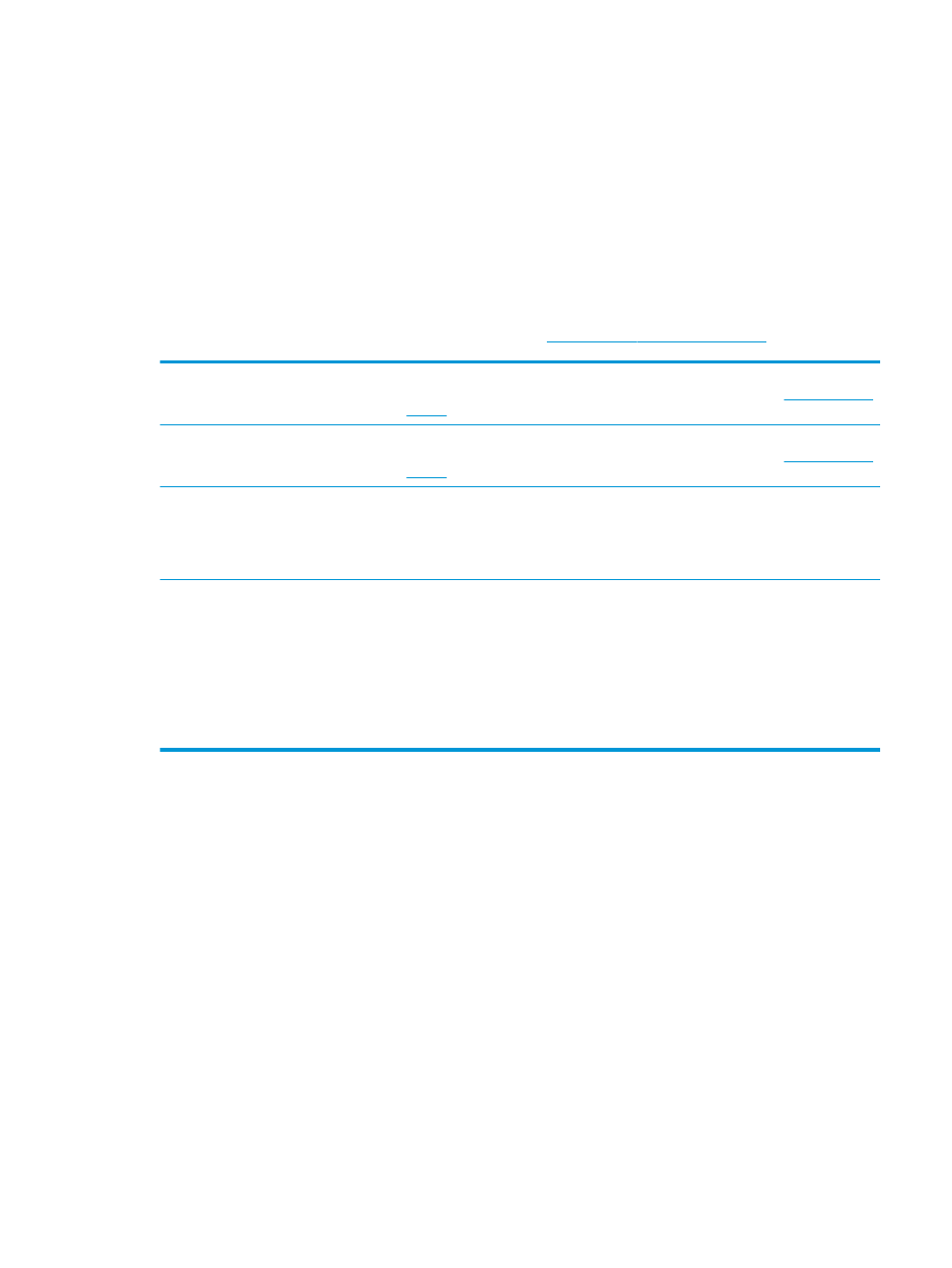
4.
Select
Tray
, and then select the tray to adjust.
5.
Select
Print Test Page
, and then follow the instructions on the printed pages.
6.
Select
Print Test Page
again to verify the results, and then make further adjustments if necessary.
7.
Select
Done
to save the new settings.
Try a different print driver
Try a different print driver when printing from a software program and the printed pages have unexpected lines
in graphics, missing text, missing graphics, incorrect formatting, or substituted fonts.
Download any of the following drivers from the HP Web site
.
HP PCL 6 V3 driver
This printer-specific print driver supports Windows 7 and newer operating systems that
support version 3 drivers. For a list of supported operating systems, go to
HP PCL-6 V4 driver
This product-specific print driver supports Windows 8 and newer operating systems that
support version 4 drivers. For a list of supported operating systems, go to
HP UPD PS driver
●
Recommended for printing with Adobe
®
software programs or with other highly
graphics-intensive software programs
●
Provides support for printing from postscript emulation needs, or for postscript flash
font support
HP UPD PCL 6
●
Recommended for printing in all Windows environments
●
Provides the overall best speed, print quality, and printer feature support for most
users
●
Developed to align with Windows Graphic Device Interface (GDI) for best speed in
Windows environments
●
Might not be fully compatible with third-party and custom software programs that are
based on PCL 5
Troubleshoot color quality
Calibrate the printer to align the colors
Calibration is a printer function that optimizes print quality.
Follow these steps to resolve print-quality problems such as misaligned color, colored shadows, blurry graphics,
or other print-quality issues.
1.
From the Home screen on the printer control panel, select the
Support Tools
menu.
2.
Select the following menus:
●
Maintenance
●
Calibration/Cleaning
●
Full Calibration
ENWW
Resolve print-quality problems 165
