Manually print on both sides (windows), Print multiple pages per sheet (windows) – HP Color LaserJet Enterprise M751n Laser Printer User Manual
Page 89
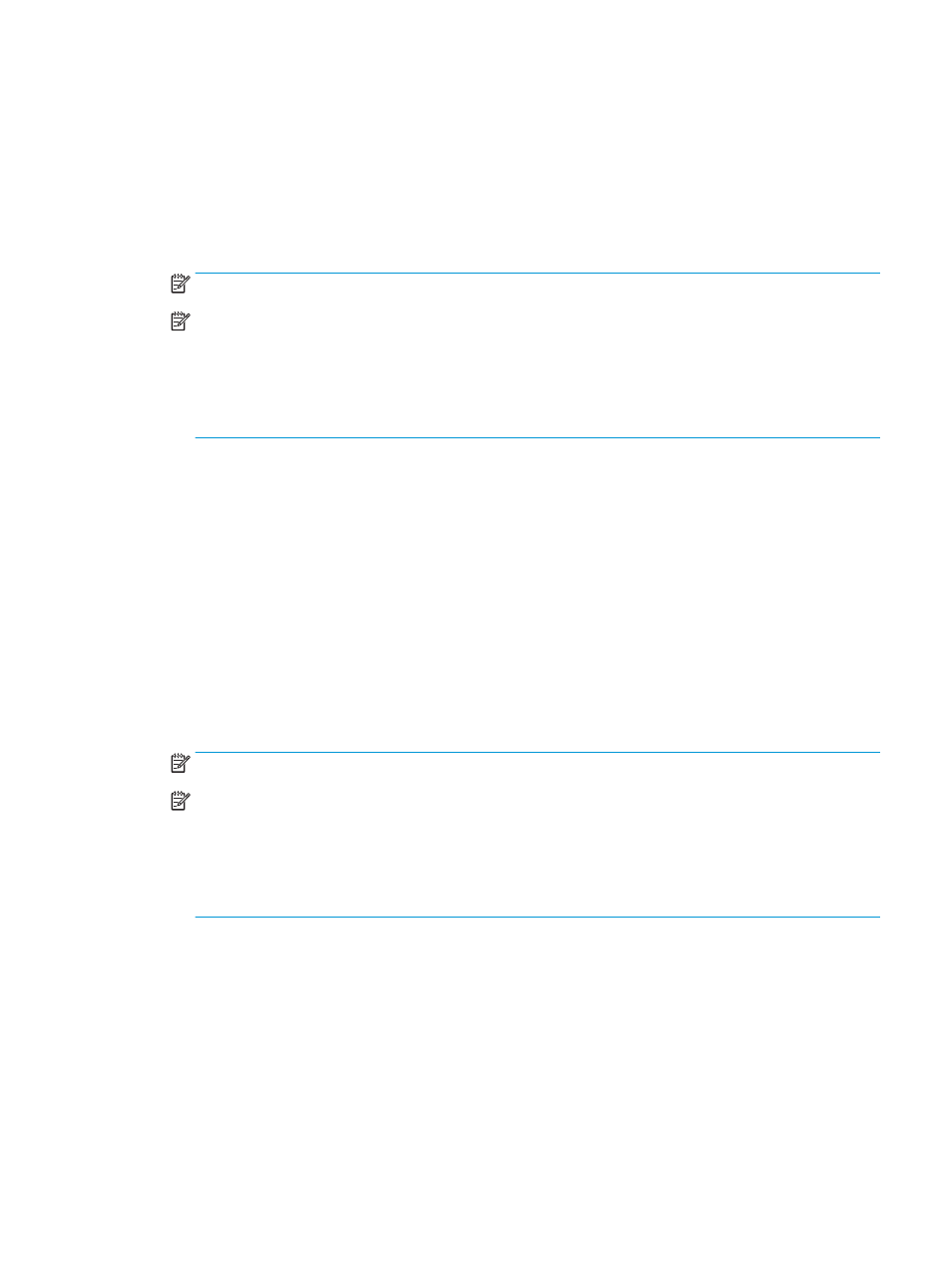
Manually print on both sides (Windows)
Use this procedure for printers that do not have an automatic duplexer installed or to print on paper that the
duplexer does not support.
1.
From the software program, select the Print option.
2.
Select the printer from the list of printers, and then click the Properties or Preferences button to open the
print driver.
NOTE:
The name of the button varies for different software programs.
NOTE:
In Windows 10, 8.1, and 8, these applications will have a different layout with different features
from what is described below for desktop applications. To access the print feature from a Start screen app,
complete the following steps:
●
Windows 10: Select Print, and then select the printer.
●
Windows 8.1 or 8: Select Devices, select Print, and then select the printer.
3.
Click the Finishing tab.
4.
Select Print on both sides (manually), and then click OK to close the Document Properties dialog.
5.
In the Print dialog, click Print to print the first side of the job.
6.
Retrieve the printed stack from the output bin, and place it in Tray 1.
7.
If prompted, select the appropriate control panel button to continue.
Print multiple pages per sheet (Windows)
1.
From the software program, select the Print option.
2.
Select the printer from the list of printers, and then click the Properties or Preferences button to open the
print driver.
NOTE:
The name of the button varies for different software programs.
NOTE:
In Windows 10, 8.1, and 8, these applications will have a different layout with different features
from what is described below for desktop applications. To access the print feature from a Start screen app,
complete the following steps:
●
Windows 10: Select Print, and then select the printer.
●
Windows 8.1 or 8: Select Devices, select Print, and then select the printer.
3.
Click the Finishing tab.
4.
Select the number of pages per sheet from the Pages per sheet drop-down.
5.
Select the correct Print page borders, Page order, and Orientation options. Click OK to close the Document
Properties dialog.
6.
In the Print dialog, click Print to print the job.
ENWW
Print tasks (Windows)
79
