Printer security features, Introduction, Security statements – HP Color LaserJet Enterprise M751n Laser Printer User Manual
Page 116
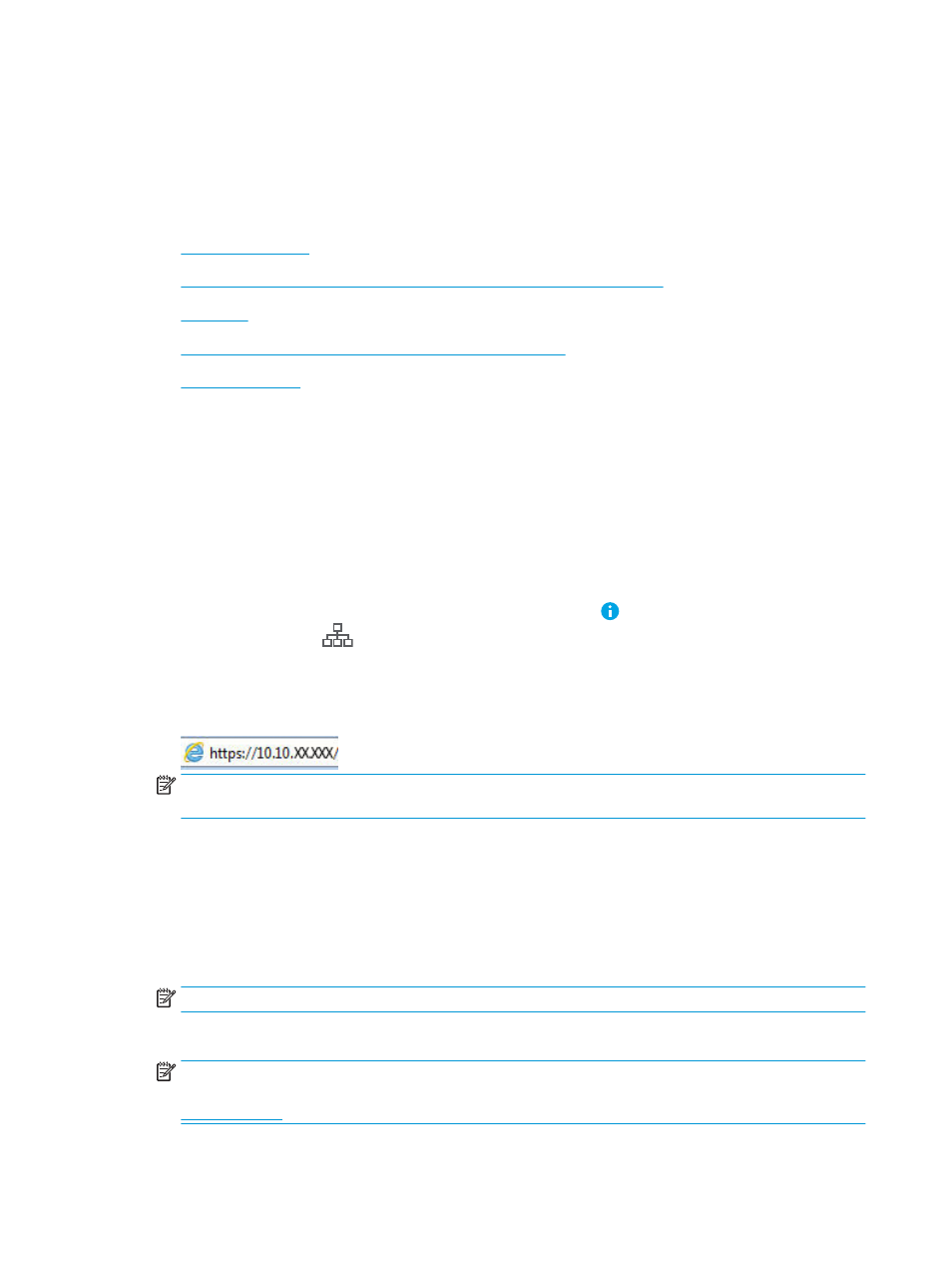
Printer security features
Introduction
The printer includes several security features to restrict who has access to configuration settings, to secure data,
and to prevent access to valuable hardware components.
●
●
Assign or change the system password using the HP Embedded Web Server
●
●
Encryption support: HP High Performance Secure Hard Disks
●
Security statements
The printer supports security standards and recommended protocols that help you keep the printer secure,
protect critical information on your network, and simplify the way you monitor and maintain the printer.
Assign or change the system password using the HP Embedded Web Server
Assign an administrator password for access to the printer and the HP Embedded Web Server so that
unauthorized users cannot change the printer settings.
1.
Find the printer IP address. On the printer control panel, press the button, and then use the arrow keys
to select the Ethernet
menu. Press the
OK
button to open the menu and display the IP address or host
name.
2.
Open a web browser, and in the address line, type the IP address or host name exactly as it displays on the
printer control panel. Press the
Enter
key on the computer keyboard. The EWS opens.
NOTE:
If the web browser displays a message indicating that accessing the website might not be safe,
select the option to continue to the website. Accessing this website will not harm the computer.
3.
Click the Security tab.
4.
Open the General Security menu.
5.
In the area labeled Set the Local Administrator Password, enter the name to associate with the password in
the Username field.
6.
Enter the password in the New Password field, and then enter it again in the Verify Password field.
NOTE:
To change an existing password, first enter the existing password in the Old Password field.
7.
Click the Apply button.
NOTE:
Make note of the password and store it in a safe place. The administrator password cannot be
recovered. If the administrator password is lost or forgotten, contact HP Customer Support at
or the assistance required to completely reset the printer.
106 Chapter 5 Manage the printer
ENWW
