Introduction, Create a stored job (windows), Introduction create a stored job (windows) – HP Color LaserJet Enterprise M751n Laser Printer User Manual
Page 94
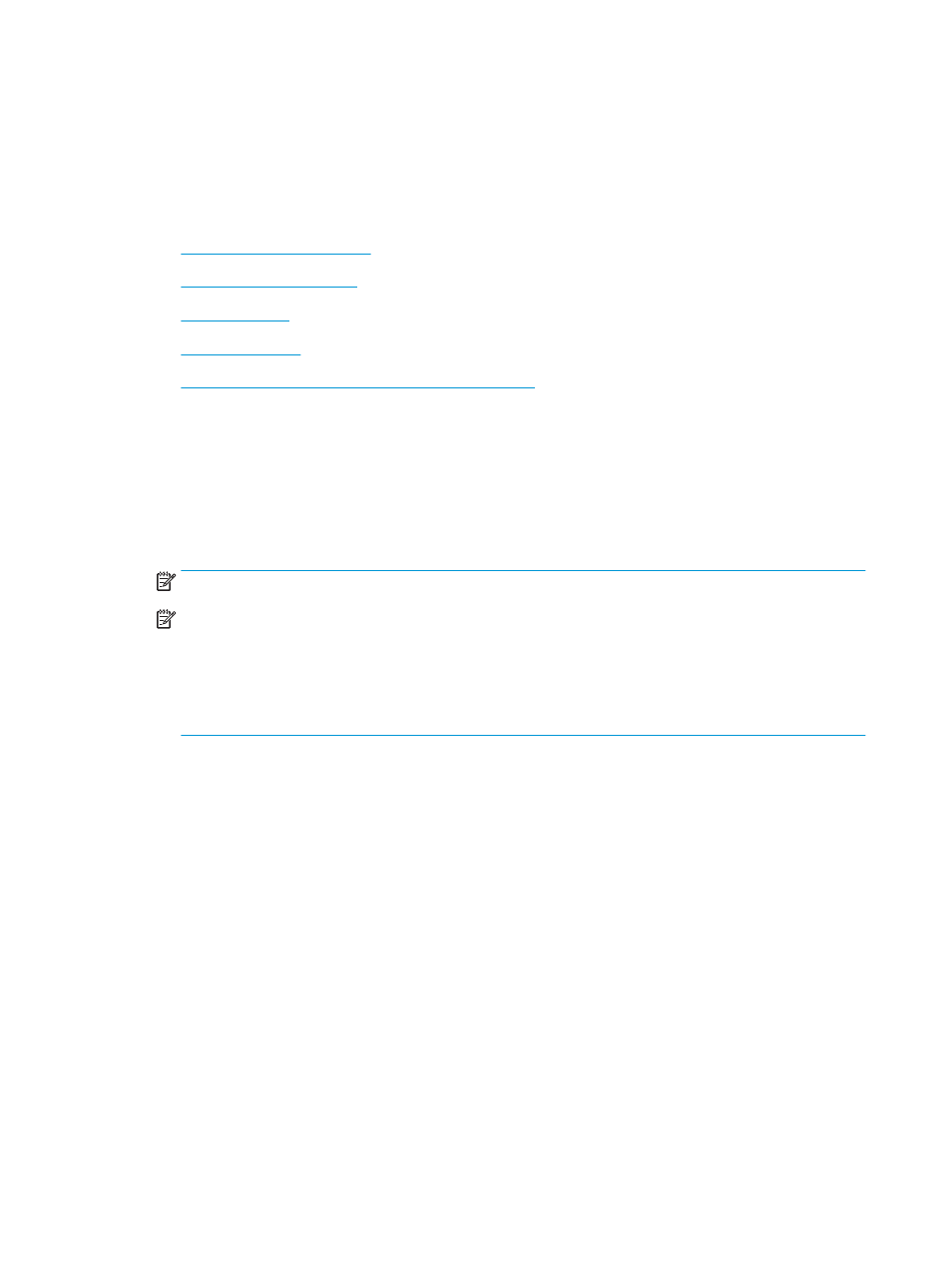
Store print jobs on the printer to print later or print privately
Introduction
The following information provides procedures for creating and printing documents that are stored on the
printer. These jobs can be printed at a later time or printed privately.
●
●
●
●
●
Information sent to printer for Job Accounting purposes
Create a stored job (Windows)
Store jobs on the printer for private or delayed printing.
1.
From the software program, select the Print option.
2.
Select the printer from the list of printers, and then select Properties or Preferences (the name varies for
different software programs).
NOTE:
The name of the button varies for different software programs.
NOTE:
In Windows 10, 8.1, and 8, these applications will have a different layout with different features
from what is described below for desktop applications. To access the print feature from a Start screen app,
complete the following steps:
●
Windows 10: Select Print, and then select the printer.
●
Windows 8.1 or 8: Select Devices, select Print, and then select the printer.
3.
Click the Job Storage tab.
4.
Select a Job Storage Mode option.
●
Proof and Hold: Print and proof one copy of a job, and then print more copies.
●
Personal Job: The job does not print until you request it at the printer control panel. For this job-
storage mode, you can select one of the Make Job Private/Secure options. If you assign a personal
identification number (PIN) to the job, you must provide the required PIN at the control panel. If you
encrypt the job, you must provide the required password at the control panel. The print job is deleted
from memory after it prints and is lost if the printer loses power.
●
Quick Copy: Print the requested number of copies of a job and store a copy of the job in the printer
memory so you can print it again later.
●
Stored Job: Store a job on the printer and allow other users to print the job at any time. For this job-
storage mode, you can select one of the Make Job Private/Secure options. If you assign a personal
identification number (PIN) to the job, the person who prints the job must provide the required PIN at
the control panel. If you encrypt the job, the person who prints the job must provide the required
password at the control panel.
84
Chapter 4 Print
ENWW
