Mobile printing solutions – HP Color LaserJet Enterprise M751n Laser Printer User Manual
Page 22
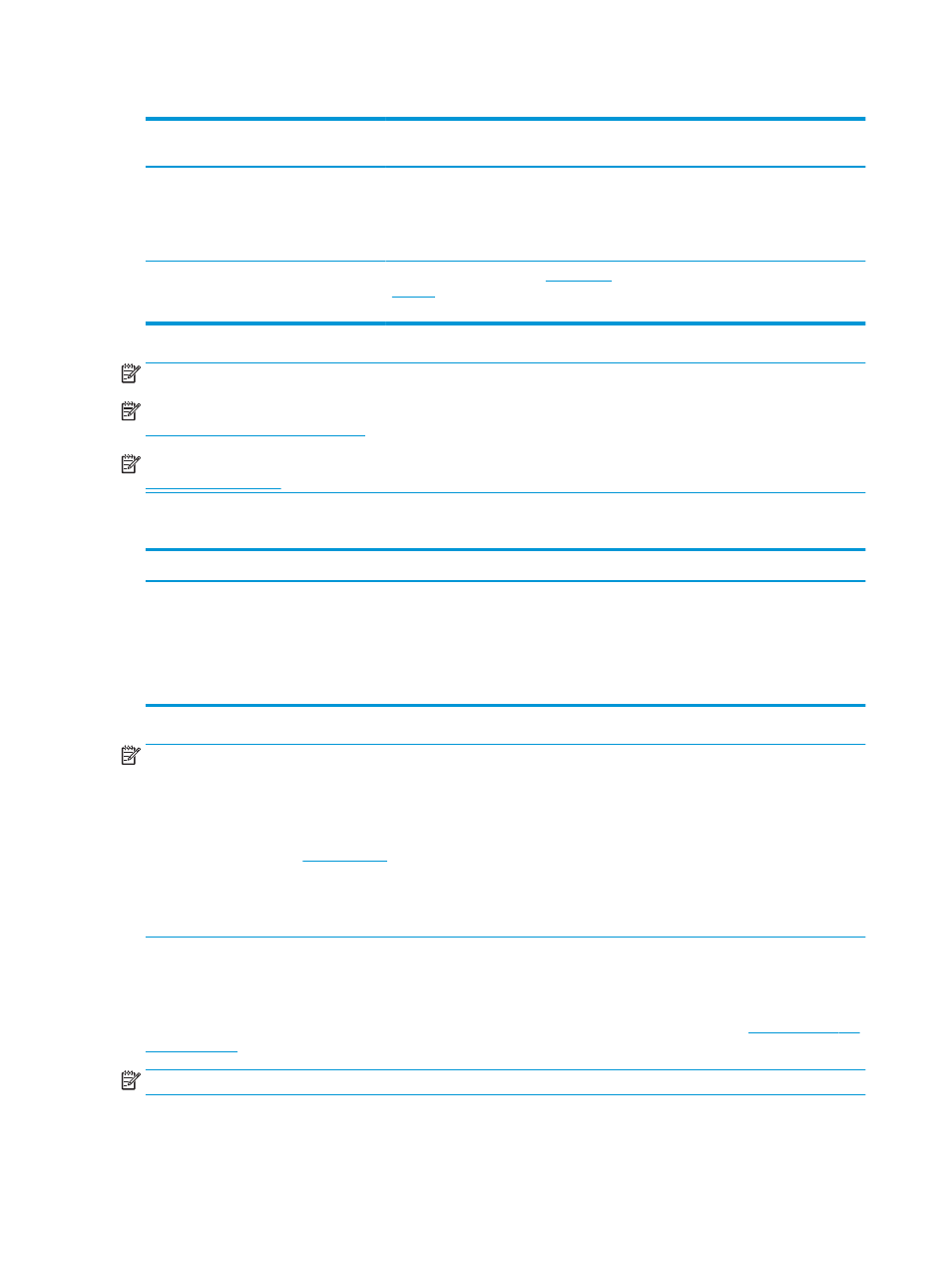
Table 1-1
Supported operating systems and print drivers (continued)
Operating system
Print driver (for Windows, or the installer on
the web for macOS)
Notes
Windows Server 2016, 64-bit
The PCL 6 printer-specific print driver is
available for download from the printer-
support website. Download the driver, and
then use the Microsoft Add Printer tool to
install it.
macOS 10.12 Sierra, macOS 10.13 High
Sierra
Download HP Easy Start from
, and then use it to install the print
driver.
NOTE:
Supported operating systems can change.
NOTE:
For a current list of supported operating systems and HP’s all-inclusive help for the printer, go to
.
NOTE:
For details on client and server operating systems and for HP UPD driver support for this printer, go to
Additional information, click Specifications.
Table 1-2
Minimum system requirements
Windows
macOS
●
Internet connection
●
Dedicated USB 1.1 or 2.0 connection or a network connection
●
2 GB of available hard-disk space
●
1 GB RAM (32-bit) or 2 GB RAM (64-bit)
●
Internet connection
●
Dedicated USB 1.1 or 2.0 connection or a network connection
●
1.5 GB of available hard-disk space
NOTE:
The Windows software installer installs the HP Smart Device Agent Base service. The file size is less than
100 kb. Its only function is to check for printers connected via USB hourly. No data is collected. If a USB printer is
found, it then tries to locate a JetAdvantage Management Connector (JAMc) instance on the network. If a JAMc is
found, the HP Smart Device Agent Base is securely upgraded to a full Smart Device Agent from JAMc, which will
then allow printed pages to be accounted for in a Managed Print Services (MPS) account. The driver-only web
packs downloaded fr
for the printer and installed through the Add Printer wizard do not install
this service.
To uninstall the service, open the Control Panel, select Programs or Programs and Features, and then select Add/
Remove Programs or Uninstall a Program to remove the service. The file name is HPSmartDeviceAgentBase.
Mobile printing solutions
HP offers multiple mobile printing solutions to enable easy printing to an HP printer from a laptop, tablet,
smartphone, or other mobile device. To see the full list and to determine the best choice, go t
.
NOTE:
Update the printer firmware to ensure all mobile printing capabilities are supported.
12
Chapter 1 Printer overview
ENWW
