Printing by connecting multiple pages – Canon imagePROGRAF GP-300 User Manual
Page 445
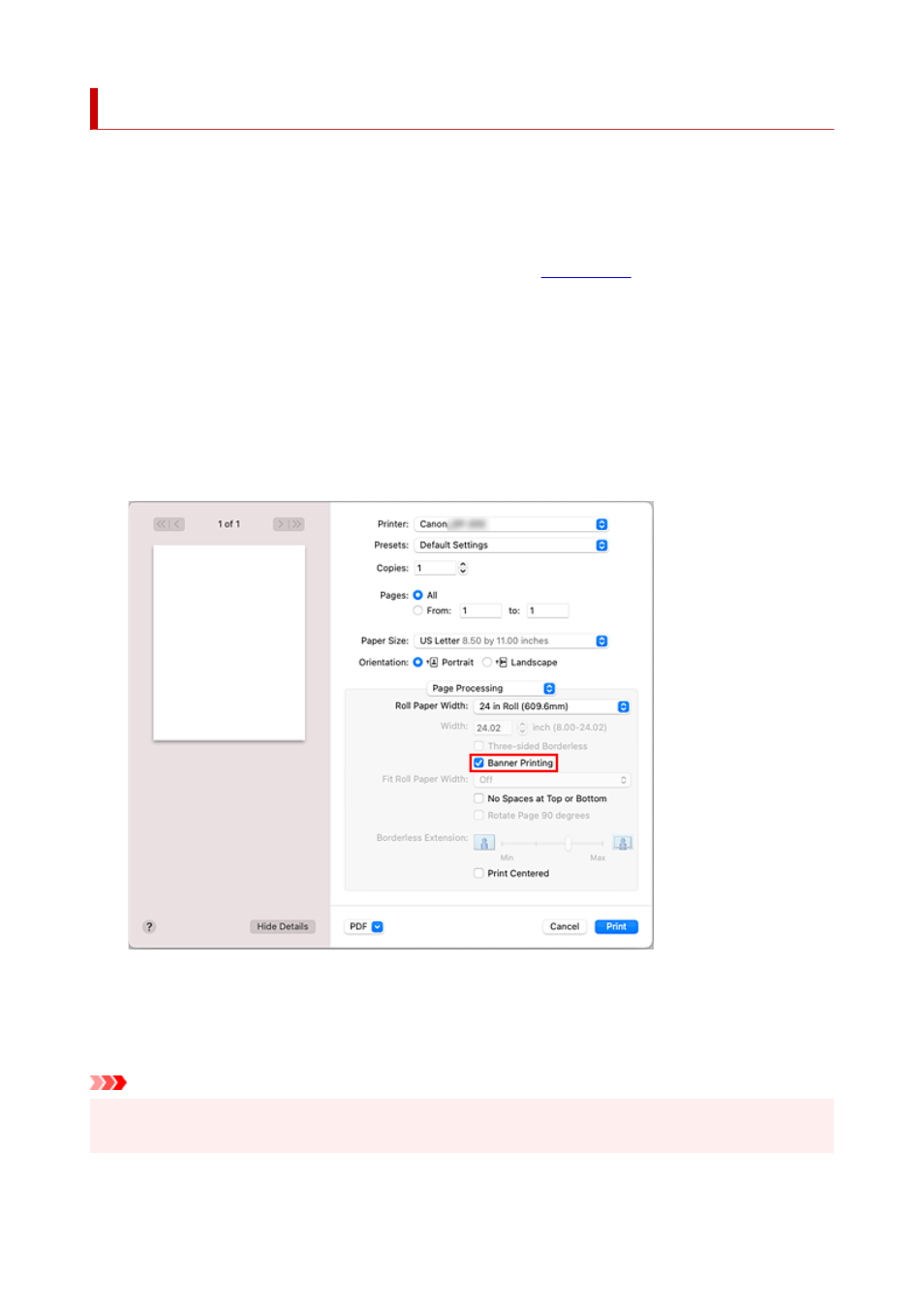
Printing by Connecting Multiple Pages
Print documents with several pages as one continuous document. When you do this, the spaces between
the pages will be removed.
The procedure for printing by connecting multiple pages is as follows:
1.
Select
Quality & Media
from the pop-up menu of the
1.
2.
Select the paper source
2.
Select
Roll Paper
for
Paper Source
.
3.
Select
Page Processing
from the pop-up menu
3.
4.
Setting Banner Printing
4.
Check the
Banner Printing
check box.
5.
Complete the setup
5.
Click
.
When you print, the document is printed with the multiple pages connected.
Important
• When "XXX Borderless" or "XXX Cut Sheet" is selected for
Paper Size
in the Print dialog,
Banner
Printing
is grayed out and cannot be set.
445
See also other documents in the category Canon Printers:
- mx860 (997 pages)
- mp620 (815 pages)
- mp495 (759 pages)
- PIXMA iP2600 (72 pages)
- Pixma MP 190 (396 pages)
- PIXMA iX6520 (300 pages)
- PIXMA iX6540 (339 pages)
- PIXMA iX6540 (335 pages)
- BJC-3000 (350 pages)
- BJC-3000 (80 pages)
- BJC-50 (141 pages)
- BJC-55 (181 pages)
- BJC-6200 (281 pages)
- BJC-8200 (85 pages)
- BJC-8500 (159 pages)
- BJC-8500 (13 pages)
- i475D (2 pages)
- i80 (1 page)
- i850 (2 pages)
- CP-100 (110 pages)
- SELPHY CP750 (50 pages)
- CP 300 (53 pages)
- CP100 (62 pages)
- C70 (421 pages)
- W8200 (196 pages)
- H12157 (359 pages)
- ImageCLASS MF4570dw (61 pages)
- i 350 (9 pages)
- C560 (2 pages)
- C2880 Series (16 pages)
- Color imageRUNNER C3080 (4 pages)
- BJ-30 (183 pages)
- CDI-M113-010 (154 pages)
- imagerunner 7095 (14 pages)
- C3200 (563 pages)
- Direct Print (109 pages)
- IMAGERUNNER ADVANCE C5030 (12 pages)
- IMAGERUNNER 3530 (352 pages)
- IMAGERUNNER 3530 (6 pages)
- IMAGERUNNER ADVANCE C7065 (12 pages)
- BJC-4400 (106 pages)
- IMAGERUNNER 2525 (3 pages)
- ImageCLASS 2300 (104 pages)
- IMAGECLASS D440 (177 pages)
- ImageCLASS MF7280 (4 pages)
