Displaying return videos from an external device, Displaying return videos from an external, Device – JVC GY-HC900STU 2/3" HD Connected Cam Studio Camcorder (Body Only) User Manual
Page 184
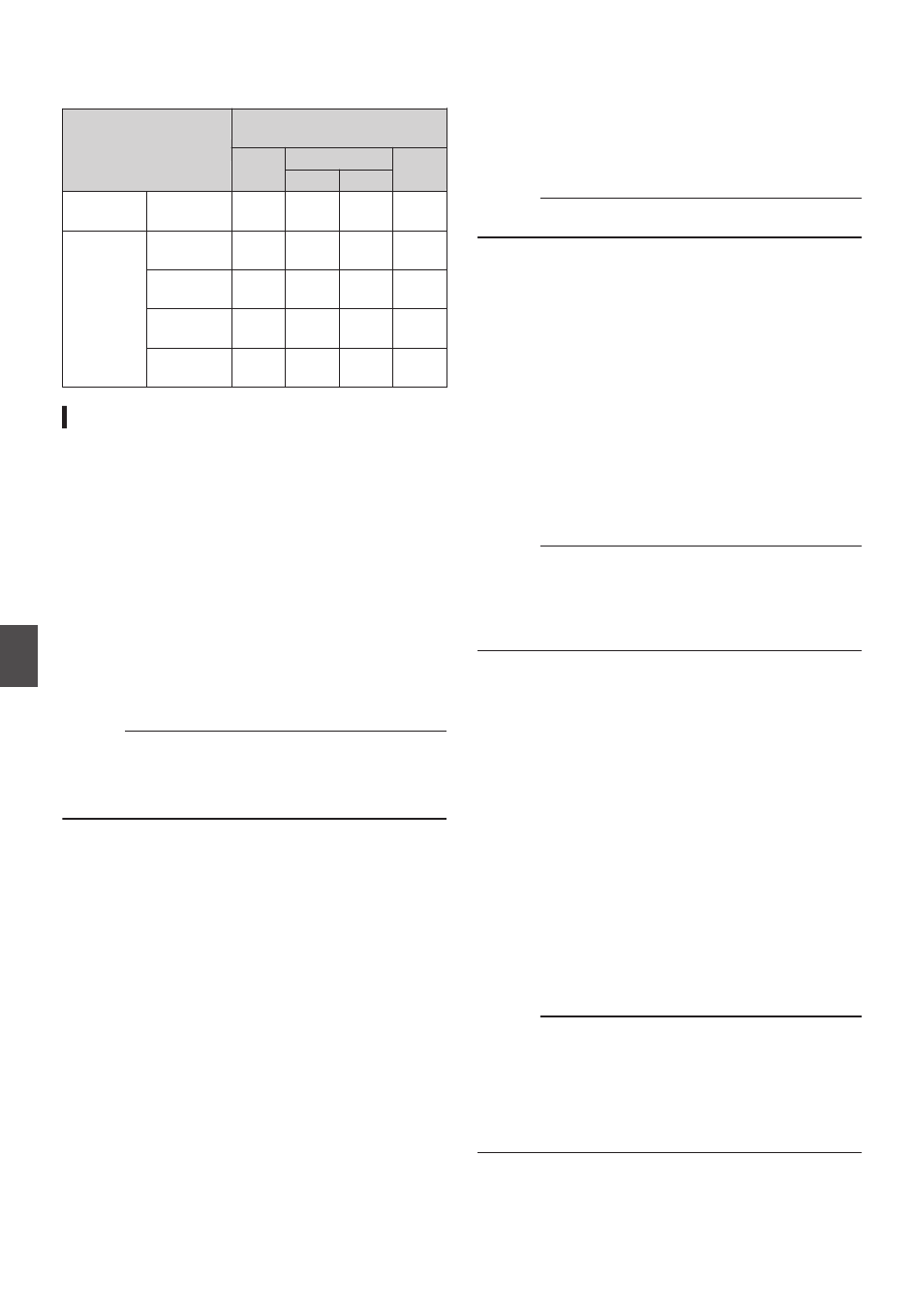
o
Phase Items to Synchronize
The phase items to be synchronized may vary
depending on the input synchronizing signal and
output video signal.
Output Video Signal
Input Synchronizing
Signal
3G-
SDI
HD-SDI
SD-
SDI
720p 1080i
VIDEO
Composite V
V
V, F H, V,
F
SDI
SD-SDI
V
V
V, F H, V,
F
HD-SDI
720p
V
H, V V
V
HD-SDI
1080i
V
V
H, V,
F
V, F
3G-SDI
1080p
H, V -
-
-
Adjusting H Phase
1
Select [Genlock Adjust] in the [A/V Set]
menu.
Adjust the [A/V Set]
B
[Video Set]
B
Genlock
Adjust item as follows.
[SD-SDI H Phase]
: Adjusts the H Phase
of the SD SDI signal.
[HD-SDI H Phase]
: Adjusts the H Phase
of the HD SDI signal.
2
Select a value using the cross-shaped
buttons (
JK
).
0
The H Phase of the camera recorder’s video
signal is adjusted with respect to the external
synchronizing signal input from the
[GENLOCK] terminal.
Memo :
0
Adjustment cannot be made while recording or
playback is in progress.
0
The video image may be disrupted momentarily
during adjustment. This is not a malfunction.
Displaying Return Videos
from an External Device
Return video from an external device (switcher,
etc.) can be displayed on the viewfinder or LCD
monitor of the camera recorder.
Memo :
0
This feature is only usable in the Camera mode.
1
Set the camera recorder to the Camera
mode.
2
Assign the “Return Video” function to any
of the user buttons.
P45 [Assignment of Functions to User
3
Configure the input destination of the
return video to “SDI”
0
To specify the input destination of the return
video, configure [A/V Set]
B
[Video Set]
B
[Return Input] to “SDI”.
Memo :
0
When [System]
B
[Record Set]
B
[Record
Format]
B
[System] is configured to “HD(SDI
In)” or “SD(SDI In)”
2
, “---” is displayed and
the setting cannot be configured.
4
Select the aspect ratio of the return video.
Set using [A/V Set]
B
[Video Set]
B
[Return
Aspect].
5
Select the way the return video is to be
displayed.
Select in [Camera Function]
B
[User Switch
Set]
B
[Return Video]. The camera will operate
according to the setting.
6
Press the user button that is assigned with
the “Return Video” function.
0
By pressing the user button assigned with the
“Return Video” function, the captured image
or return video is displayed according to the
method specified in step
5
.
Memo :
0
Compatible input formats for the return video are
as follows.
0
1920x1080/60p, 60i, 50p, 50i
0
1280x720/60p, 50p
0
720x480/60i
2
(U model)
0
720x576/50i
2
(E model)
184
Inputting External Synchronizing Signals (Genlock)
Con
nectin
g Externa
l Devices
