JVC DVL820 User Manual
Jvc dvl820 camcorder, Quick reference guide
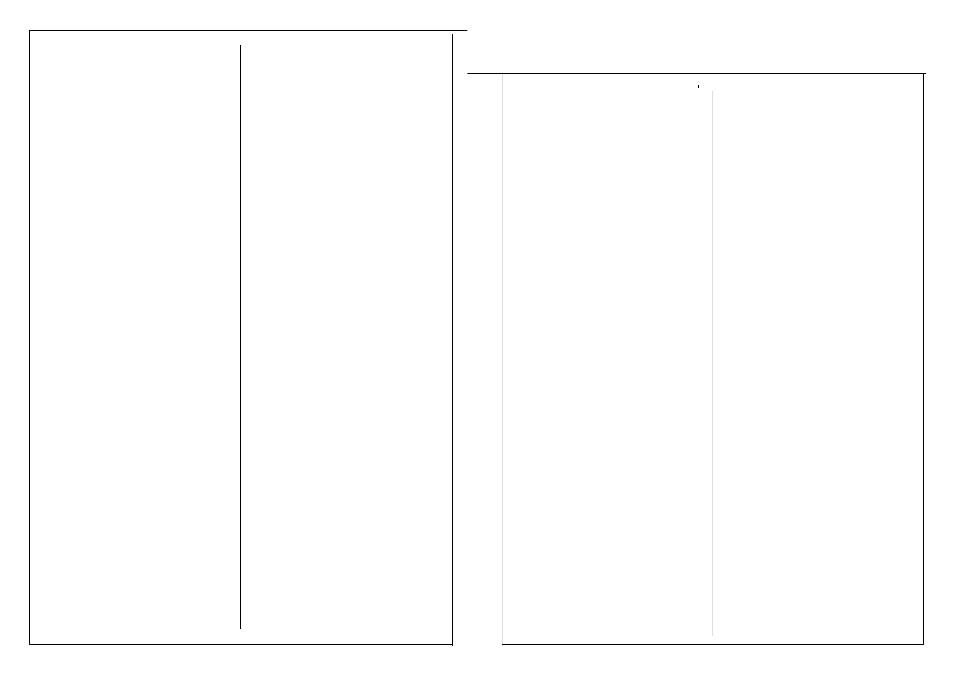
ON SCREEN MENUS
Press the MENU wheel in to
display the menu for the current
mode.
Turn the MENU wheel then press it
in to select an item.
Some functions will work in AUTO
mode but they can only be set from
MANUAL mode.
Turning the MENU wheel when no
menu is displayed changes the
brightness of the screen.
VIDEO/MEMORY
Open the view screen. Set the
VIDEO/MEMORY switch to
MEMORY to take stills. If the
switch is set to VIDEO and a
snapshot is taken then the still
image is recorded on video tape. It
can be transferred to memory card
later but it will have lower resolution
than directly recording to memory
card.
Still images recorded on tape
cannot be transferred directly to PC
by the USB cable.
POWER SWITCH
Rotating knob on right side of
camera. Press the small blue
button to unlock it.
Auto Mode
Set the Power Switch to AUTO.
This will record with all settings
automatic (exposure, focus etc).
Manual Mode
Functions can be set via on screen
menus.
Play Mode
Playback video or stills. Also record
from AV input.
Zoom function
Optical 10X. Digital 700X (but default
40x). Stills only work with optical
zoom.
To set to optical zoom only go to
MANUAL mode, select
CAMERA>ZOOM>10X.
Light
Open view screen. Light switch is on
the panel. Use it sparingly.
For low light levels try the NIGHT
SCOPE. In MANUAL mode press the
NIGHT button (REW on top). An OWL
appears on the screen. To cancel it
press NIGHT again.
Focus
For manual focus, set POWER switch
to MANUAL. Press the FOCUS button
(on right, above power switch).
Turn the MENU WHEEL to adjust the
focus. Press FOCUS twice to reset,
or turn POWER switch to AUTO.
Exposure
In MANUAL MODE select
EXPOSURE from menu. Then select
MANUAL. Rotate the MENU WHEEL
to set the exposure.
To lock the exposure, press and hold
the MENU wheel in for 2 seconds. An
L symbol will appear.
JVC DVL820 Camcorder
Quick Reference Guide
Automatic Exposure
Set POWER switch to MANUAL.
Press MENU WHEEL in. Select
PROGRAM AE. Select mode:
SHUTTER - SPORTS - SNOW -
SPOTLIGHT - TWILIGHT etc.
BASIC VIDEO RECORDING
Set POWER switch to AUTO or
MANUAL (AUTO is usually best) and
VIDEO/MEMORY switch to VIDEO.
Press the red RECORD button on
the back of the camcorder. Press it
again to pause. Turn POWER switch
to OFF when finished (or PLAY to
review the video).
STILLS (SNAPSHOTS)
Set VIDEO/MEMORY switch to
MEMORY (preferred).
PIcture quality
Set POWER SWITCH to MANUAL.
Press MENU WHEEL in. Select
DSC>QUALITY then select the
image size.
The memory card will store about 44
images in 1280x960 STD mode.
Only 12 in FINE mode.
Viewing images
VIDEO/MEMORY switch set to
MEMORY. POWER switch set to
PLAY. Press PLAY button for auto
playback.
Deleting images
Press MENU WHEEL in when
image is displayed. Select
DELETE>CURRENT>EXECUTE.
Transfer stills from tape
Stills or video snapshots can be
transferred to Memory Card. Set
POWER switch to PLAY and
VIDEO/MEMORY switch to VIDEO.
Press MENU WHEEL in. Select
VIDEO>COPY>ON. Exit the menu
and play the video. Press
SNAPSHOT button to record the
image to memory. Dubbing is only
640x480 pixels.
Email clip
To create an email clip from
recorded video: Set
VIDEO/MEMORY switch to VIDEO.
POWER switch to PLAY. Press
PLAY button (top of camcorder).
Press EMAIL button (panel under
view screen). Press the red
RECORD button (back of camera) to
start the clip recording. Press it
again to stop. Press EMAIL button
when finished.
RECORD FROM AV
Set VIDEO/MEMORY to VIDEO.
POWER switch to PLAY. Press
MENU WHEEL in. Select S-AV
INPUT>ON. Press RECORD button
to go to standby mode. Press again
to start recording.
Remember to set S-AV to OFF
when finished.
REMOTE CONTROL
Use the remote control for slow
motion playback and editing
functions. You can output slow
motion to a VCR via the AV cord.
c2002 Michael Paine. Reproduction without change authorised
.
