Location of the screw mount on m.2 slot 1 – Dell 23.8" OptiPlex 7410 All-in-One Desktop Computer (Gray) User Manual
Page 62
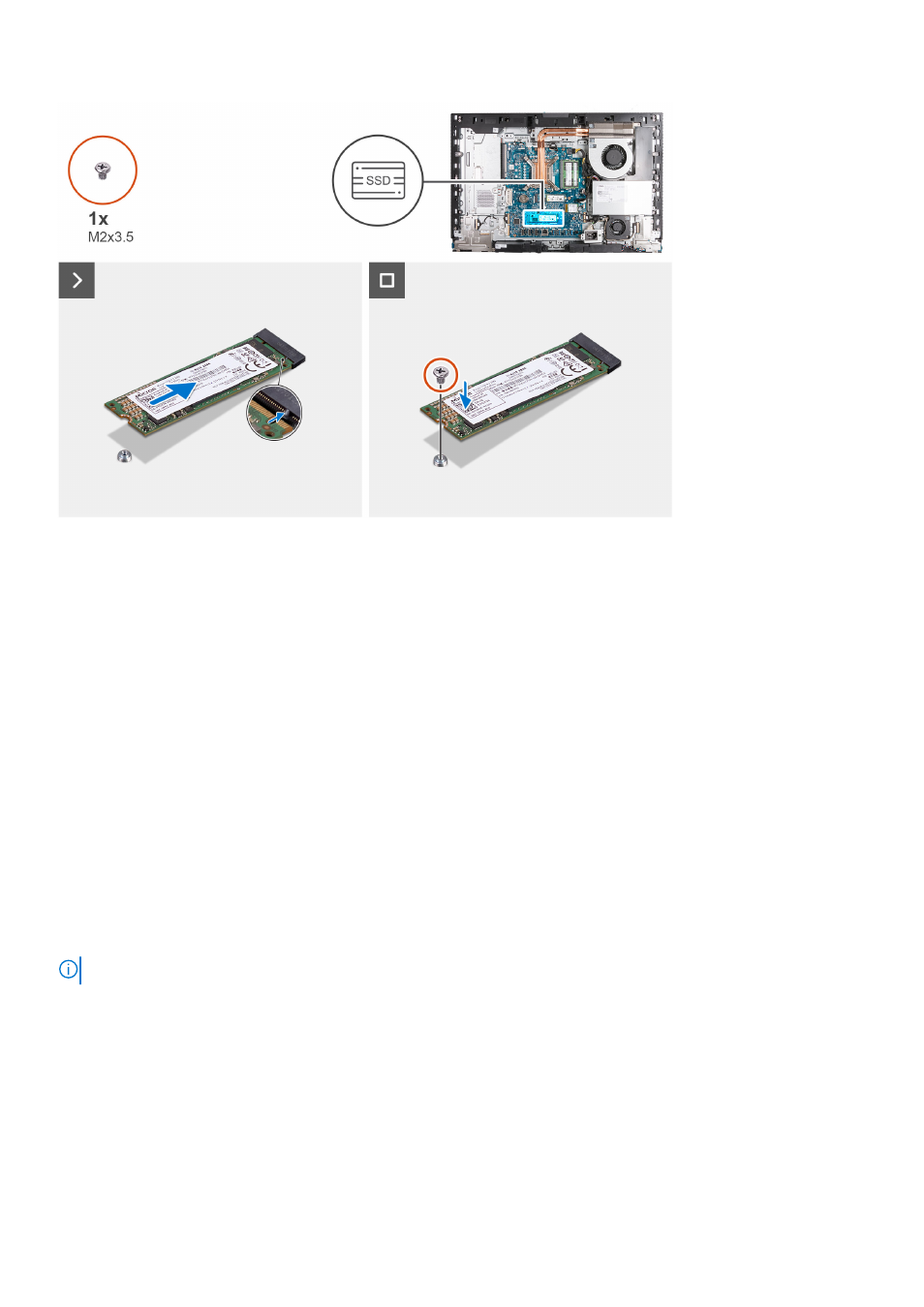
Steps
1. Align the notch on the M.2 2280 solid-state drive with the tab on the solid-state drive slot (M.2 PCIe SSD 1).
2. Slide the M.2 2280 solid-state drive into the solid-state drive slot (M.2 PCIe SSD 1) on the system board.
3. Replace the screw (M2x3.5) that secures the M.2 2280 solid-state drive to the system board.
Next steps
1. Install the
.
2. Install the
3. Install the
.
4. Install the
.
5. Follow the procedure in
After working inside your computer
.
Location of the screw mount on M.2 slot 1
Prerequisites
To install an M.2 solid-state drive of a different form factor on M.2 slot 1, the location of the screw mount on M.2 slot 1 has to
be changed in order to install the M.2 solid-state drive of a different form factor.
About this task
NOTE:
This procedure only applies to the screw mount located on M.2 slot 1.
The following image(s) indicate the location of the screw mount on M.2 slot 1 and provides a visual representation of the
procedure to change the position of the screw mount.
62
Removing and installing Customer Replaceable Units (CRUs)
