Dell 23.8" OptiPlex 7410 All-in-One Desktop Computer (Gray) User Manual
Page 110
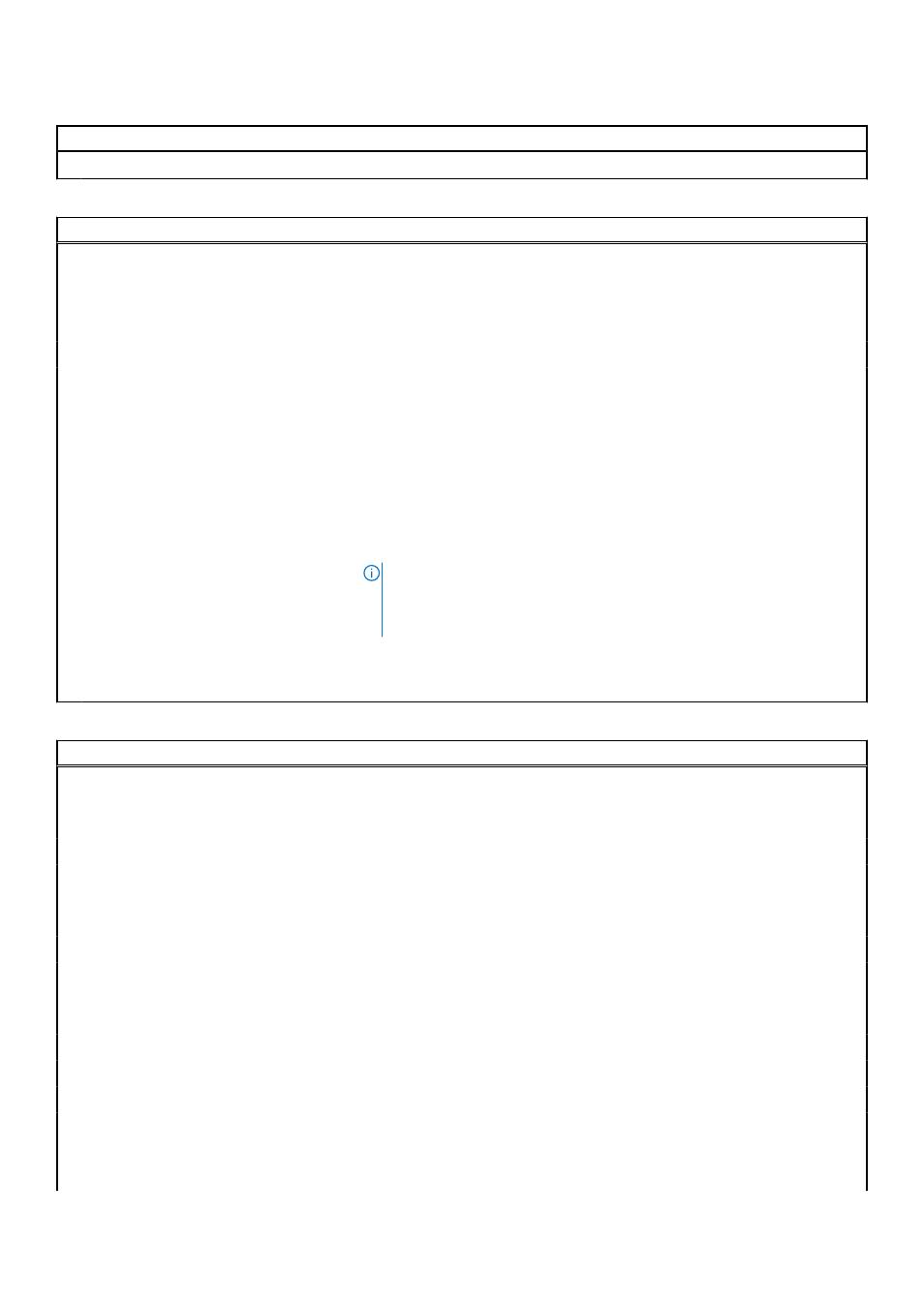
Table 27. System setup options—Boot Configuration menu (continued)
Boot Configuration
Custom Mode Key Management
Select the custom values for expert key management.
Table 28. System setup options—Integrated Devices menu
Integrated Devices
Date/Time
Displays the current date in MM/DD/YYYY format and current time in
HH:MM:SS AM/PM format.
Camera
Enables or disable the camera.
By default, the
Enable Camera
option is selected
Audio
Enable Audio
Enable or disable the integrated audio controller.
By default, all the options are enabled.
USB Configuration
●
Enable or disable booting from USB mass storage devices through the boot
sequence or boot menu.
By default, all the options are enabled.
Side USB Configuration
Enable or disable the individual side USB ports.
By default, the
Side USB Port 1 (Bottom)
and
Side USB Port 2
(Top)
option are enabled.
NOTE:
Despite the description shown in the BIOS
Side USB Port 1
(Bottom)
refers to the USB port on the right side view of the computer
and
Side USB Port 2 (Top)
refers to the USB port on the bottom view of
the computer.
Rear USB Configuration
Enable or disable the individual rear USB ports.
By default, all the options are enabled.
Table 29. System setup options—Storage menu
Storage
SATA Operation
Enable or disable the operating mode of the integrated SATA hard drive
controller.
By default, the
RAID On
option is enabled.
Storage Interface
Port Enablement
Enable or disable the onboard drives.
By default,
SATA HDD
,
M.2 PCIe SSD-0
, and
M.2 PCIe SSD-1
options are
enabled.
SMART Reporting
Enable SMART Reporting
Enable or disable Self-Monitoring, Analysis, and Reporting Technology
(SMART) during computer startup.
By default, the
Enable SMART Reporting
option is not enabled.
Drive Information
SATA HDD
Type
Displays the SATA HDD type information of the computer.
Device
Displays the SATA HDD device information of the computer.
M.2 PCIe SSD-0
Type
Displays the M.2 PCIe SSD-0 type information of the computer.
110
BIOS setup
