Solid-state drive in m.2 slot 1 – Dell 23.8" OptiPlex 7410 All-in-One Desktop Computer (Gray) User Manual
Page 58
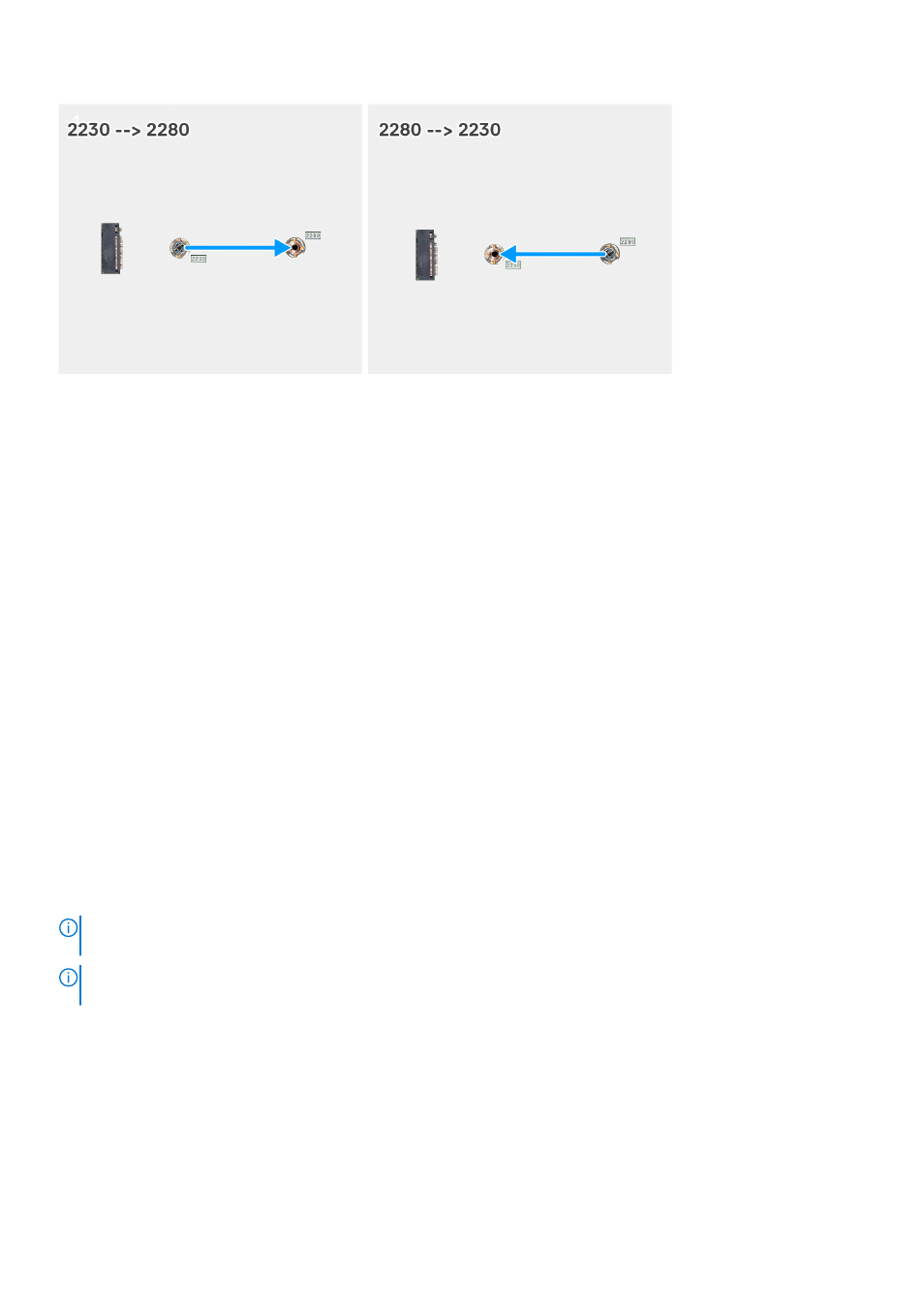
Steps
1. Remove the screw mount on the system board.
2. Install the screw mount on the system board.
Next steps
1. Install the
M.2 2230 solid-state drive slot 0
or the
M.2 2280 solid-state drive slot 0
, whichever applicable.
2. Install the
3. Install the
.
4. Install the
.
5. Follow the procedure in
After working inside your computer
.
Solid-state drive in M.2 slot 1
Removing the M.2 2230 solid-state drive in M.2 slot 1
Prerequisites
1. Follow the procedure in
Before working inside your computer
.
.
.
About this task
NOTE:
Depending on the configuration ordered, your computer may have up to two M.2 2230 or 2280 solid-state drives
installed in the solid-state drive slots on the system board.
NOTE:
This procedure is applicable for computers where an M.2 2230 solid-state drive is installed in the solid-state drive
slot (M.2 PCIe SSD 1) on the system board.
The following image(s) indicate the location of the M.2 2230 solid-state drive in M.2 slot 1 and provides a visual representation
of the removal procedure.
58
Removing and installing Customer Replaceable Units (CRUs)
